Canon S750 S750 User's Guide - Page 151
Handling the USB Interface for Windows Users, USB Print Support
 |
View all Canon S750 manuals
Add to My Manuals
Save this manual to your list of manuals |
Page 151 highlights
Troubleshooting 5 Click the Resources tab, then check the Conflicting device list. An error is generated if there are any device conflicts. If necessary, delete any conflicting devices. For details on how to delete a device, refer to the instruction manual for that device. • When using the USB interface (in Windows XP/Windows Me/Windows 2000/Windows 98) 1 Right-click My Computer and select Properties. 2 On the Device Manager tab, double-click Universal serial bus controller, then double-click Canon S750. If you are using Windows XP or Windows 2000, click Device Manager on the Hardware tab, double-click Universal serial bus controllers, then double-click USB Print Support. 3 On the General tab, check for any indication of a problem with the device. If an error has occurred, reinstall the printer driver according to "Notes on Handling the USB Interface (for Windows Users)" in the printed Quick Start Guide. An Error Message is Displayed on the Screen 150