Canon S750 S750 User's Guide - Page 152
Start, Details, Ports, LPT1:ECP Printer Port, Print to the following port, USBPRNnn Canon S750
 |
View all Canon S750 manuals
Add to My Manuals
Save this manual to your list of manuals |
Page 152 highlights
Troubleshooting ■ Ensure that the printer port setting corresponds to the printer interface connection. Open the Printer Properties dialog box from the Start menu, and click the Details tab (or Ports tab). If LPT1:(ECP Printer Port) is displayed in the Print to the following port field, the parallel port is selected. If USBPRNnn (Canon S750) or USBnnn (Canon S750) ("n" represents a number) is displayed, the USB port is selected. ➡ Opening the Printer Properties dialog box directly from the Start menu If the setting is incorrect, shut down Windows, turn off the printer and either connect the printer to the interface selected in the printer driver, or install the correct printer driver corresponding to the interface. ■ There may be a problem in the printer driver. Uninstall the printer driver and reinstall it. ➡ Uninstalling Printer Drivers If the printer is connected to the USB interface, follow the procedure "Notes on Handling the USB Interface (for Windows Users)" in the printed Quick Start Guide. An Error Message is Displayed on the Screen 151