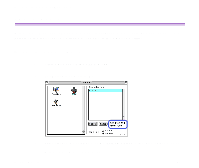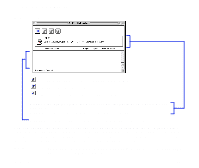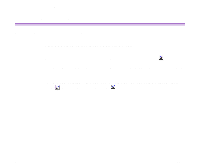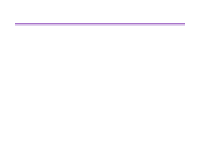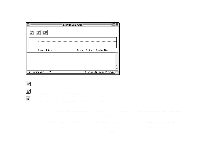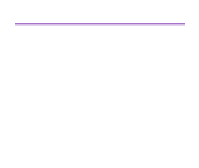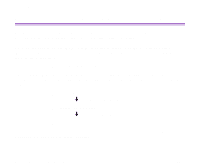Canon S750 S750 User's Guide - Page 63
Checking Print Status, in the Application Menu. To close the BJ Print Monitor, click
 |
View all Canon S750 manuals
Add to My Manuals
Save this manual to your list of manuals |
Page 63 highlights
Printer Driver Functions (Macintosh) ■ Checking Print Status • Checking print status from the print server To check the status of a print job from the print server, start the BJ Print Monitor. Select BJ Print Monitor in the Application Menu. To close the BJ Print Monitor, click Close Status Window on the File menu. • Checking print status from a client To check the status of a print job from a client, start the BJ Status Monitor. Click the BJ Status Monitor icon in the BJ Extras folder. To close the BJ Status Monitor, click Quit on the File menu. • The BJ Print Monitor and BJ Status Monitor The BJ Print Monitor and the BJ Status Monitor both display a list of information concerning documents queued for printing. This information includes the document name, number of pages, number of copies and the time when the print job was accepted. The total number of queued documents is also displayed. The BJ Print Monitor allows you to change the print order of the queued documents. ➡ BJ Print Monitor ➡ BJ Status Monitor Functions Using the Printer with a Network 62