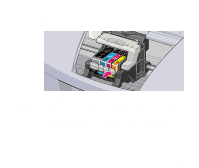Canon S750 S750 User's Guide - Page 73
Printing the Nozzle Check Pattern - driver windows 7
 |
View all Canon S750 manuals
Add to My Manuals
Save this manual to your list of manuals |
Page 73 highlights
Routine Maintenance Printing the Nozzle Check Pattern Print the nozzle check pattern to determine whether the ink sprays normally from the printhead nozzles, and to verify printhead alignment. Use this function when printed results are blurred or the color is incorrect. Nozzle check pattern printing can be executed from the Windows and Macintosh printer drivers, or from the printer itself. ■ Printing the Nozzle Check Pattern from the Printer Drivers Windows 1 With the printer on, load a sheet of plain letter-size paper in the printer. 2 Open the Printer Properties dialog box. ➡ Opening the Printer Properties Dialog Box 3 Click the Maintenance tab, then click the Nozzle Check icon. 4 When the confirmation message is displayed, click OK. ➡ Examining the Nozzle Check Pattern Printing the Nozzle Check Pattern 72