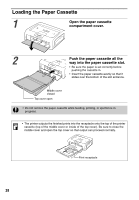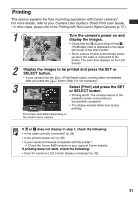Canon SELPHY CP400 Compact Photo Printer SELPHY CP400 User Guide - Page 34
Troubleshooting
 |
View all Canon SELPHY CP400 manuals
Add to My Manuals
Save this manual to your list of manuals |
Page 34 highlights
Troubleshooting If the printer does not seem to be working properly, run through the checks below to see if you can identify and correct the problem. If you are not able to solve the problem, please call your dealer or contact a Canon Customer Support help desk for assistance. Problem Cause Solution The printer has no power. The compact power adapter or power cord is not correctly connected. Be sure that the compact power adapter and power cord are connected correctly. Be sure that the power cord is plugged into a standard power outlet. The printer's display window is There is a malfunction in the blinking red. printer. Turn the printer's power off and turn it on again. The (Canon Direct Print)/ The cable is not correctly (PictBridge) mark does not connected. display in the upper left corner of The printer's power is off. the LCD monitor. Connect the cable correctly. (p. 29) Turn the printer's power on. (p. 29) Your camera's firmware is incompatible with this printer. Please check the Canon BeBit website or your regional Canon website. The printer is connected to a computer and printing is in progress. Wait until the print outputted by the computer is complete. The printer does not print. The printer is not correctly connected to the camera. Connect the cable correctly. (p. 29) If the connection is correct, the or mark will appear on the camera's LCD monitor. The camera's batteries are depleted. Replace with fully charged (fresh) batteries, or plug the camera into a power outlet (using the camera's optional compact power adapter). The ink cassette is not loaded correctly. Load the ink cassette correctly. (p. 25) Too much slack in the ink cassette's ink sheet. Take up the slack. (p. 25) The paper cassette is not pushed Load the paper cassette correctly. all the way in. (p. 28) The printer has overheated. Wait for the printer to cool down. Printing stopped midway. The printer is not correctly connected to the camera. Connect the cable correctly. (p. 29) 33