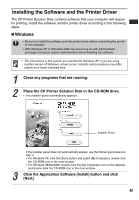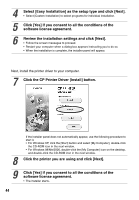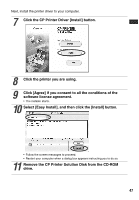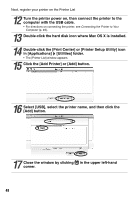Canon SELPHY CP400 Compact Photo Printer SELPHY CP400 User Guide - Page 45
Click the CP Printer Driver [Install] button. - review
 |
View all Canon SELPHY CP400 manuals
Add to My Manuals
Save this manual to your list of manuals |
Page 45 highlights
4 Select [Easy Installation] as the setup type and click [Next]. • Select [Custom Installation] to select programs for individual installation. 5 Click [Yes] if you consent to all the conditions of the software license agreement. 6 Review the installation settings and click [Next]. • Follow the screen messages to proceed. • Restart your computer when a dialog box appears instructing you to do so. • When the installation is complete, the installer panel will appear. Next, install the printer driver to your computer. 7 Click the CP Printer Driver [Install] button. If the installer panel does not automatically appear, use the following procedure to start it. • For Windows XP, click the [Start] button and select [My Computer], double-click the CD-ROM icon in the next window. • For Windows 98/Me/2000, double-click the [My Computer] icon on the desktop, and double-click the CD-ROM icon in the next window. 8 Click the printer you are using and click [Next]. 9 Click [Yes] if you consent to all the conditions of the software license agreement. • The installer starts. 44