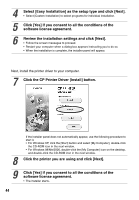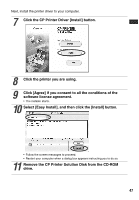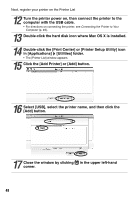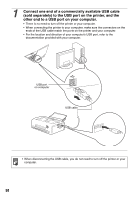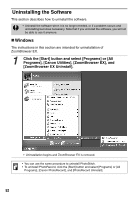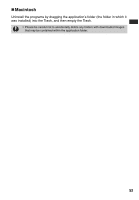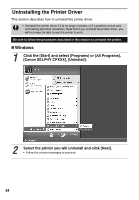Canon SELPHY CP400 Compact Photo Printer SELPHY CP400 User Guide - Page 50
Connecting the Printer to Your Computer - windows 7 drivers
 |
View all Canon SELPHY CP400 manuals
Add to My Manuals
Save this manual to your list of manuals |
Page 50 highlights
Connecting the Printer to Your Computer „ Notes about connection In using the USB cable, be sure to connect the printer directly to your computer. If you connect the USB cable via a USB hub, the printer may not function properly. Do not use other USB devices (with the exception of a USB mouse or keyboard) with the printer. The printer may not function properly. Disconnect the other USB devices from your computer and then reconnect the printer. Do not connect two or more direct print compatible printers (all CP series printers) to the same computer. The printers may not function properly. When connecting the printer to your computer, we recommend that you connect it to the same USB port you used to install the printer driver. If you connect the printer to a different USB port, Windows may create a copy of the printer driver. This depends on your Windows version and the printer driver, and does not affect the operation of the printer. To delete a copy of the printer driver, proceed as follows: 1. Disconnect the USB cable from your computer. 2. Delete the copy of the printer driver as follows (do not use the uninstaller.) (1) For Windows 98/Me/2000, click the [Start] button and select [Settings], and [Printers]. For Windows XP, click the [Start] button and select [Control Panel], [Printers and Other Hardware], and [Printers and Faxes]. (2) Right-click the copy of the printer driver and then select [Delete] on the shortcut menu. 3. Restart your computer. Connect the printer to the USB port you used to install the printer driver. • Do not put your computer into the standby mode (or sleep mode) while the printer is connected to a USB port. • If you accidentally do so, do not disconnect the USB cable from your computer while it is in the standby mode; instead, leaving the USB cable connected, first return your computer to its normal mode. If you remove the USB cable while your computer is in the standby mode, your computer may not be able to return to its normal mode. For details on your computer's standby mode, refer to the documentation provided with your computer. 49