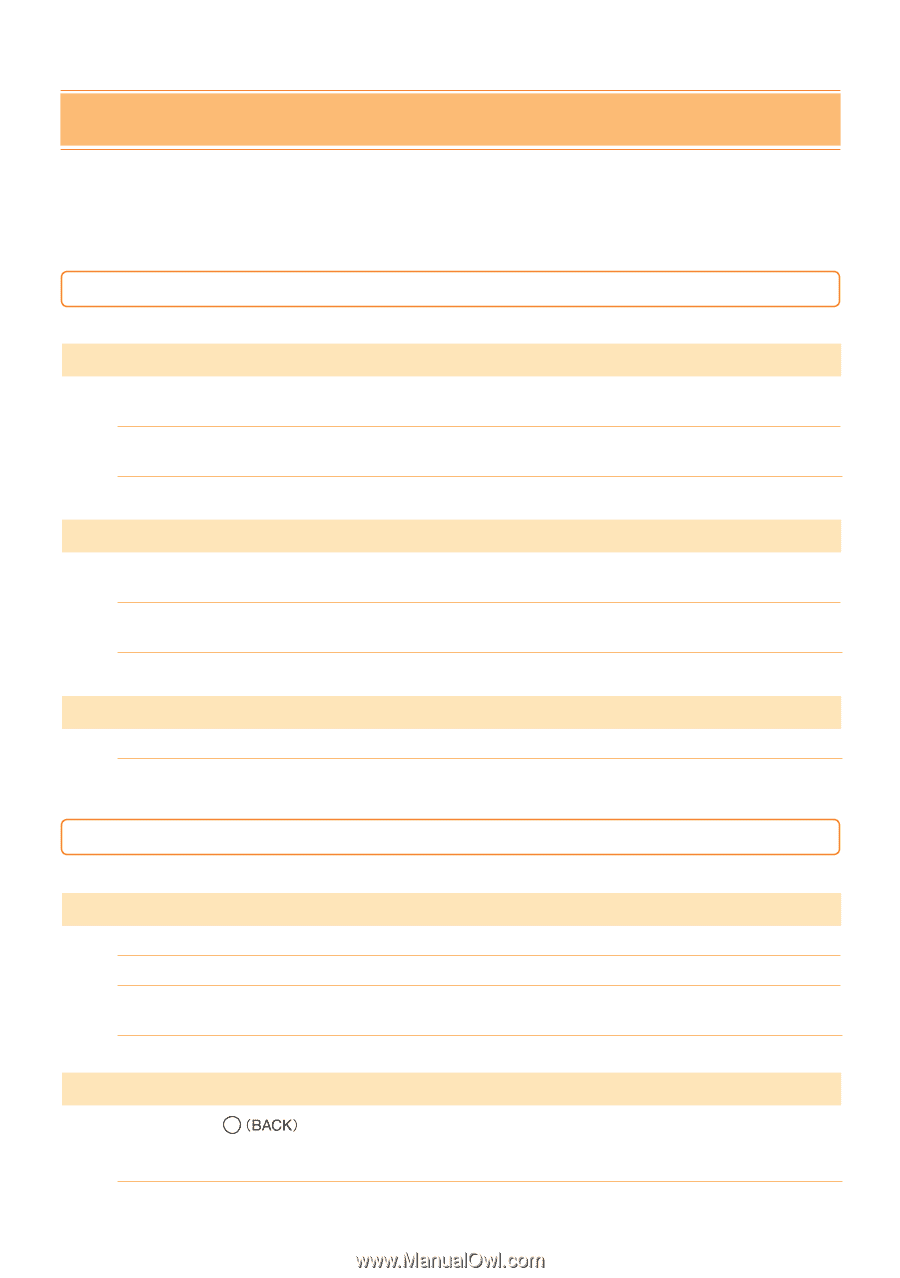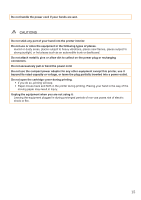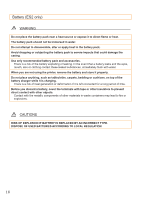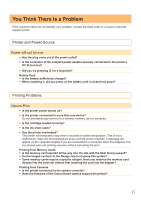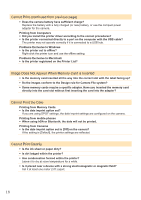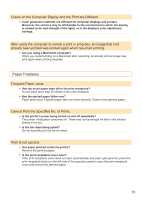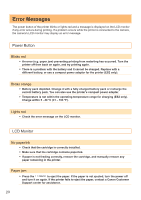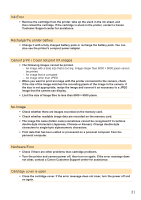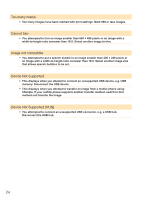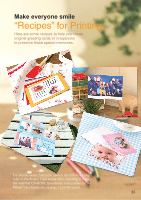Canon SELPHY ES2 SELPHY ES2 / ES20 Beginner's Guide - Page 20
Error Messages
 |
View all Canon SELPHY ES2 manuals
Add to My Manuals
Save this manual to your list of manuals |
Page 20 highlights
Error Messages The power button of the printer blinks or lights red and a message is displayed on the LCD monitor if any error occurs during printing. If a problem occurs while the printer is connected to the camera, the camera's LCD monitor may display an error message. Power Button Blinks red • An error (e.g. paper jam) preventing printing from restarting has occurred. Turn the printer off then back on again, and try printing again. • There is a problem with the battery and it cannot be charged. Replace with a different battery, or use a compact power adapter for the printer (ES2 only). Blinks orange • Battery pack depleted. Change it with a fully charged battery pack or recharge the current battery pack. You can also use the printer's compact power adapter. • Temperature is not within the operating temperature range for charging (ES2 only). Charge within 5 - 40 °C (41 - 104 °F). Lights red • Check the error message on the LCD monitor. LCD Monitor No paper/ink • Check that the cartridge is correctly installed. • Make sure that the cartridge contains paper/ink. • If paper is not feeding correctly, remove the cartridge, and manually remove any paper remaining in the printer. Paper jam • Press the to eject the paper. If the paper is not ejected, turn the power off and turn it on again. If the printer fails to eject the paper, contact a Canon Customer Support center for assistance. 20