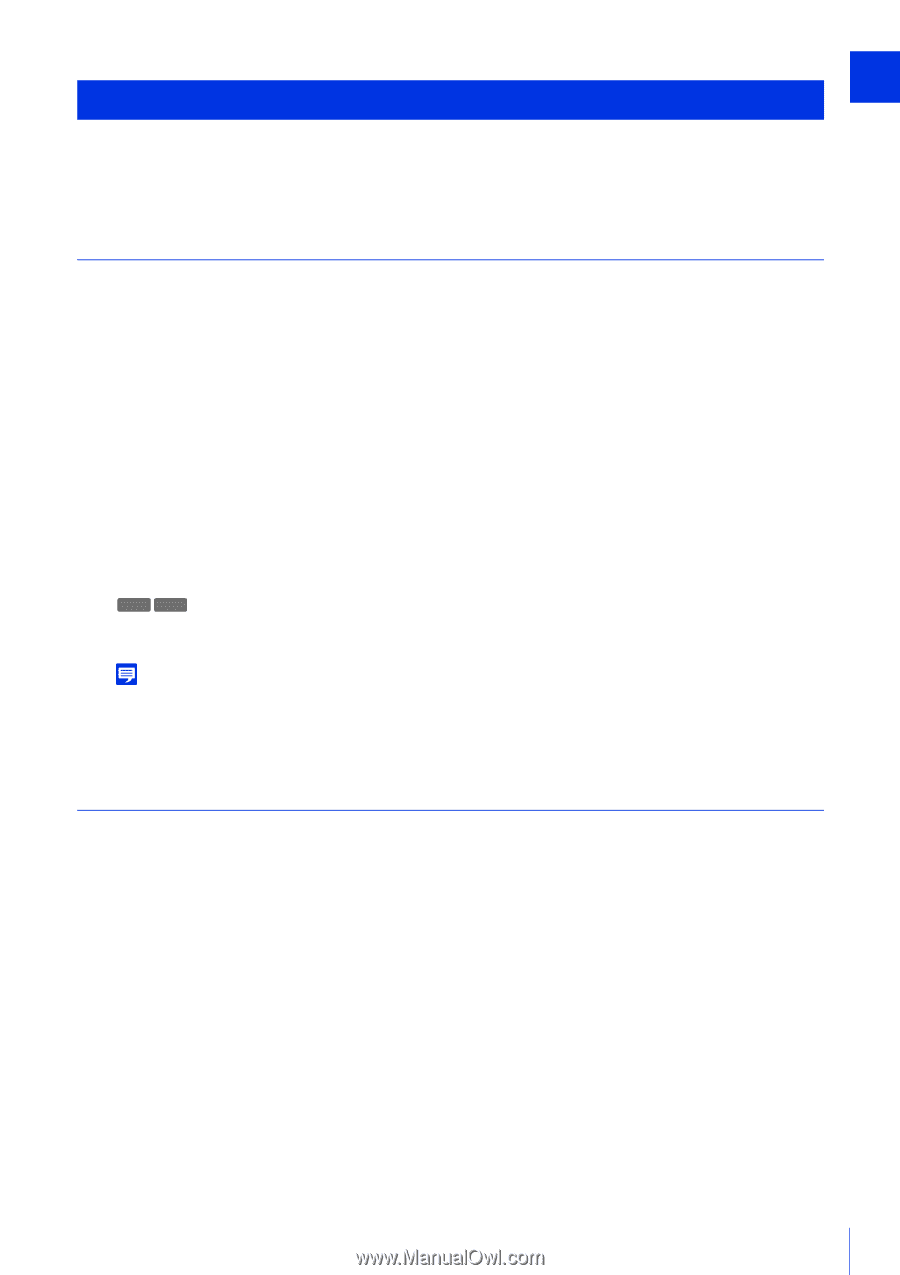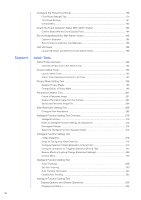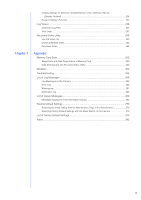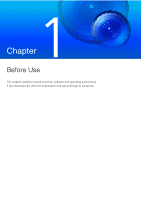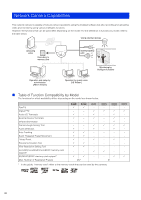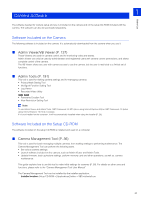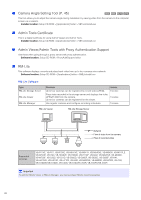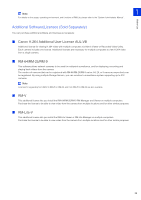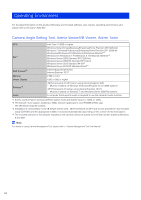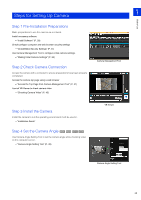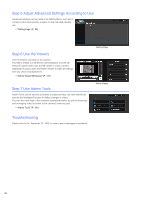Canon VB-M741 LE Network Camera VB-R11VE/VB-R11/VB-R10VE/VB-M641VE/VB-M641V/VB - Page 21
Camera Software, Software Included on the Camera
 |
View all Canon VB-M741 LE manuals
Add to My Manuals
Save this manual to your list of manuals |
Page 21 highlights
Camera Software 1 The software needed for camera setup and use is included on the camera and on the setup CD-ROM included with the camera. The software can also be purchased separately. Before Use Software Included on the Camera The following software is included on the camera. It is automatically downloaded from the camera when you use it. Admin Viewer/VB Viewer (P. 137) These Viewers are used for camera control and for monitoring video and events. Admin Viewer can only be used by administrators and registered users with camera control permissions, and allows complete control of the camera. The VB Viewer allows any user with camera access to use the camera, but the user is restricted to a limited set of functions. Admin Tools (P. 191) This tool is used for making camera settings and for managing cameras. • Privacy Mask Setting Tool • Intelligent Function Setting Tool • Log Viewer • Recorded Video Utility R11 R10 • Panorama Creation Tool • View Restriction Setting Tool Note To use Admin Viewer and Admin Tools, .NET Framework 3.5 SP1 (when using Internet Explorer 8/9) or .NET Framework 4.5 (when using Internet Explorer 10/11) is necessary. If it is not installed on the computer, it will be automatically installed when using the installer (P. 28). Software Included on the Setup CD-ROM The software included on the setup CD-ROM is installed and used on a computer. Camera Management Tool (P. 36) This tool is used for batch managing multiple cameras, from making settings to performing maintenance. The Camera Management Tool can perform the following tasks. • Set various camera settings. • Launch software included on the camera, such as Admin Viewer and Admin Tools. • Update firmware, back up/restore settings, perform memory card and other operations, as well as, camera maintenance. This guide explains how to use this tool to make initial settings for cameras (P. 36). For details on other uses and functions, please refer to the "Camera Management Tool User Manual". The Camera Management Tool can be installed by the installer application. Installer location: Setup CD-ROM > [Applications] folder > VBToolsInstall.exe 21