Canon VB-S805D Mark II Network Camera Operation Guide
Canon VB-S805D Mark II Manual
 |
View all Canon VB-S805D Mark II manuals
Add to My Manuals
Save this manual to your list of manuals |
Canon VB-S805D Mark II manual content summary:
- Canon VB-S805D Mark II | Network Camera Operation Guide - Page 1
Functions and Changes This notice describes new functions and specification change with the latest firmware, and the latest information such as changes to the "Operation Guide" on P. ii to P. xvii. For those already using this product For the latest information of the firmware update, please read - Canon VB-S805D Mark II | Network Camera Operation Guide - Page 2
Manual". Latest Firmware Versions Camera Model VB-H45, VB-H45B*1, VB-M44, VB-M44B*1 Firmware Version VB-H730F Mk II VB-S30D Mk II, VB- S31D Mk II 1.1.x VB-S800D Mk II, VB-S900F Mk II VB-S805D Mk II, VB-S905F Mk II VB-S30VE, VB-S800VE, VB-S910F 1.1.x VB-R13VE (H2)*2, VB-R13VE, VB-R13, VB - Canon VB-S805D Mark II | Network Camera Operation Guide - Page 3
supported Target Models New Functions and Specification Changes VB-H45, VB-M44 VB-H730F Mk II VB-S30D Mk II VB-S31D Mk II VB-S800D Mk II VB-S900F Mk II VB-S805D Mk II VB-S905F Mk II VB-S30VE VB-S800VE VB-S910F VB-R13VE (H2), VB-R13VE VB-R13, VB-R11VE (H2) VB-R11VE, VB-R11 VB-R12VE (H2), VB - Canon VB-S805D Mark II | Network Camera Operation Guide - Page 4
-H45, VB-M44 VB-H730F Mk II VB-S30D Mk II VB-S31D Mk II VB-S800D Mk II VB-S900F Mk II VB-S805D Mk II VB-S905F Mk II VB-S30VE VB-S800VE VB-S910F VB-R13VE (H2), VB-R13VE VB-R13, VB-R11VE (H2) VB-R11VE, VB-R11 VB-R12VE (H2), VB-R12VE VB-R10VE (H2), VB-R10VE VB-M50B, VB-H652LVE VB-H651VE, VB-H651V VB - Canon VB-S805D Mark II | Network Camera Operation Guide - Page 5
System German/English/Spanish/French/Italian/Polish/Russian/Turkish/Thai/Korean/ Language Chinese (Simplified) /Japanese *1 Cannot be started from the Windows start screen *2 Does not support playback of Video (H.264) or audio transmission/reception v - Canon VB-S805D Mark II | Network Camera Operation Guide - Page 6
7.1.1 Android 4.4.2 Android 8.1 Android 8.0 Chrome 65*1 Chrome 65*1 Chrome 65*1 Chrome 65*1 *1 Does not support playback of Video (H.264) or audio transmission/reception *2 Setting Page and Camera Viewer are not Tool to configure the initial settings, see "Camera Management Tool User Manual". vi - Canon VB-S805D Mark II | Network Camera Operation Guide - Page 7
]. When you click to manual. , the camera will focus once using autofocus and then switch Important For precautions on focusing and the focus range, please refer to "Operation Guide". Saving Snapshots The following "Note" has been changed. Before Change • The snapshot is saved as a JPEG file - Canon VB-S805D Mark II | Network Camera Operation Guide - Page 8
Setting Page [Basic] > [User Management] It is now necessary to enter a confirmation password when setting the password for an authorized user. [Confirm Password] Enter the same password as above for confirmation. [Camera] > [Initial Settings] Recommended values have been changed for [Exposure], - Canon VB-S805D Mark II | Network Camera Operation Guide - Page 9
Important Note the following regarding [Simple Camera Settings]. [Motion Priority] - Flickering may occur due to fluorescent lighting, etc. - In low-light conditions, video may become comparatively darker than [Standard Settings], and noise may increase. [Depth Priority] - In low-light conditions, - Canon VB-S805D Mark II | Network Camera Operation Guide - Page 10
[Video and Audio] > [On-screen display] The maximum number of characters that can be entered for [Text string display] has been increased to 40 when [Display designated string] is selected in [Text display]. Note • Setting the [Text display], [Date display], and [Time display] to the same position - Canon VB-S805D Mark II | Network Camera Operation Guide - Page 11
[Half Duplex] You can prevent howling that occurs when the microphone and speaker are placed nearby. However, there is no sound sent from the camera to the viewer while the camera is receiving audio from the viewer or while an audio file is being played back. Therefore, even if the [Audio Reception] - Canon VB-S805D Mark II | Network Camera Operation Guide - Page 12
Camera Manual Day Mode Disable After Change Auto (DHCP) Use DHCP/DHCPv6 Without setting values No access privileges No Model Name (Example) VB- If you configure the settings using other environments, please refer to "Operation Guide" > "Setting up the network without a DHCP server". Setting Name - Canon VB-S805D Mark II | Network Camera Operation Guide - Page 13
: Troubleshooting Revision to the Operation Guide: Viewer Messages Revision to the Operation Guide: List of Factory Default Settings Target Models VB-H45, VB-M44 VB-H730F Mk II VB-S30D Mk II VB-S31D Mk II VB-S800D Mk II VB-S900F Mk II VB-S805D Mk II VB-S905F Mk II VB-S30VE VB-S800VE VB-S910F VB - Canon VB-S805D Mark II | Network Camera Operation Guide - Page 14
*1 License Agreement of Software Open Source Software Operation Guide Specifications Mobile Camera Viewer Operation Guide Camera Management Tool User Manual Recorded Video Utility User Manual On-screen Display Assist Tool User Manual*1 Sound samples*2 Distribution No longer provided Download from - Canon VB-S805D Mark II | Network Camera Operation Guide - Page 15
* Since indoor cameras (VB-H730F Mk II, VB-S30D Mk II, VB-S800D Mk II, VB-S805D Mk II, VB-R13, VB-R11, VB-H651V, VB-M641V, and VB-M640V) cannot be directly to be replaced for a fee. Therefore, follow the next set of instructions carefully. • Because of dust, dirt, or fingerprints etc. the auto - Canon VB-S805D Mark II | Network Camera Operation Guide - Page 16
Revision to the Operation Guide Privileges Required or e-mail notification is set for a Windows operating system, IPsec communication is not supported. [Event] > [Timer] The description of timer events has been revised. [ to focus more precisely, select [Manual] setting and adjust the focus. xvi - Canon VB-S805D Mark II | Network Camera Operation Guide - Page 17
Troubleshooting Countermeasures have been added for the following problems. Problem Cannot connect to the camera. Video the procedure in "Adding the Camera IP Address as a Trusted Site" in the "Operation Guide" to add this website to [Trusted sites] in the [Security] settings, and disable the - Canon VB-S805D Mark II | Network Camera Operation Guide - Page 18
TO (i) ENCODE VIDEO IN COMPLIANCE WITH THE AVC STANDARD (''AVC VIDEO'') AND/OR (ii) DECODE AVC VIDEO THAT WAS ENCODED BY A CONSUMER ENGAGED IN A PERSONAL ACTIVITY waste authority, approved scheme or your household waste disposal service or visit www.canon-europe.com/weee, or www.canon-europe.com/ - Canon VB-S805D Mark II | Network Camera Operation Guide - Page 19
Network Camera Operation Guide / / / / This User Manual should be read before using the network camera. ENGLISH - Canon VB-S805D Mark II | Network Camera Operation Guide - Page 20
as the camera)*. The camera is for indoor use only. This "Operation Guide" explains the camera settings and operations. Read this guide carefully before using the camera to ensure correct use. * The cameras described in this manual may include models not available in your country and/or region. For - Canon VB-S805D Mark II | Network Camera Operation Guide - Page 21
the relevant copyright law. Use of RM-Lite Software Flaws or other problems with RM-Lite may result in recording failure or destruction or loss of Inc. • All other company or product names used in this manual are trademarks or registered trademarks of their respective holders. Open Source - Canon VB-S805D Mark II | Network Camera Operation Guide - Page 22
Security Export Control This product is subject to security export control. Therefore, to export or carry it overseas may require an authorization by governmental agencies. 4 - Canon VB-S805D Mark II | Network Camera Operation Guide - Page 23
manuals. When you are instructed to reference another manual, its name will be listed as shown below. Installation Guide (Included) This describes precautions and procedures for installing the camera. Operation Guide (This Guide and troubleshooting, etc. Mobile Camera Viewer Operation Guide This - Canon VB-S805D Mark II | Network Camera Operation Guide - Page 24
VB-H45, VB-M44 VB-H730F Mk II VB-S30D Mk II VB-S31D Mk II VB-S800D Mk II, VB-S805D Mk II VB-S900F Mk II, VB-S905F Mk II Camera Model Symbols Indicating Safety Precautions This section explains the symbols used in this guide safety. Failure to follow the instructions indicated by this symbol may - Canon VB-S805D Mark II | Network Camera Operation Guide - Page 25
legal advisor to determine whether FDA regulations apply. FCC NOTICE Network Camera, Model Name: VB-H45, VB-M44, VB-H730F Mk II, VB-S30D Mk II, VB-S31D Mk II, VB-S800D Mk II, VB-S900F Mk II, VB-S805D Mk II, VB-S905F Mk II This device complies with Part 15 of the FCC Rules. Operation is subject to - Canon VB-S805D Mark II | Network Camera Operation Guide - Page 26
not in use for long periods. • Do not damage the connecting cable. This camera should not be used with medical devices or other life-support systems. Depending on the computer and network environment, high-precision video transmission cannot be guaranteed due to video lag or loss. Canon will assume - Canon VB-S805D Mark II | Network Camera Operation Guide - Page 27
and dome (when using the separately sold indoor dome housing) may result in focusing problems and/or reduction of image quality. It is recommended that the cover be cleaned on camera before the disposal. * In this guide, "memory card" refers to the various types of memory cards that can be used with - Canon VB-S805D Mark II | Network Camera Operation Guide - Page 28
Export Control ...4 User Manuals...5 Types of User Manuals ...5 How to Use This Operation Guide 5 Symbols Used in This Guide 6 Safety Precautions...7 24 Step 5 Adjusting Advanced Settings According to Its Use 24 Troubleshooting ...25 Chapter 2 Camera Setup Installing Software ...28 Necessary - Canon VB-S805D Mark II | Network Camera Operation Guide - Page 29
Cropping and Displaying Part of an Image (Digital PTZ 64 Saving Snapshots...67 Recording Video to a Memory Card 68 Recording Videos Manually 68 Confirming Recorded Video 69 Receiving/Transmitting Audio 70 Receiving Audio...70 Transmitting Audio ...70 Checking the Status of Event Detection 72 - Canon VB-S805D Mark II | Network Camera Operation Guide - Page 30
mDNS...86 [Basic] > [User Management] Configuring Accounts and Privileges 87 Administrator Account ...87 Authorized User Account...87 User Authority ...88 [Basic] > [Date and Time] Setting the Date/Time 89 Current Date and Time...89 Settings ...89 [Basic] > [Video] Setting Video Size and Quality - Canon VB-S805D Mark II | Network Camera Operation Guide - Page 31
Registering a Preset...118 [Camera] > [Preset Tour] Setting the Preset Tour Route 121 Screen Composition...121 Tour Route Settings...123 [Video and Audio] > [ADSR] Reducing Data Size by Lowering Video Quality in Specific Areas 126 Specified Area ...126 ADSR...127 [Video and Audio] > [On-screen - Canon VB-S805D Mark II | Network Camera Operation Guide - Page 32
[Video Record] > [E-mail Notification] Setting E-mail Notification 148 E-mail Notification ...148 [Event] > [External Device] External Device Input Triggered Operation Settings 149 External Device Output ...149 External Device Input...150 External Device Input 1, 2 150 [Event] > [Audio Detection] - Canon VB-S805D Mark II | Network Camera Operation Guide - Page 33
202 Update Firmware ...202 [Maintenance] > [Log] Checking/Sending Camera Log Information 203 View Logs...203 Log Notifications ...203 Appendix Modifiers ...206 Troubleshooting...208 List of Log Messages 211 Log Messages on the Camera 211 Error Log ...211 Warning log...215 Notification log ...219 - Canon VB-S805D Mark II | Network Camera Operation Guide - Page 34
List of Viewer Messages 223 Messages Shown in the Information Display 223 Restoring Factory Default Settings 225 Restoring the Initial Settings from a Web Browser 225 Restoring Factory Default Settings with the Reset Switch on the Camera 225 List of Factory Default Settings 227 Index...238 16 - Canon VB-S805D Mark II | Network Camera Operation Guide - Page 35
Chapter Before Use This chapter explains the camera functions, software and operating environment. It also describes the flow from preparation and setup through to actual use. - Canon VB-S805D Mark II | Network Camera Operation Guide - Page 36
microSDHC/microSDXC Memory Cards Supported - - SD/SDHC/SDXC Memory Cards Supported - - - - Full resolution 1920 x 1080 Full resolution 1280 x 960 VB-H45, VB-H730F Mk II, VB-S30D Mk II, VB-S31D Mk II, VB-S800D Mk II, VB-S900F Mk II VB-M44, VB-S805D Mk II, VB-S905F Mk II 18 - Canon VB-S805D Mark II | Network Camera Operation Guide - Page 37
on using Mobile Camera Viewer, please refer to "Mobile Camera Viewer Operation Guide". Setting Page (P. 75) The Setting Page is for the administrator uses and functions, please refer to "Camera Management Tool User Manual". The Camera Management Tool can be installed from the installer. Installer - Canon VB-S805D Mark II | Network Camera Operation Guide - Page 38
Manual". • RM supports German , English, Spanish, French, Italian, Russian, Thai, Turkish, Chinese (simplified), and Japanese. Additional Software/Licenses (Sold Separately) You can purchase additional software and licenses as necessary. Canon H.264 Additional User License AUL-VB - Canon VB-S805D Mark II | Network Camera Operation Guide - Page 39
with RM-64/RM-25/RM-9 varies: 64, 25, or 9 cameras respectively can be registered. By using multiple Storage Servers, you can construct a surveillance system supporting up to 512 cameras. Note Licenses for upgrading from RM-9 to RM-25 or RM-64, and from RM-25 to RM-64 are also - Canon VB-S805D Mark II | Network Camera Operation Guide - Page 40
*1 Cannot be started from the Windows start screen *2 Does not support playback of Video (H.264) or audio transmission/reception Note • For the Camera Management Tool, please refer to "Camera Management Tool User Manual". • For information on the operating environment of the Recorded Video Utility - Canon VB-S805D Mark II | Network Camera Operation Guide - Page 41
For Camera Viewer only, cookies must be enabled Android 7.1.1 Android 4.4.2 Android 4.4.2 Android 7.1.2 Android 7.0.0 Chrome 58*1 Chrome 58*1 Chrome 58*1 Chrome 58*1 Chrome 58*1 *1 Does not support playback of Video (H.264) or audio transmission/reception *2 Setting Page and Camera Viewer is not - Canon VB-S805D Mark II | Network Camera Operation Guide - Page 42
Installing the Camera Install the camera to suit the environment it will be used in. "Installation Guide" Step 3 Setting the Camera Angle Use the Setting Page to set the camera angle while checking please refer to "Camera Management Tool User Manual". "Setting Page" (P. 75) Setting Page 24 - Canon VB-S805D Mark II | Network Camera Operation Guide - Page 43
Troubleshooting 1 Please refer to "Appendix" (P. 205), in case of error messages or problems. Before Use 25 - Canon VB-S805D Mark II | Network Camera Operation Guide - Page 44
26 - Canon VB-S805D Mark II | Network Camera Operation Guide - Page 45
Chapter Camera Setup To prepare the camera for use, install the necessary software on the computer, and configuring the initial settings for web browser security and the camera. - Canon VB-S805D Mark II | Network Camera Operation Guide - Page 46
Installing Software Install the necessary software. Necessary Software You will need the following software: • Camera Management Tool • Recorded Video Utility • .NET Framework 3.5 SP1/.NET Framework 4.5 (unnecessary if already installed on computer) Note If .NET Framework 3.5 SP1/.NET Framework 4.5 - Canon VB-S805D Mark II | Network Camera Operation Guide - Page 47
Camera Setup 3 Select the installation method. 2 4 Confirm or select the software that will be installed. If you select [Easy Installation], confirm the software that will be installed and click [Next]. If you select [Custom Installation], select the software to be installed and click [Next]. The - Canon VB-S805D Mark II | Network Camera Operation Guide - Page 48
5 Read through the user license agreement and click [Yes] if you accept it. Installation starts. 6 Click [Exit] or [Reboot]. The Camera Management Tool icon and Recorded Video Utility icon will be displayed on the desktop. 30 - Canon VB-S805D Mark II | Network Camera Operation Guide - Page 49
Checking/Configuring Security Settings 2 Camera configuration and operation may be blocked, depending on the security functions of the operating system and web browser. Change or check security settings beforehand. Camera Setup Checking Firewall Settings To use the software on computers where - Canon VB-S805D Mark II | Network Camera Operation Guide - Page 50
the list of trusted sites. Note Set the camera IP address with the Camera Management Tool. For details, please refer to "Camera Management Tool User Manual". 1 Click [Network and Internet] > [Internet Options] in [Control Panel]. 32 - Canon VB-S805D Mark II | Network Camera Operation Guide - Page 51
2 Click the [Security] tab. 3 Click [Trusted sites] > [Sites]. 2 Camera Setup The [Trusted sites] dialog box is displayed. 4 Enter the IP address of the camera under [Add this website to the zone], then click [Add]. Note • Clear the [Require server verification (https:) for all sites in this - Canon VB-S805D Mark II | Network Camera Operation Guide - Page 52
1 Open [Control Panel] and click [Hardware]. 2 Click [Sound]. The [Audio Service Not Running] dialog box is displayed. 3 Click [Yes]. The [Sound] dialog box is displayed. 4 Click the [Playback] tab to confirm that an audio device has - Canon VB-S805D Mark II | Network Camera Operation Guide - Page 53
at the same time. For information on how to use the Camera Management Tool, please refer to the "Camera Management Tool User Manual". Camera Setup Flow of Configuration Using the Camera Management Tool Launching the Camera Management Tool Searching for Cameras Search for cameras connected - Canon VB-S805D Mark II | Network Camera Operation Guide - Page 54
36 - Canon VB-S805D Mark II | Network Camera Operation Guide - Page 55
Chapter Setting the Camera Angle H730 S80x S90x After installing the camera, set the camera angle while checking the video displayed on the Setting Page. - Canon VB-S805D Mark II | Network Camera Operation Guide - Page 56
zoom ratio, the lower the video quality becomes. Digital Zoom Range Step 3 Setting the Focus H730 You can manually focus on the subject, or fix the focus at infinity. When manually operating the focus, you can use the Oneshot AF feature to focus on the subject. [Camera] > [Initial Settings - Canon VB-S805D Mark II | Network Camera Operation Guide - Page 57
Chapter Camera Viewer Use the web browser to access the Viewer in the camera to perform camera operations, view live video, and check the status of events. - Canon VB-S805D Mark II | Network Camera Operation Guide - Page 58
start the Viewer from the Setting Page. Note For details on settings in the Camera Management Tool, please refer to "Camera Management Tool User Manual". 1 Launch the web browser. 2 Enter the IP address, and press the Enter key. The authentication screen for Setting Page will be displayed. 3 Enter - Canon VB-S805D Mark II | Network Camera Operation Guide - Page 59
Camera Viewer 4 The authentication screen for the Viewer is displayed. 5 Enter the administrator name and administrator password, and click [OK]. The Camera Viewer is displayed. User Authentication When you use the Viewer and the Setting page, an authentication screen is displayed, and you are - Canon VB-S805D Mark II | Network Camera Operation Guide - Page 60
Authentication screen for the Setting Page Authentication screen for the Viewer The administrator name and administrator password are set using the Camera Management Tool. Important • Change the administrator password periodically to enhance system security. Do not forget the new password. • - Canon VB-S805D Mark II | Network Camera Operation Guide - Page 61
Camera Viewer 4 The [Main] menu will be displayed. 2 Click [Switch Users]. The user authentication window is displayed. 3 Enter a user name and password and click [OK]. The Viewer for the user entered for user authentication is displayed. Camera Viewer Access Restrictions You can set authorized - Canon VB-S805D Mark II | Network Camera Operation Guide - Page 62
Administrator: The user assigned all privileges. Access the Viewer using the administrator name and password registered for the administrator account. The administrator can disable all the privileges of an authorized user or a guest user, and completely prohibit authorized users and guest users from - Canon VB-S805D Mark II | Network Camera Operation Guide - Page 63
Camera Viewer Screen The privileges required for operating the Viewer are indicated with the following symbols. No Symbol Administrator Privileges Privileged Camera Control or higher privileges Camera Control or higher privileges Video Distribution or higher privileges Audio Distribution - Canon VB-S805D Mark II | Network Camera Operation Guide - Page 64
(1) Video Display Area Displays video received from the camera. (2) [Reconnect] Button Reconnects to the camera. Can be operated when the Viewer is not connected to the camera. (3) [Full Screen Mode] Button Video is displayed in full screen mode (P. 52). (4) [Switch Area Zoom/Drag to Move] - Canon VB-S805D Mark II | Network Camera Operation Guide - Page 65
Switches the connection to the Mobile Camera Viewer. For details on Mobile Camera Viewer, please refer to "Mobile Camera Viewer Operation Guide". (18) [Video and Audio] Menu Configures the video display size and audio transmission/reception of the Viewer. (E) (F) (G) (H) (I) HM4x H730 (J) (E) Video - Canon VB-S805D Mark II | Network Camera Operation Guide - Page 66
(19) [Camera Operation] Menu Sets the pan/tilt/zoom, focus, exposure, and day/night switch of the camera. HM4x S30 S31 (K) HM4x S30 S31 (L) HM4x S30 S31 (M) HM4x S30 S31 (N) HM4x H730 S30 (O) (P) (Q) (K) Pan/Tilt HM4x S30 S31 Operate a button to move the angle in the direction of the arrow (P. - Canon VB-S805D Mark II | Network Camera Operation Guide - Page 67
(20) [Event and Input/Output] Menu Enables you to check the output operations and input status of an external device, the detection status of the intelligent function and the status of linked events. (R) (S) 4 (T) Camera Viewer (U) (V) (R) External Device Output Use external device output (P. - Canon VB-S805D Mark II | Network Camera Operation Guide - Page 68
and descriptions of each function, is shown in the Information Display. Warning and error messages will also be displayed here if there are problems with camera operations or systems. Information Display For details on the information displayed, please refer to "List of Viewer Messages" (P. 223 - Canon VB-S805D Mark II | Network Camera Operation Guide - Page 69
are displayed in the menu. *1 If you enable [H.264] (make it purple), the H.264 video size is added to the menu. *2 For VB-M44, VB-S805D Mk II and VB-S905F Mk II, [1920 x 1080 / 960 x 540 / 480 x 270] cannot be set for [Video Size Set] (P. 91). (2) H.264 Enable this (make it purple) to receive - Canon VB-S805D Mark II | Network Camera Operation Guide - Page 70
at which it is being captured. [Fit to Window] displays the video at the maximum size possible in the web browser window. * For VB-M44, VB-S805D Mk II and VB-S905F Mk II, [1920 x 1080 / 960 x 540 / 480 x 270] cannot be set for [Video Size Set] (P. 91). (4) Max. Frame Rate (JPEG) You can select the - Canon VB-S805D Mark II | Network Camera Operation Guide - Page 71
(1) (3) (5) (7) (9) (2) (4) (6) (8) (1) Menu Area Display Switch Button Switches between displaying and hiding the menu bar. (2) [Reconnect] Button Reconnects to the camera. Can be operated when the Viewer is not connected to the camera. (3) Full Screen Mode Switch Button Returns the video - Canon VB-S805D Mark II | Network Camera Operation Guide - Page 72
(I) Day/Night Set a capture mode suited to the brightness of the camera installation environment (P. 61). (J) Switch Area Zoom/Drag to Move HM4x S30 S31 Switch between Area Zoom and Drag to Move functions for dragging in the video display area (P. 58). (K) Pan/Tilt/Zoom If you enable this button ( - Canon VB-S805D Mark II | Network Camera Operation Guide - Page 73
Operating the Camera This section describes the operations and configuration required for using the camera, such as obtaining camera control privileges, setting the angle and focus. Important It is necessary to obtain the camera control privileges to perform the operations and configuration as - Canon VB-S805D Mark II | Network Camera Operation Guide - Page 74
Important • Multiple users cannot obtain control privileges simultaneously. • The Obtain/Release Camera Control Privileges button is displayed for authorized users and guest users if [Camera Control] is selected in [Basic] > [User Management] > [User Authority] on the Setting Page. • Administrators - Canon VB-S805D Mark II | Network Camera Operation Guide - Page 75
Camera Viewer Moving Using the Sliders Drag the pan and tilt sliders to pan and tilt the camera. Drag the zoom slider to zoom the camera. The slider can also move by clicking directly on the slider bar. Tilt Slider Move the camera vertically. 4 Zoom Slider Drag upward to zoom in (telephoto), drag - Canon VB-S805D Mark II | Network Camera Operation Guide - Page 76
Enhanced Digital Zoom Maximum Telephoto (Temporary Stop Position) Digital Zoom Range Enhanced Digital Zoom Range Optical Zoom Range Using Area Zoom/Drag to Move You can drag on the video display area to zoom in and out, and change the camera angle. Note You cannot use Area Zoom or Drag to Move - Canon VB-S805D Mark II | Network Camera Operation Guide - Page 77
Using Drag to Move to Change the Camera Angle 1 Click the [Switch Area Zoom/Drag to Move] button to enter (Drag to Move) mode. 4 Camera Viewer 2 In the video display area, drag in the direction you would like to change the camera angle. An arrow will be displayed. The camera angle will move in - Canon VB-S805D Mark II | Network Camera Operation Guide - Page 78
(1) [Pan/Tilt] The camera angle will move in the direction of each arrow. Movement will continue while you hold the button down, and stop when you release it. Click the center button to move the camera angle to the midpoint of the pan/tilt range of motion. However, if a view restriction is set (P. - Canon VB-S805D Mark II | Network Camera Operation Guide - Page 79
to a negative value to make the video darker or a positive value to make the video lighter. Important • Cannot be set when [Exposure] is set to [Manual] on the Setting Page (P. 102). • Cannot be set when [Smart Shade Control] is set to [Auto] on the Setting Page (P. 104). Switching Day/Night Set - Canon VB-S805D Mark II | Network Camera Operation Guide - Page 80
[BLC] button if [Smart Shade Control] is set to [Auto] on the Setting Page. • You cannot use the [BLC] button if [Exposure] is set to [Manual] on the Setting Page. Note If bright areas are overexposed, use [Smart Shade Control] on the Setting Page. Using Presets or the Home Position It - Canon VB-S805D Mark II | Network Camera Operation Guide - Page 81
Viewer PTZ and Digital PTZ Viewer PTZ and Digital PTZ are both functions which allow easy panning, tilting and zooming using the digital zoom. Viewer PTZ Digital PTZ Enlarges the specified part of the video transmitted from the Transmits only the cropped part of the entire area that can camera - Canon VB-S805D Mark II | Network Camera Operation Guide - Page 82
Preview Frame 3 Move the frame to the area you would like to magnify and resize the frame as desired. Move or Resize by Dragging Press the mouse button inside the frame and drag it to move the preview frame. If you press the mouse button and drag outside the frame, a new preview frame will be drawn. - Canon VB-S805D Mark II | Network Camera Operation Guide - Page 83
Camera Viewer Cropping Video With Digital PTZ Panel 1 Click the [Digital PTZ] button. 4 The [Digital PTZ] button changes active (purple), and the Digital PTZ panel is shown in the control display area. 2 In the Digital PTZ panel, move and resize the preview frame. The preview frame operations are - Canon VB-S805D Mark II | Network Camera Operation Guide - Page 84
Using Presets or the Home Position H730 S80x S90x You can use a registered preset or home position to specify the range for Digital PTZ. If you select a preset, the preview frame on the Digital PTZ panel moves to the preset position, and the video inside the frame is shown in the video display area. - Canon VB-S805D Mark II | Network Camera Operation Guide - Page 85
Camera Viewer Saving Snapshots You can take snapshots while checking the video in the video display area. 1 Click the [Snapshot] button at the moment you want to capture a still image. 4 The snapshot panel is opened in the control display area and the still image from the instant that the button - Canon VB-S805D Mark II | Network Camera Operation Guide - Page 86
JPEG [Basic] > [Video] > [JPEG] > [Video Size: Upload / Memory card] H.264 [Basic] > [Video] > [H.264(1)] or [H.264(2)] > [Video Size] Recording Videos Manually 1 If you have not obtained camera control privileges, click the [Obtain/Release Camera Control Privileges] button to obtain the privileges - Canon VB-S805D Mark II | Network Camera Operation Guide - Page 87
Camera Viewer Confirming Recorded Video Use the Recorded Video Utility to confirm and play back the video manually recorded to a memory card. For details, please refer to "Recorded Video Utility User Manual". 4 69 - Canon VB-S805D Mark II | Network Camera Operation Guide - Page 88
Receiving/Transmitting Audio Open the [Video and Audio] menu to set the audio reception from the camera, the audio transmission from the Viewer and the corresponding volumes. Receiving Audio Receive audio from the microphone connected to the camera and play it back in the Viewer. 1 In the [Video and - Canon VB-S805D Mark II | Network Camera Operation Guide - Page 89
3 In [Input Volume], adjust the volume to an appropriate level using the slider. Note • To transmit audio, you must first set [Video and Audio] > [Audio] > [Audio Server] > [Audio Reception from Viewer] to [Enable] on the Setting Page (P. 137). • While the icon is active (purple), audio is - Canon VB-S805D Mark II | Network Camera Operation Guide - Page 90
Checking the Status of Event Detection In the [Event and Input/Output] menu, you can operate the output of an external device and check the status of input of the external device, detection of intelligent functions, and occurrence of linked events. HM4x H730 S30 S31 S80x S90x (1) (2) (3) (4) - Canon VB-S805D Mark II | Network Camera Operation Guide - Page 91
(2) [Intelligent Function (Video Detection)] The status of video detection set in [Event] > [Intelligent Function] > [Video Detection] (P. 161) is displayed for each detection setting number. When the detection settings configured in Intelligent Function (Moving Object Detection, Abandoned Object - Canon VB-S805D Mark II | Network Camera Operation Guide - Page 92
74 - Canon VB-S805D Mark II | Network Camera Operation Guide - Page 93
Chapter Setting Page The Setting Page enables you to configure all the settings required for using the camera. Please configure the settings on the Setting page according to how the camera will be used, before you use the camera. The Setting Page also provides menus for when the camera is in - Canon VB-S805D Mark II | Network Camera Operation Guide - Page 94
camera. Note You can also access the Setting Page from the Camera Management Tool. For details, please refer to "Camera Management Tool User Manual". 1 Launch the web browser. 2 Enter the IP address, and press the Enter key. The user authentication window is displayed. 3 Enter the Administrator Name - Canon VB-S805D Mark II | Network Camera Operation Guide - Page 95
Important • If you open another window or tab to access the camera while an authenticated web page is displayed, the authentication information of the displayed web page may be discarded. In this case, enter the authentication information again. • To ensure security, exit the web browser after - Canon VB-S805D Mark II | Network Camera Operation Guide - Page 96
Help Click [Help] at the beginning of any setting item to display a detailed explanation of that setting item. Setting Ranges and Character Limits For settings where you must enter numerical values or characters, the setting range or limits on the number of characters will be displayed. Please - Canon VB-S805D Mark II | Network Camera Operation Guide - Page 97
(2) Pan/Tilt Slider Pan and tilt operations are the same as in the viewer (P. 57). (3) Zoom Slider Zoom operations are the same as in the viewer (P. 57). (4) Panorama Screen/Full-View Screen Displays the full range of motion of the camera. You can set areas, etc. using mouse operations on the - Canon VB-S805D Mark II | Network Camera Operation Guide - Page 98
About Each Setting Page This section will give an overview of each item in the Settings Menu and each submenu. Each of the [Basic], [Video and Audio], and [Video Record] menus has a [Video] submenu, but the functions are all common. The functions can be set in any of the menus and the settings will - Canon VB-S805D Mark II | Network Camera Operation Guide - Page 99
Video and Audio • Video (P. 91) • ADSR (P. 126) ADSR is an abbreviation for Area-specific Data Size Reduction. Reduces the data size of transmitted H.264 video by reducing the video quality of unspecified area. • On-screen display (P. 129) Displays the date and time, camera name and other - Canon VB-S805D Mark II | Network Camera Operation Guide - Page 100
) Display logs and configure log notification. User Page Link to web page customized by the user. For information on the User Page, contact a Canon Customer Service Center. 82 - Canon VB-S805D Mark II | Network Camera Operation Guide - Page 101
transmission efficiency. IPv4 Settings for using IPv4 to connect to the camera. The IPv4 address can be assigned by the DHCP server automatically or set manually. 83 - Canon VB-S805D Mark II | Network Camera Operation Guide - Page 102
Important • Contact your System Administrator for the [IPv4 Address], [Subnet Mask] and [IPv4 Default Gateway Address] if you set the IPv4 address manually. • If any of the [IPv4 Address], [Subnet Mask] or [IPv4 Default Gateway Address] settings are wrong, the camera may become inaccessible via the - Canon VB-S805D Mark II | Network Camera Operation Guide - Page 103
be displayed in the [IPv6 Address (Auto)] field. DNS 5 Setting Page Set the DNS server address. The DNS server address can be set manually or automatically assigned by a DHCP/DHCPv6 server. [Name Server Address 1], [Name Server Address 2] Enter the name server address you want to register. To - Canon VB-S805D Mark II | Network Camera Operation Guide - Page 104
mDNS This will configure settings for using multicast DNS. If you use mDNS, the IP address and host name of the camera will be broadcast to other hosts on the network. [Use mDNS] Select this to enable or disable mDNS. 86 - Canon VB-S805D Mark II | Network Camera Operation Guide - Page 105
[Basic] > [User Management] Configuring Accounts and Privileges You can change the administrator account, add new authorized users, and set the privileges for authorized users and guest users. For details on user privileges, please refer to "Camera Viewer Access Restrictions" (P. 43). [User - Canon VB-S805D Mark II | Network Camera Operation Guide - Page 106
To delete an authorized user from the list, select the user and click [Delete]. User Authority Set the privileges for authorized users and guest users. This setting enables you to set access restrictions for the Camera Viewer (P. 43). [Privileged Camera Control], [Camera Control], [Video - Canon VB-S805D Mark II | Network Camera Operation Guide - Page 107
the date and time setting method, time zone and daylight saving time for the camera. [Settings Method] Select the date and time setting method. [Set manually] Set the desired date and time in [Date] and [Time]. Set the time in 24-hour format in order. [Synchronize with NTP - Canon VB-S805D Mark II | Network Camera Operation Guide - Page 108
date and time will be synchronized with that of the computer currently accessing the camera. After clicking [Apply], [Settings Method] will change to [Set manually]. [Time Zone] is not automatically selected, so set it if necessary. Note If the NTP server IP address is incorrect or a connection with - Canon VB-S805D Mark II | Network Camera Operation Guide - Page 109
x 1080 / 960 x 540 / 480 x 270]* [1280 x 720 / 640 x 360 / 320 x 180] [1280 x 960 / 640 x 480 / 320 x 240] 1080p 720p 4:3 Category Aspect Ratio 16:9 16:9 4:3 * For VB-M44, VB-S805D Mk II and VB-S905F Mk II, [1920 x 1080 / 960 x 540 / 480 x 270] cannot be set for [Video Size Set]. 91 - Canon VB-S805D Mark II | Network Camera Operation Guide - Page 110
Important Changing the [Video Size Set] selection and clicking [Apply and reboot] will disconnect all connections and then change all the video sizes. Consequently, users connected to the camera must reconnect. If the [Video Size Set] selection is changed, review the following settings and check the - Canon VB-S805D Mark II | Network Camera Operation Guide - Page 111
Important • When [H.264(1)] or [H.264(2)] video is used for memory card recording and upload, the following restrictions apply to the setting. - [Bit Rate Control]: [Use bit rate control (constant bit rate)] only - [Target Bit Rate (kbps)]: [3072] or less - [I Frame Interval (sec)]: either [0.5], - Canon VB-S805D Mark II | Network Camera Operation Guide - Page 112
[Basic] > [Viewer] Configuring the Viewer Configure the startup, authorization, and view of the Viewer. The following settings can be configured here. • General • Viewer Settings General [Default Page] Sets the Setting Page or the Viewer as the first page to display when the camera is connected. - Canon VB-S805D Mark II | Network Camera Operation Guide - Page 113
[H.264 for Guest Users] Set whether guest users may receive H.264 video. If you select [Enable], the [H.264] button will be displayed even when a guest user connects to the viewer (P. 47). If you select [Enable], the [CANON SOFTWARE LICENSE AGREEMENT] dialog box is displayed. Click [Yes] to accept - Canon VB-S805D Mark II | Network Camera Operation Guide - Page 114
[Camera] > [Camera] Setting General Camera Controls Settings for the camera name and external input/output devices, and for camera use and installation settings. The following settings can be configured here. • Camera Name • Camera Control • Day/Night (when Auto is set) • Installation Conditions • - Canon VB-S805D Mark II | Network Camera Operation Guide - Page 115
[Maximum Digital Zoom Magnification] HM4x Sets the maximum zoom magnification for digital zoom. [Image Stabilizer] HM4x Select this to enable or disable blur reduction in video due to camera vibration. If there is still blur after selecting [On1], select [On2]. The angle of view will be narrower and - Canon VB-S805D Mark II | Network Camera Operation Guide - Page 116
Installation Conditions Configure settings for camera use suitable for the location the camera will be installed. [Dome] HM4x Select whether a dome is used. To use the camera with a separately sold indoor dome housing for the camera, select [Enable]. [LED Setting] Select whether to turn on the LED - Canon VB-S805D Mark II | Network Camera Operation Guide - Page 117
[Camera] > [Initial Settings] Setting Initial Video Settings Sets initial settings, such as video quality compensation, at camera start up. If you change settings, the changes are immediately reflected in the video display area and Viewer, even if you do not click [Apply]. A message confirms - Canon VB-S805D Mark II | Network Camera Operation Guide - Page 118
S30 S31 If you select [Do Not Register], the camera angle will move to the home position the next time it is booted. If you have not specified the home position, the camera angle will move to the factory default setting. For information on specifying the home position, please refer to P. 118. Note - Canon VB-S805D Mark II | Network Camera Operation Guide - Page 119
H730 S30 Selects the focus. [Auto] HM4x S30 Automatically adjusts the focus. [Manual] You can click and hold the [Near] and [Far] buttons in [Adjust set in [Camera] > [Day/Night Mode Focus]. HM4x H730 • If you select [Manual] in [Exposure] and set the shutter speed to [1/1 sec], the camera will be - Canon VB-S805D Mark II | Network Camera Operation Guide - Page 120
the specified [Shutter Speed]. [Auto (Aperture-priority AE)] HM4x H730 Automatically adjusts the gain and shutter speed according to the specified [Aperture]. [Manual] Manually set [Shutter Speed], [Aperture] ( HM4x H730 ), and [Gain]. Cannot be set when [Smart Shade Control] is set to [Auto]. [AGC - Canon VB-S805D Mark II | Network Camera Operation Guide - Page 121
to the left closes the aperture and darkens the image. Moving the slider to the right opens the aperture and brightens the image. [Gain] If [Manual] is selected for [Exposure], set the sensitivity to affect brightness. Moving the slider to the left darkens the video, and moving it to the right - Canon VB-S805D Mark II | Network Camera Operation Guide - Page 122
, select [Mercury Lamp]. If the colors of the screen are not appropriate under a mercury lamp even when you select [Mercury Lamp], select [Manual] and use [One-shot WB]. • Since the light source selection options are based on representative characteristics, appropriate colors may not be achieved - Canon VB-S805D Mark II | Network Camera Operation Guide - Page 123
Lamp] (approx. 2,700K - 3,200K) Select this when capturing under a halogen lamp or incandescent lamp. [One-shot WB] If you set white balance to [Manual], this will force the white balance to match the light source and lock the setting. Setting Method Example: Illuminate a white subject (white paper - Canon VB-S805D Mark II | Network Camera Operation Guide - Page 124
move several times while the mode is switching between Day Mode and Night Mode. You will not be able to use pan, tilt, zoom and manual focus during this period. HM4x H730 • If you use infrared illumination from an external device in Night Mode, turn on the infrared illumination before switching - Canon VB-S805D Mark II | Network Camera Operation Guide - Page 125
in the light source (when sunlight mixes with infrared lighting, etc.). Note You can set [Day/Night Mode Focus] when [Focus] (P. 101) is set to [Manual]. Day/Night Mode Focus [Day/Night Mode Focus Control] Set the focus control method when switching day/night. [Use One-shot AF] Select this to - Canon VB-S805D Mark II | Network Camera Operation Guide - Page 126
focus position] is selected in [Day/Night Mode Focus Control]. When you click [Exec], it will focus once using autofocus and then switch to manual mode. [Adjust Focus] Use when [Move to registered focus position] is selected in [Day/Night Mode Focus Control]. Click [Far] and [Near] to adjust - Canon VB-S805D Mark II | Network Camera Operation Guide - Page 127
Setting Page [Night Mode] Video turns to monochrome. Removes the infrared filter to increase sensitivity. HM4x H730 5 109 - Canon VB-S805D Mark II | Network Camera Operation Guide - Page 128
[Camera] > [Panorama] Creating a Panorama Image HM4x S30 S31 You can create a panorama image that captures the entire area that can be captured by the camera. Created panorama images are displayed in the Viewer and part of the Setting Page. The following settings can be configured here. • Panorama - Canon VB-S805D Mark II | Network Camera Operation Guide - Page 129
Setting Page 2 Set the panorama creation area using the video display area. Operate the camera angle to get the positioning value in the video display area, and specify the panorama creation range. 5 [Upper Limit]/[Lower Limit]/[Left Limit]/[Right Limit] Operate the camera angle to the upper limit, - Canon VB-S805D Mark II | Network Camera Operation Guide - Page 130
Capturing starts, and the panorama image is created. Click [Cancel] to cancel capturing. To recapture part of the image: A lattice frame is displayed on the created panorama image. Right-click with the mouse pointer over the area to recapture and select [Recapture] to recapture that area only. To - Canon VB-S805D Mark II | Network Camera Operation Guide - Page 131
The image file is saved in the specified location. Opening the Image File 1 In [Load from file], click [Exec]. 2 In the displayed dialog box, select the image file to use and click [Open]. The panorama image is displayed. Capture Settings 5 Setting Page These settings will be applied at the - Canon VB-S805D Mark II | Network Camera Operation Guide - Page 132
[Camera] > [View restriction] Setting View Restriction HM4x S30 S31 Set the range that the camera can capture. You can use this, for example, to limit zoom or the angle of view to a certain range when publishing live video. The following settings can be configured here. • View restriction View - Canon VB-S805D Mark II | Network Camera Operation Guide - Page 133
Configuring View Restrictions Set a restrict view area and click [Apply] to restrict the capture range of the Camera Viewer. Important • If you have changed how the camera is installed, reconfigure the view restriction settings. • Check view restrictions again if you change the [Basic] > [Video] > [ - Canon VB-S805D Mark II | Network Camera Operation Guide - Page 134
View Restriction Operation Knob (Telephoto) View Restriction Operation Knob (Wide-angle) Drag the frames displayed on the panorama screen to set the restrict view area. (1) (2) (3) (4) (1) Pan/Tilt Preview Frame (Red Frame) Displays the vertical and horizontal range the camera can move. You can - Canon VB-S805D Mark II | Network Camera Operation Guide - Page 135
Setting Page Tilt Control Range Maximum Vertical Capture Range Maximum Wide-angle Viewing Angle Pan Control Range Maximum Horizontal Capture Range • The pan and tilt ranges vary depending on the zoom ratio (view angle). Setting view restrictions automatically restricts the camera operating angle - Canon VB-S805D Mark II | Network Camera Operation Guide - Page 136
[Camera] > [Preset] Registering Presets By registering settings as presets, such as camera angles and camera settings (e.g. exposure), the presets can be easily called up by Viewers to apply the settings. The following settings can be configured here. • Camera Settings • Register Preset Important • - Canon VB-S805D Mark II | Network Camera Operation Guide - Page 137
• Maximum 21 presets (including the home position) H730 S80x S90x 1 Operate the panorama image to set the angle you want to register as the preset. The camera angle can also be operated from the following screens. HM4x S30 S31 Video Display Area Panorama Screen Preview Frame 5 Setting Page - Canon VB-S805D Mark II | Network Camera Operation Guide - Page 138
[Preset Name] Enter a preset name. Be sure to enter a preset name in [Preset Name]. [Show in Viewers] Select [Enable] to allow the Camera Viewers to use the preset. 4 Click [Add]. Note HM4x S30 S31 If the preset position is outside the restrict view area, (a warning icon) is displayed on the left. - Canon VB-S805D Mark II | Network Camera Operation Guide - Page 139
[Camera] > [Preset Tour] Setting the Preset Tour Route HM4x H730 S80x S90x You can have the camera automatically tour multiple registered presets to allow monitoring. The following settings can be configured here. • Route List • Edit Tour Route 5 Setting Page Important HM4x Intelligent - Canon VB-S805D Mark II | Network Camera Operation Guide - Page 140
HM4x (1) (2) (4) (3) (5) H730 S80x S90x (2) (4) (3) (6) (1) [Route List] HM4x The list of preset tour routes. Displays the tour conditions that are set. Up to five tour routes can be set. (2) Tour Condition Settings Set the conditions for touring (P. 123). (3) [Edit Tour Route] Displays a list of - Canon VB-S805D Mark II | Network Camera Operation Guide - Page 141
(a) (b) (c) (a) Pan/Tilt Preview Frame (Red Frame) Displays the vertical and horizontal range the camera can move. Displayed when the restricted view is set (P. 114). (b) Preview Frame (Blue Frame) Indicates the current trim position in the video display area. 5 (c) Preset Preview Frame ( - Canon VB-S805D Mark II | Network Camera Operation Guide - Page 142
[Always] Preset tour is always performed. Note When [Disable] is selected, the following preset tour route settings cannot be configured. [Route Name] HM4x Enter the tour route name. [Specify Active Time] Select [Specified] to configure a preset tour at a predetermined time, and enter the start time - Canon VB-S805D Mark II | Network Camera Operation Guide - Page 143
Note If a preset has already been added to [Edit Tour Route] when another preset is added from [Preset List], the added preset will be displayed below the preset selected in [Edit Tour Route]. 6 Configure the preset speed and pause duration. Select the preset to configure in [Edit Tour Route] and - Canon VB-S805D Mark II | Network Camera Operation Guide - Page 144
[Video and Audio] > [ADSR] Reducing Data Size by Lowering Video Quality in Specific Areas Reduces the size of transmitted H.264 video by reducing the video quality of non-target areas, such as ceilings and the sky. ADSR is an abbreviation for Area-specific Data Size Reduction. The following settings - Canon VB-S805D Mark II | Network Camera Operation Guide - Page 145
Important • If you change the [Video Flip] setting in [Camera] > [Installation Conditions], review the specified area settings. • Reconfigure the specified area if you change the [Video] > [All Videos] > [Video Size Set] settings. HM4x S30 S31 • Configure the specified area to a slightly larger size - Canon VB-S805D Mark II | Network Camera Operation Guide - Page 146
[Enable in H.264(1)] Select [Enable] to lower video quality of outside areas set with [Specified Area] in H.264(1) video. [Enable in H.264(2)] Select [Enable] to lower video quality of outside areas set with [Specified Area] in H.264(2) video. [Data Size Reduction Level] Set the data size reduction - Canon VB-S805D Mark II | Network Camera Operation Guide - Page 147
[Video and Audio] > [On-screen display] Displaying Date, Time and Text on the Video Displays the date and time, camera name and other text on the Video. The following settings can be configured here. • Date display • Time display • Text display • Common Settings 5 Setting Page Important The - Canon VB-S805D Mark II | Network Camera Operation Guide - Page 148
Text display [Text display] Select the text strings to display on the Video. [Display designated string] Displays the text string entered in [Text string display] below. [Display camera name] Displays the camera name entered in [Camera Name] (P. 96). [Position of text display] Select position for - Canon VB-S805D Mark II | Network Camera Operation Guide - Page 149
[Video and Audio] > [Privacy Mask] Setting Privacy Mask Mask any areas of the camera video. You can check the camera video and set up to eight privacy masks. When the camera is panned, tilted, or zoomed, the privacy mask areas follow the camera video. HM4x S30 S31 The following settings can be - Canon VB-S805D Mark II | Network Camera Operation Guide - Page 150
HM4x S30 S31 2 In [Add mask area], click [Add]. The preview frame attached with the area number is shown on the video display area. The privacy mask area for the corresponding number is also displayed on the privacy mask registration area. Preview Frame Privacy Mask Registration Area Privacy Mask - Canon VB-S805D Mark II | Network Camera Operation Guide - Page 151
7 Click [Apply]. The privacy mask area is saved to the camera. Saved privacy mask areas are shown in the video display area and the privacy mask registration area. Important • Check privacy mask settings again if you change the [Basic] > [Video] > [All Videos] > [Video Size Set] settings. • You will - Canon VB-S805D Mark II | Network Camera Operation Guide - Page 152
1 Select the privacy mask area you want to change. 2 Change the position and size of the privacy mask area. Move the preview frame by dragging it and change its size by dragging the handles () positioned on its four sides. Note To discard changes and restore settings saved to the camera, click [ - Canon VB-S805D Mark II | Network Camera Operation Guide - Page 153
change depending on the characteristics of the microphone used. • Use a speaker with an amplifier to connect to the camera (please refer to "Installation Guide"). HM4x H730 General Audio Set the audio input/output volume and microphone type. [Audio Input] Select whether to use audio input from the - Canon VB-S805D Mark II | Network Camera Operation Guide - Page 154
[Input Volume] Set the input volume from the microphone connected to the camera when [Audio Input] is set to [Enable]. This is applied when [Audio Server] > [Audio Transmission from the Camera] (P. 136) is set to [Enable]. [Current Volume Level] When [Audio Input] is set to [Enable], the current - Canon VB-S805D Mark II | Network Camera Operation Guide - Page 155
When set to [Enable], audio data transmission will pause while there is no sound input from the camera. This can reduce the load on the network used. [Audio Reception from Viewer] HM4x H730 Select to receive audio from Camera Viewer and RM Viewer. Received audio can be output from a speaker with an - Canon VB-S805D Mark II | Network Camera Operation Guide - Page 156
the necessary settings to use SNMP. Note • The camera information referenced from the SNMP manager is read-only. • Use an SNMP Manager that supports SNMP MIB2 (supporting RFC1213). [Use SNMP v1 and v2c] If you select [Enable], you can use SNMP v1 and v2c to browse the camera information from an - Canon VB-S805D Mark II | Network Camera Operation Guide - Page 157
[Use SNMP v3] If you select [Enable], you can use SNMP v3 to browse the camera information from an SNMP manager. [Administrator Contact Information] Enter contact information (e-mail address, etc.) for the administrator of the camera. Setting information can be referenced by the SNMP manager. [ - Canon VB-S805D Mark II | Network Camera Operation Guide - Page 158
WS-Security [Check Time on Authentication] Select whether to check the time information of data transmitted by the client. 140 - Canon VB-S805D Mark II | Network Camera Operation Guide - Page 159
Setting Page [Server] > [Video Server] Video Transmission Settings Settings for clients that can connect to a video server. The following settings can be configured here. • Video Server 5 Video Server [Maximum Number of Clients] Enter the maximum number of clients that can be connected to the - Canon VB-S805D Mark II | Network Camera Operation Guide - Page 160
[Server] > [RTP Server] RTP Settings Set the video and audio transmission using RTP. The following settings can be configured here. • RTP Server • Audio Multicast • RTP Stream 1 to 5 RTP Server Enable RTP, and set the RTSP authentication method and port number. [RTP] Select this to enable or - Canon VB-S805D Mark II | Network Camera Operation Guide - Page 161
RTP Stream 1 to 5 You can set each stream for RTP stream transmission in an RTP Stream 1 to RTP Stream 5 session. [Video Size] Select the video format (JPEG or H.264) and video size for the RTP stream. The video sizes for JPEG will vary depending on the [Video Size Set] settings (P. 91). The video - Canon VB-S805D Mark II | Network Camera Operation Guide - Page 162
to the log (P. 203). • If the destination for HTTP or FTP upload, or e-mail notification is set for a Windows operating system, IPsec communication is not supported. Video Record Settings When an event is triggered, you can set whether to upload camera video with HTTP or FTP or to record the video - Canon VB-S805D Mark II | Network Camera Operation Guide - Page 163
upload function and settings, contact your nearest Canon Customer Service Center. [Notification] Select whether to send event information name and password required for authentication. Digest authentication is not supported. [Proxy Server] If using a proxy server, enter the host name or IP - Canon VB-S805D Mark II | Network Camera Operation Guide - Page 164
server. [Proxy User Name], [Proxy Password] Enter to use a user name and password for the proxy server. Digest authentication is not supported. [Parameter (query string)] Enter the request parameters. Parameters can be specified using the "%" character (P. 206). [HTTP Upload Test] Clicking [Exec - Canon VB-S805D Mark II | Network Camera Operation Guide - Page 165
Setting Page [Subdirectory Name to Create], [File Name to Create] If [File Naming] is set to [User Settings], enter the subdirectory name to be created as well as the name of the created file. Parameters can be specified in the entry with the "%" character (P. 206). [FTP Upload Test] Clicking [Exec - Canon VB-S805D Mark II | Network Camera Operation Guide - Page 166
[Video Record] > [E-mail Notification] Setting E-mail Notification Settings for sending an e-mail notification to a specified recipient when an event is triggered. The following settings can be configured here. • E-mail Notification E-mail Notification Set the mail server to be used for e-mail - Canon VB-S805D Mark II | Network Camera Operation Guide - Page 167
[Event] > [External Device] External Device Input Triggered Operation Settings Operation settings for external device output and for external device input triggered events. The following settings can be configured here. • External Device Output 1, 2 • External Device Input • External Device - Canon VB-S805D Mark II | Network Camera Operation Guide - Page 168
Important When [Active Output Format] is set to [Pulse] and a timer is used (P. 155), contact output is controlled only once when the timer starts. External Device Input [External Device Input Event] Select whether to use the input from an external device, such as a connected sensor, as an event. - Canon VB-S805D Mark II | Network Camera Operation Guide - Page 169
[External Device Output for Active Event] Select the actions of external device output when an active event is triggered. [External Device Output for Inactive Event] Select the actions of external device output when an inactive event is triggered. [Audio Playback at Active Event] HM4x H730 If you - Canon VB-S805D Mark II | Network Camera Operation Guide - Page 170
[Event] > [Audio Detection] Abnormal Audio Input Triggered Operation Settings Audio input from the microphone connected to the camera, such as loud noises or screams, or when expected audio input ceases, can trigger operations such as video recording or e-mail notification. The following settings - Canon VB-S805D Mark II | Network Camera Operation Guide - Page 171
[ON Event Operation] If [Enable] is set, [Preset] ( HM4x S30 S31 ), [Video Record] and [E-mail Notification] will be executed according to their settings when a volume detection event is triggered (ON event). [OFF Event Operation] If [Enable] is set, [Preset] ( HM4x S30 S31 ), [Video Record] and [E- - Canon VB-S805D Mark II | Network Camera Operation Guide - Page 172
It is necessary to set presets beforehand with [Camera] > [Preset] (P. 118). Important HM4x S30 S31 When the camera is triggered by a scream detection event and moved to a preset position specified in the [Preset] settings, camera control privileges are released, even if the user has obtained those - Canon VB-S805D Mark II | Network Camera Operation Guide - Page 173
[Event] > [Timer] Timer Triggered Operation Settings The timer function can generate events that can trigger operations, such as video recording and e-mail notifications, at regular intervals. You can set the following two types of timers. • 24 hours continuous from specified time • Within - Canon VB-S805D Mark II | Network Camera Operation Guide - Page 174
Select [Switch to Night Mode] to switch to Night Mode at the start time, and Day Mode at the end time. [Repeat Interval] is not supported. Important • If you set [Start Time] and [End Time] and select a preset with [Start Time Preset], the Day/Night setting in [Camera] > [Preset] > [Camera Settings - Canon VB-S805D Mark II | Network Camera Operation Guide - Page 175
[Event] > [Intelligent Function] - Overview - Intelligent Function The Intelligent Function records video, sends e-mail notifications, plays audio and starts other operations when it detects changes in the video due to subject movement. The Intelligent Function has the following modes. • Video - Canon VB-S805D Mark II | Network Camera Operation Guide - Page 176
Video Detection Detects changes to video in a specified area. There are six types of detection to suit your needs. Moving Object Detection Detects moving objects. This function can be used to detect visitors or suspicious individuals. Moving object detection is triggered while moving objects are - Canon VB-S805D Mark II | Network Camera Operation Guide - Page 177
Camera Tampering Detection Detect when capture is being disrupted. This can be used to detect when the camera orientation is changed or the video display is obscured with spray, etc. Camera tampering detection is triggered when an area exceeding a specified ratio of change is continuously altered. - Canon VB-S805D Mark II | Network Camera Operation Guide - Page 178
Audio Detection Detects audio input to the camera. There are two types of detection. These are set with [Event] > [Audio Detection] (P. 152), not with [Intelligent Function]. [Volume Detection]: Detects when volume level exceeds or falls below a reference volume. [Scream Detection]: Detects - Canon VB-S805D Mark II | Network Camera Operation Guide - Page 179
[Event] > [Intelligent Function] - Video Detection - In video detection, select the type to detect, and set the detection area for video changes while checking images on the camera. You should also set which operations (e-mail notification, record video, outputting to an external device) should be - Canon VB-S805D Mark II | Network Camera Operation Guide - Page 180
2 Click [Add] in [Detection Settings]. 3 Select [Detection Settings Number] (1 to 15) and [Detection Type] for the detection setting to be added. Note You can register up to 15 detection settings. 4 Click [OK]. The detection settings added to [Detection Settings] are displayed and [Enable these - Canon VB-S805D Mark II | Network Camera Operation Guide - Page 181
Setting Page 5 Configure the detection criteria. Set criteria in the video display area or [Detection Conditions] tab (P. 165). The detection criteria differ according to the detection type. 5 6 Configure event settings. Set which operations to carry out for video detection in the [Event] tab (P. - Canon VB-S805D Mark II | Network Camera Operation Guide - Page 182
Important • The non-detection area set in the non-detection area settings is reflected in all detection settings. • If the area in the detection settings and the area in the non-detection area settings overlap, the non-detection settings are prioritized. 1 Click [Non-Detection Settings] to display - Canon VB-S805D Mark II | Network Camera Operation Guide - Page 183
3 Set a non-detection area in the video display area. Click the mouse to create a polygon. For information on the creation method, please refer to "Using [Polygonal]" (P. 166). Note • You can create a polygonal area with a maximum of 32 vertices. You cannot set a non-detection area with only a - Canon VB-S805D Mark II | Network Camera Operation Guide - Page 184
Settings Common to Each Detection Type (1) (2) (3) (1) [Detection Settings Name (within 64 half-width alphanumeric characters)] Enter a detection name. Be sure to enter a name in [Detection Settings Name (within 64 half-width alphanumeric characters)]. (2) [Area Shape] Configure whether the - Canon VB-S805D Mark II | Network Camera Operation Guide - Page 185
Setting Page [Clear Area] The detection area configured with [Polygonal] is deleted. (3) [Display Color] Select the color for detection areas and detection lines. How to Configure Moving Object Detection Set the area you want to detect a moving object in as a detection area. 5 1 Select [ - Canon VB-S805D Mark II | Network Camera Operation Guide - Page 186
Note If an object is placed in or removed from the moving object detection area, "detected" status will be triggered for Moving Object Detection. How to Configure Abandoned Object Detection Set the area you want to detect an abandoned object in as a detection area. 1 Select [Rectangular] or [ - Canon VB-S805D Mark II | Network Camera Operation Guide - Page 187
Profile lines of detected abandoned object How to Configure Removed Object Detection Set an area around the target objects, for Removed Object Detection. The following methods are available for 5 configuring removed object detection. - Setting a broad area for detecting the removal of objects - Canon VB-S805D Mark II | Network Camera Operation Guide - Page 188
4 Configure [Duration (Sec)] for time required for an object to be detected as a removed object. 5 Click [Apply]. Important • A removed object may not be detected in the following cases. - When long and thin objects are removed - When the same object is placed continuously and some of the objects - Canon VB-S805D Mark II | Network Camera Operation Guide - Page 189
Click [Restart intelligent function] again. Important Set detection areas so that they precisely match the profile lines of the target object. Influence from the target object's shadow or adjacent objects may result in the target object being recognized as larger than it actually is and may not - Canon VB-S805D Mark II | Network Camera Operation Guide - Page 190
Change Ratio indicator Detection Status for Camera Tampering Detection Moving objects detected are displayed with profile lines. If an object is smaller than [Change Ratio (%)], its profile lines are white. If the obscured area in the video exceeds [Change Ratio (%)], profile lines take on the same - Canon VB-S805D Mark II | Network Camera Operation Guide - Page 191
Setting Page Detection line ▼ To configure a polygonal detection line, click the vertices of the line in order. 5 Detection line You can configure a polygonal detection line with a maximum of 32 vertices. ▼ Click any of the set vertices. The detection line is determined. Note • Even after - Canon VB-S805D Mark II | Network Camera Operation Guide - Page 192
Object Size Indicator Note A ratio of up to 30% can be set in [Object Size (%)] for passing detection. Detection Status for Passing Detection All moving objects detected are displayed with white profile lines. When the [Decision Point] of a moving object that meets the [Object Size (%)] setting - Canon VB-S805D Mark II | Network Camera Operation Guide - Page 193
Detection Frame Decision point (bottom center) 4 Configure the size of the moving object needed to trigger detection in [Object Size (%)]. Set the size ratio of moving objects for the entire screen. When the setting values or slider is changed, an indicator representing the object size is shown - Canon VB-S805D Mark II | Network Camera Operation Guide - Page 194
No.1: Video Detection Status is ON No.2 and 3: Video Detection Status is OFF Displaying Settings for Detection Areas/Detection Lines, Non-Detection Area and Detection Results (Display Options) Configure the detection area/line, non-detection area, and detection results displayed in the video display - Canon VB-S805D Mark II | Network Camera Operation Guide - Page 195
2 Select [Reduce effects of lighting change] checkbox. 3 Click [Save settings]. The settings are saved and the Intelligent Function restarts. Important • It takes several seconds for the Intelligent Function to restart. No detection is performed while restarting. • Settings in [Reduce effects of - Canon VB-S805D Mark II | Network Camera Operation Guide - Page 196
[Event] > [Intelligent Function] - Shared Operations - This explains functions common to video detection. Configuring Operations for "Detected" ([Event] Tab) Set operations to be performed upon detection of changes in a subject. (1) (2) (3) HM4x H730 (4) HM4x H730 (5) (1) Specify Operation Timing ( - Canon VB-S805D Mark II | Network Camera Operation Guide - Page 197
[Volume] Set the volume for the sound clip. (5) External Device Output Operations [External Device Output for ON Event] Select this to start or pause output to an external device when the mode becomes "detected", and to select the operation (active or inactive). [External Device Output for OFF - Canon VB-S805D Mark II | Network Camera Operation Guide - Page 198
[Event] > [Switch Day/Night] Executing Presets When Switching Day/Night Mode When events trigger the switching of Day/Night Mode, presets registered in advance can be executed, such as changing the camera angle or video quality settings. The following settings can be configured here. • Day/Night - Canon VB-S805D Mark II | Network Camera Operation Guide - Page 199
[Event] > [Linked Event] Using Event Combinations By linking two types of events, a single event is triggered. Select AND/OR for the event linking method. You can set the operations to perform, such as recording video or sending e-mail notifications, when a linked event is triggered. The following - Canon VB-S805D Mark II | Network Camera Operation Guide - Page 200
[Volume Detection]/[Scream Detection] Select whether an ON event or OFF event triggers a linked event in [Volume Detection Status]/[Scream Detection Status]. [External Device Input] Select External Device Input in [External Device Input], and then select an active event or inactive event to trigger - Canon VB-S805D Mark II | Network Camera Operation Guide - Page 201
Note HM4x H730 [Audio Playback at ON Event] and [Audio Playback at OFF Event] can only be set when [External Device Input] and [Intelligent Function] is selected as [Event Type] in [Event 1] and [Event 2]. [Sound Clip] HM4x H730 Select the sound clip when [Audio Playback at ON Event] or [Audio - Canon VB-S805D Mark II | Network Camera Operation Guide - Page 202
When Events Occur in Order 2-> 1 -> 2 Event 1 Event 2 Consolidated State Both events are ON, but their order of occurrence is incorrect. Therefore, a linked event does not occur here. ON OFF ON OFF ON OFF Event 2 Triggered but Event Gap Setting ([4] sec.) Exceeded Event Gap (4 Sec. in This - Canon VB-S805D Mark II | Network Camera Operation Guide - Page 203
[Security] > [Host Access Restrictions] Setting Access Restrictions Separate access control from IPv4 and IPv6 addresses can be set. The following settings can be configured here. • IPv4 Host Access Restrictions • IPv6 Host Access Restrictions 5 Setting Page Important • To prohibit access via - Canon VB-S805D Mark II | Network Camera Operation Guide - Page 204
IPv6 Host Access Restrictions Specify the hosts from which IPv6 access is permitted and prohibited. [Apply Host Access Restrictions] Select whether to use IPv6 host access restrictions. [Default Policy] Select whether to allow or block access from IPv6 addresses that have not been specified in [ - Canon VB-S805D Mark II | Network Camera Operation Guide - Page 205
[Security] > [SSL/TLS] Setting HTTP Communication Encryption Certificate creation and management, and encrypted communication settings. The following settings can be configured here. • Certificates • Certificate Management • Encrypted Communications 5 Setting Page Certificates Create an SSL/ - Canon VB-S805D Mark II | Network Camera Operation Guide - Page 206
Certificate Management Manage the SSL/TLS certificate. [Generate Certificate Signing Request] Click [Exec] to create a server private key and generate a certificate signing request. Once processed, the certificate signing request will be displayed in a separate window. Note Generating a certificate - Canon VB-S805D Mark II | Network Camera Operation Guide - Page 207
If you select [HTTPS], HTTP access is also redirected to HTTPS to perform SSL/TLS communication. Important • Even if you set SSL/TLS communication here, SSL/TLS communication is not performed unless you install a certificate. • Video distribution performance decreases when performing SSL/TLS - Canon VB-S805D Mark II | Network Camera Operation Guide - Page 208
[Security] > [802.1X] Network Port Authentication Settings Settings for 802.1X authentication and authentication status display, and for certificate management. The following settings can be configured here. • 802.1X Authentication • Authentication Method • Certificate Information • Certificate - Canon VB-S805D Mark II | Network Camera Operation Guide - Page 209
[Client Private Key Status] If no client private key is installed, [Not Installed] is displayed. If a client private key is installed, [Installed] is displayed. This is displayed only when [Authentication Method] is set to [EAP-TLS]. Certificate Management This is displayed only when [ - Canon VB-S805D Mark II | Network Camera Operation Guide - Page 210
. Contact your system administrator for these settings. • When connecting with IPsec, set the camera IP address manually. For IPv4 addresses, use addresses with [IPv4 Address Settings Method] set to [Manual] in [Basic] > [Network] > [IPv4]. For IPv6 addresses, use addresses set with [IPv6 Address - Canon VB-S805D Mark II | Network Camera Operation Guide - Page 211
(min)] Enter the duration of validity for ISAKMP SA. IPsec Set 1 to 5 IP security can be specified through auto key exchange or manual setting with up to five communicating devices. Auto Key Exchange Important If the camera is rebooted during auto key exchange communication, a connection error - Canon VB-S805D Mark II | Network Camera Operation Guide - Page 212
] Enter the pre-shared key for IKE (auto key exchange). Manual [IPsec Set] Select which IPsec sets the camera will use; IPv4, SA ESP Encryption Algorithm] Set the ESP encryption algorithm to suit the encryption algorithm supported by the device to connect to. Normally [AES] or [3DES] is recommended - Canon VB-S805D Mark II | Network Camera Operation Guide - Page 213
the Setting in [IPsec Protocol] Includes "AH" [SA AH Authentication Algorithm] Set the AH authentication algorithm to suit the authentication algorithm supported by the device to connect to. [SA AH Authentication Key (outbound)] Enter the SA authentication key for outbound. If [HMAC_SHA1_96] or - Canon VB-S805D Mark II | Network Camera Operation Guide - Page 214
). Please reduce the number of days saved in [Auto Video Delete], or manually delete unneeded files with the Recorded Video Utility, on a regular basis. The • For inserting and removing the memory card, please refer to "Installation Guide". S31 S80x S90x • If you are using the memory card in the - Canon VB-S805D Mark II | Network Camera Operation Guide - Page 215
the memory card. Failing to unmount first may result in management file problems or the memory card becoming inaccessible. You can use the Camera network error • Video files when HTTP or FTP upload failed • Video files manually recorded by the user from the Camera Viewer • Video files recorded by [ - Canon VB-S805D Mark II | Network Camera Operation Guide - Page 216
[Disable], use the Recorded Video Utility to delete unnecessary videos. For information on the procedure, please refer to "Recorded Video Utility User Manual." [Auto Video Delete] Select to automatically delete video from the memory card that has exceeded the [Days Saved] setting. If you select - Canon VB-S805D Mark II | Network Camera Operation Guide - Page 217
[Maintenance] > [General] Displaying Camera Device Information and Perform Maintenance Check camera information, such as the firmware version, and perform maintenance on the camera system. The following settings can be configured here. • Device Information • Tool 5 • Initialization Setting - Canon VB-S805D Mark II | Network Camera Operation Guide - Page 218
• Host Access Restrictions • Time Zone • Certificates • Private Key • IPsec If you set this to [Do not save], the above settings are also initialized. Since the administrator account is also initialized, you will become unable to connect to the camera. Use the Camera Management Tool to configure the - Canon VB-S805D Mark II | Network Camera Operation Guide - Page 219
restored. After restore is completed, the camera will be rebooted. Important • Take care when restoring from the backup file of another camera, as problems such as not being able to connect to the camera may occur due to the network address conflicting or the administrator password being overwritten - Canon VB-S805D Mark II | Network Camera Operation Guide - Page 220
[Maintenance] > [Update Firmware] Updating the Camera Firmware You can update the firmware. The following settings can be configured here. • Update Firmware Device Information [Model Name] and [Firmware Version] Displays the information about the connected camera. Update Firmware Configure the - Canon VB-S805D Mark II | Network Camera Operation Guide - Page 221
[Maintenance] > [Log] Checking/Sending Camera Log Information You can check the camera operations and connection history, and set log message e-mail transmission. The following settings can be configured here. • View Logs • Log Notifications 5 Setting Page View Logs Display a history of - Canon VB-S805D Mark II | Network Camera Operation Guide - Page 222
[User Name], [Password], [POP Server] Enter the user name and password needed for authentication, and the POP server host name or IP address when e-mail authentication is set to [POP before SMTP]. Enter the user name and password needed for authentication when e-mail authentication is set to [SMTP- - Canon VB-S805D Mark II | Network Camera Operation Guide - Page 223
Chapter Appendix This chapter provides supplementary information on camera functions, and explains the measures to take when trouble occurs or a message is displayed during camera use. It also explains how to reset the camera to the factory default setting state. - Canon VB-S805D Mark II | Network Camera Operation Guide - Page 224
H730 S80x S90x 0 %Z Zoom position 0.01 - 300.00 %R Rotation position 0 %V Camera server VB-H45/VB-M44/VB-H730F Mk II/VB-S30D Mk II/VB-S31D Mk II/VB-S800D Mk II/ VB-S900F Mk II/VB-S805D Mk II/VB-S905F Mk II %y Year of capture time 2001 - 2031 %m Month of capture time 01 - 12 %d Day - Canon VB-S805D Mark II | Network Camera Operation Guide - Page 225
Available Modifiers The modifiers that can be used for each setting item are specified below. [HTTP Upload] (P. 145) [Parameter (query string)] All modifiers can be used. [FTP Upload] (P. 146) [Subdirectory Name to Create] Only the modifiers %y, %m, %d, %w, %H, %h, %n can be used. [File Name to - Canon VB-S805D Mark II | Network Camera Operation Guide - Page 226
troubleshooting for the Camera Management Tool, Recorded Video Utility, and Mobile Camera Viewer, please refer to each individual manual. • A problem on again (please refer to "Installation Guide"). • Check if the LAN cable is address are set within the ranges supported by the applicable network. • If - Canon VB-S805D Mark II | Network Camera Operation Guide - Page 227
camera to the list of trusted sites and disable the protected mode of trusted sites. • Configure to exclude the camera, or the software where the problem occurred, in your security software. • If there is no audio, check the settings in [Video and Audio] > [Audio] on the Setting Page as well as - Canon VB-S805D Mark II | Network Camera Operation Guide - Page 228
Problem Countermeasures Video cannot be recorded on a memory card. • Check [Memory Card] > [ Operation Settings] is set to [Save Log], change it to [Save Logs and Videos]. • To manually save recordings to a memory card, obtain camera control privileges. Files cannot be saved. • Windows prohibits - Canon VB-S805D Mark II | Network Camera Operation Guide - Page 229
be saved. Provide enough memory space by deleting unnecessary files in the user memory area, etc. S310 Working error in event service [err] Description %1 %2 %3 Meaning Countermeasure cannot work event [%1][%2][%3] (S310) Error number Cause of error Error information An error occurred while the - Canon VB-S805D Mark II | Network Camera Operation Guide - Page 230
number Cause of error An error occurred in the initialization of the timer service. If the problem persists after rebooting, the camera is faulty. Arrange for servicing. S413 Timer service runtime error [crit] Description timer working error [%1] (S413) %1 Meaning Countermeasure Error number An - Canon VB-S805D Mark II | Network Camera Operation Guide - Page 231
type (open | write | flush) %3 Meaning Error number Detected an error in the audio device Countermeasure If the problem persists, please arrange for servicing. B402 Audio server initialization failed [err] Description wvaudio initialization error [%1] (B402) %1 Meaning Error number The audio - Canon VB-S805D Mark II | Network Camera Operation Guide - Page 232
Meaning The video input function was stopped because video generation stopped. Countermeasure If the problem persists after rebooting, the camera is faulty. Arrange for servicing. V403 Video input error [crit] Description video %1 fatal error - %2 (V403) %1 Video number %2 Error number - Canon VB-S805D Mark II | Network Camera Operation Guide - Page 233
RECVQ_META SENDQ_MEDIA Meaning Countermeasure A communication error occurred between modules. If the problem persists after repeated attempts and rebooting, the camera may be faulty. Arrange for servicing. R302 Parameter acquisition failure [err] Description cannot get parameter: %1 (R302 - Canon VB-S805D Mark II | Network Camera Operation Guide - Page 234
or user list used when connecting. 42: Check playtime or maximum connection time settings used when connecting. 43: Reconnect or restart. 45: Use supported client software. 47: Check user level used when connecting. 49: Check client number settings. 4a: Check if usage of audio server is enabled - Canon VB-S805D Mark II | Network Camera Operation Guide - Page 235
, because current mode is Auto.(C201) Meaning Day/Night Mode could not be switched. Countermeasure Set Day/Night Mode to manual. C211 Camera control command overflow [warning] Description Meaning Countermeasure command queue overflowed (C211) The camera control command queue overflowed, and - Canon VB-S805D Mark II | Network Camera Operation Guide - Page 236
A135 Invalid upload setting (FTP PORT/ PASV mode) [notice] Description Meaning ftp port/pasv mode invalid. uploader set forcibly (A135) The PORT/PASV mode setting in connection with FTP upload is invalid. The PASV mode was forcibly set. A136 Invalid upload setting (HTTP notification only/ - Canon VB-S805D Mark II | Network Camera Operation Guide - Page 237
missing valid authentication information. 457: Playback time for RTSP is invalid. 501: An invalid RTSP option was used. 503: Failure to offer service, due to insufficient resources. The number of maximum RTP sessions, has passed the limit. RTSP connection has failed. 6 Appendix Notification log - Canon VB-S805D Mark II | Network Camera Operation Guide - Page 238
started or shut down [info] Description %1 Meaning %1 qtimer (S017) (starting) or (stopping) The qtimer service was started or shut down. S070 Change to certificate [info] Description %1: succeeded to %2 certificate (S070) %1 ssl or 802.1X %2 generate | load | delete | restore Meaning - Canon VB-S805D Mark II | Network Camera Operation Guide - Page 239
. M001 Starting and stopping of memory card control module [info] 6 Appendix V021 Shutting down intelligence service [info] Description Meaning shutdown intelligent. (V021) Intelligent service was shut down. Description %1 Meaning %1 sdctrl (M001) Starting or stopping The memory card control - Canon VB-S805D Mark II | Network Camera Operation Guide - Page 240
ONVIF notification (RTP) R001 Startup of RTP distribution module [info] Description Meaning starting media_plane (R001) RTP distribution module started. R002 Stopping of RTP distribution module [info] Description stopping media_plane (R002) Meaning RTP distribution module stopped. R003 - Canon VB-S805D Mark II | Network Camera Operation Guide - Page 241
] button or [Audio Transmission] button was clicked while the computer audio device was unavailable or disabled. An attempt was made to manually record to a memory card with insufficient capacity. Recording to the memory card failed because [Memory Card Operations] > [Operation Settings] was not - Canon VB-S805D Mark II | Network Camera Operation Guide - Page 242
Light Compensation button or exposure compensation when [Exposure] was set to [Manual], or [Smart Shade Control] was set to [Auto]. You do and Audio] > [Audio] > [General Audio]. Your web browser is not supported. You started the Camera Viewer with an unsupported web browser. ActiveX is disabled. - Canon VB-S805D Mark II | Network Camera Operation Guide - Page 243
be backed up using the Camera Management Tool. For details on using the Camera Management Tool, please refer to "Camera Management Tool User Manual". • For factory default settings, please refer to P. 227. 6 Appendix Restoring the Initial Settings from a Web Browser Use [Maintenance] > [General - Canon VB-S805D Mark II | Network Camera Operation Guide - Page 244
H730 Reset Switch S30 S31 S80x LED S90x LED Reset Switch LED Reset Switch 226 - Canon VB-S805D Mark II | Network Camera Operation Guide - Page 245
Set manually Set NTP Server Settings Automatically Disable NTP Server Synchronization Interval 5 (minutes) Last Sync Time Time zone (GMT+09:00) Osaka, Sapporo, Tokyo Daylight Saving Time Disable VB-H45/VB-H730F Mk II/VB-S30D Mk II/VB-S31D Mk II/ VB-S800D Mk II/VB-S900F Mk II • All - Canon VB-S805D Mark II | Network Camera Operation Guide - Page 246
Users Disable • Camera Name Camera Name (alphanumeric characters) HM4x VB-H45/VB-M44 H730 VB-H730F Mk II S30 VB-S30D Mk II Item Setting S31 VB-S31D Mk II S80x VB-S800D Mk II/ VB-S805D Mk II S90x VB-S900F Mk II/ VB-S905F Mk II • Camera Control Digital Zoom HM4x H730 S30 Disable Enhanced - Canon VB-S805D Mark II | Network Camera Operation Guide - Page 247
Lock Focus Lock HM4x S30 • View restriction HM4x S30 S31 View Restrictions • Register Preset Setting Register Do Not Register Auto HM4x S30 Manual H730 Auto 6 1/30 1/16000 1/1000 11 9 0 Center-Weighted Disable 1 (Mild) Auto 255 255 Standard 3 4 Disable 4 Auto Use One-shot AF Fluorescent Auto - Canon VB-S805D Mark II | Network Camera Operation Guide - Page 248
Administrator Contact Information Administration Function Name HM4x VB-H45/VB-M44 H730 VB-H730F Mk II S30 VB-S30D Mk II 230 Item Setting S31 VB-S31D Mk II S80x VB-S800D Mk II/ VB-S805D Mk II S90x VB-S900F Mk II/ VB-S905F Mk II Installation Location Security Level No authentication and - Canon VB-S805D Mark II | Network Camera Operation Guide - Page 249
Pulse Output Time (sec) 1 • External Device Output 2 HM4x H730 Operation Mode Normally Open Active Output Format Continuous Pulse Output Time (sec) 1 * 320 x 180 JPEG for VB-M44, VB-S805D Mk II and VB-S905F Mk II. Appendix 6 231 - Canon VB-S805D Mark II | Network Camera Operation Guide - Page 250
Item Setting • External Device Input External Device Input Event Enable Operation Mode Normally Open Active Event Operation Disable Inactive Event Operation Disable Ongoing Active Event Operation Disable Preset HM4x S30 S31 None Video Record Disable E-mail Notification Disable - Canon VB-S805D Mark II | Network Camera Operation Guide - Page 251
Item Setting 24-Hour Continuous Settings Disable Start Time 00:00 End Time 00:00 Repeat Interval None • Operation Start Time Preset HM4x S30 S31 None Video Record Disable E-mail Notification Disable External Device Output Disable • Timer 4 Timer Event Disable 24-Hour Continuous - Canon VB-S805D Mark II | Network Camera Operation Guide - Page 252
Item Setting External Device Output for ON Disable Event External Device Output for OFF Disable Event Audio Playback at ON Event HM4x H730 Disable Audio Playback at OFF Event HM4x H730 Disable Sound Clip HM4x H730 Volume HM4x H730 50 • Linked Event 3 Linked Event Disable Event Linking - Canon VB-S805D Mark II | Network Camera Operation Guide - Page 253
Item • IPv6 Host Access Restrictions Apply Host Access Restrictions Default Policy Prefix / Prefix Length • Certificates Certificate Status Country (C) State/Province (ST) Locality (L) Organization (O) Organizational Unit (OU) Common Name (CN) Validity Period Start Date Validity Period End Date • - Canon VB-S805D Mark II | Network Camera Operation Guide - Page 254
Item Setting SA AH Authentication Key (inbound) SA AH SPI (inbound) • IPsec Set 2 IPsec Set Disable IPsec Mode Tunnel Mode Destination IPv4 Address Destination IPv6 Address Source IPv4 Address Source IPv6 Address IPsec Protocol ESP Security Gateway IPv4 Address Security Gateway IPv6 - Canon VB-S805D Mark II | Network Camera Operation Guide - Page 255
Item Setting SA AH SPI (outbound) SA AH Authentication Key (inbound) SA AH SPI (inbound) • IPsec Set 5 IPsec Set Disable IPsec Mode Tunnel Mode Destination IPv4 Address Destination IPv6 Address Source IPv4 Address Source IPv6 Address IPsec Protocol ESP Security Gateway IPv4 Address - Canon VB-S805D Mark II | Network Camera Operation Guide - Page 256
Index Numerics 802.1X Authentication 190 A Abandoned Object Detection 158, 168 Access Restrictions 43 Adjust Focus 102, 108 Administrator 44 Administrator Account 87 Administrator Password 87 ADSR 126 AGC Limit 102 Aperture 103 Area Zoom 58 Audio Communication Method 136 Audio Detection - Canon VB-S805D Mark II | Network Camera Operation Guide - Page 257
Message 223 Infrared Filter 106 Initial Setting 35, 99 6 Initialization 199 Appendix Input Volume 136 Installation 28 Installation Guide 5 Intelligent Function Detections Settings 176 Display Options 176 Event 178 Restart 179 F Video Detection 161 Factory Default Settings - Canon VB-S805D Mark II | Network Camera Operation Guide - Page 258
Tour 121 Privacy Mask 131 Privileged Camera Control 44, 88 Pulse 149 R Reboot 199 Reconnect 79 Recorded Video Utility 5, 19, 69 Recording Manually 68 Recording to a Memory Card 68 Reference Volume Level 152 Removed Object Detection 158, 169 Reset Switch 225 Restore 201 Restore Default - Canon VB-S805D Mark II | Network Camera Operation Guide - Page 259
84 Switching an Authorized User 42 T Target Bit Rate 92 Tilt 56, 59 Time 89 Time Zone 90 Timer 155 Tour Route Settings 123 Troubleshooting 208 Trusted Sites 32 U Unmounted 196 Upload 144 User Account 87 User Authentication 41, 94 User Authority 88 User List 87 User Management 87 - Canon VB-S805D Mark II | Network Camera Operation Guide - Page 260
BIE-7197-000 © CANON INC. 2017
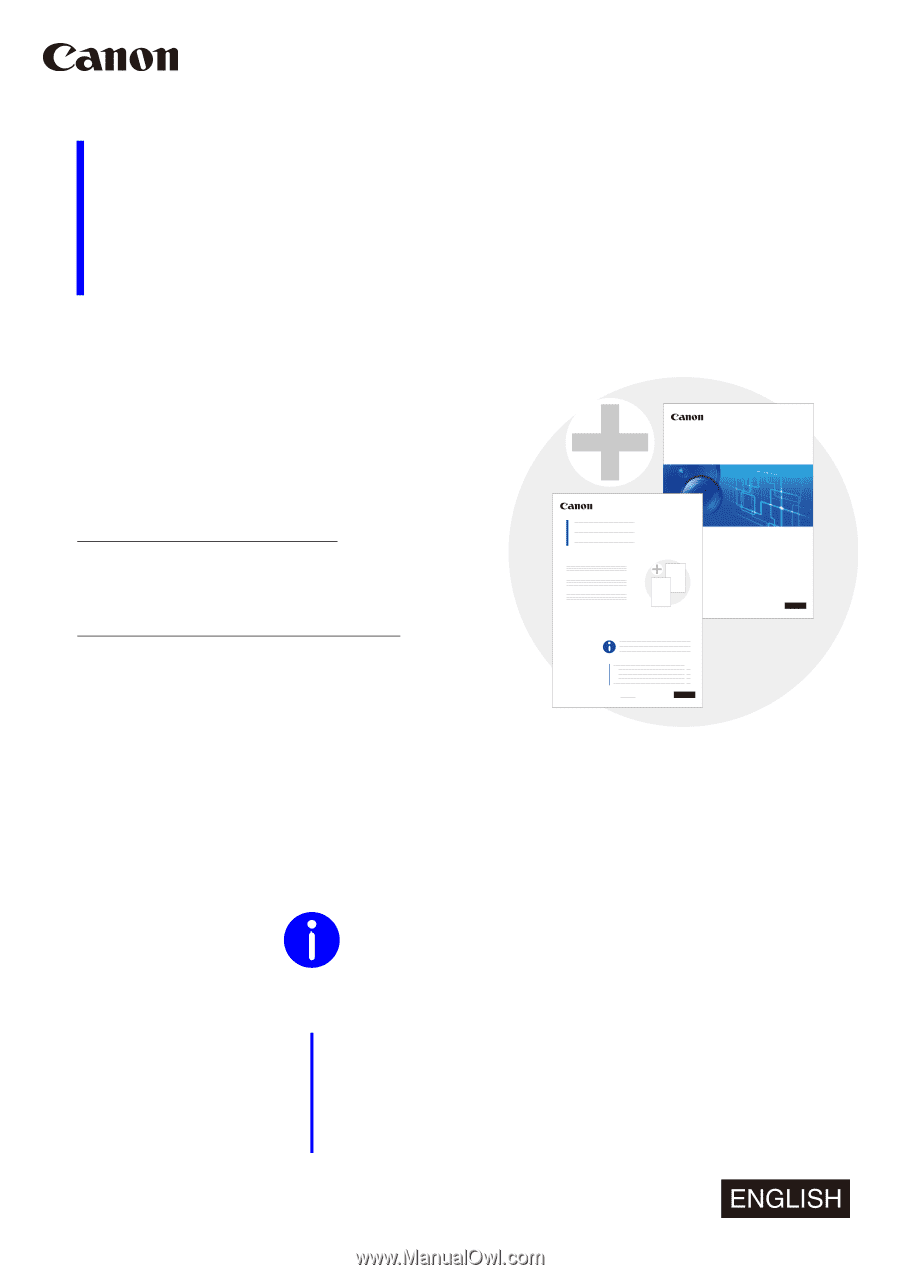
BIE-7251-000
Before Reading
the Operation Guide
This notice describes new functions and specification
change with the latest firmware, and the latest
information such as changes to the "Operation Guide"
on P. ii to P. xvii.
"Before Reading the Operation Guide"
Checking and Updating the Firmware Version
..................................................................
P. ii
New Functions and Specification Changes
..........................................................................
P. iii
Information on Other Changes
....................................................................................................
P. xiii
"Operation Guide"
.........................................................................................................................................
P. 1
Notice on New Functions and Changes
Updating to the latest firmware enables new functions and
specification changes. For information on checking the firmware
version and updating the firmware, see the next page.
Operation Guide
For those already using this product
For the latest information of the firmware update,
please read P. ii to P. xvii.
For those using this product for the first time
Please read P. ii to P. xvii in conjunction with P. 1 and
onwards of the "Operation Guide".









