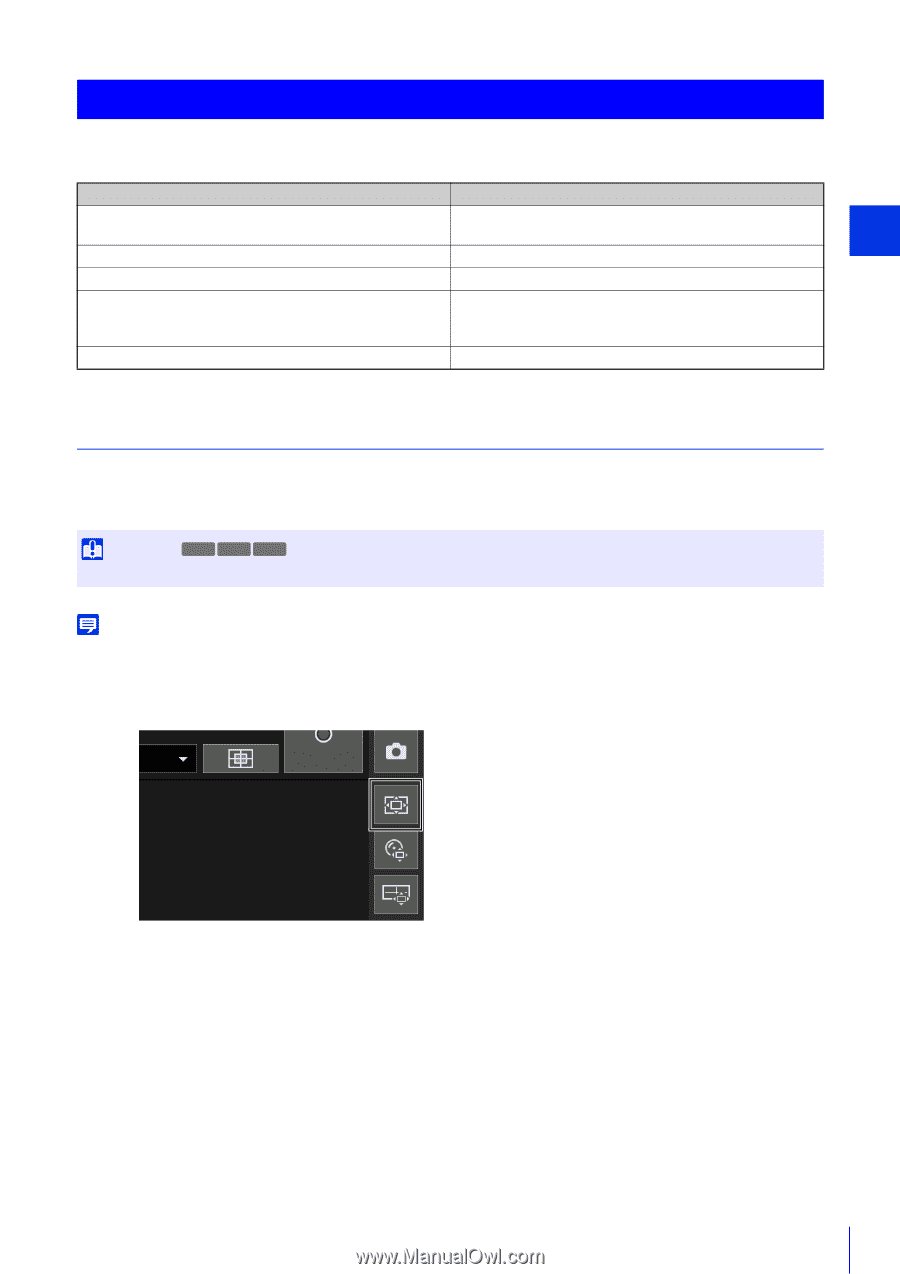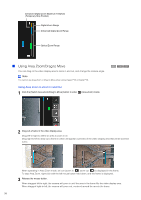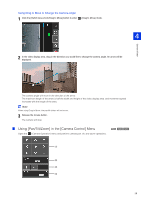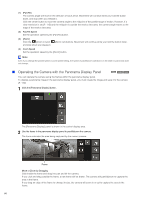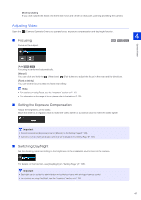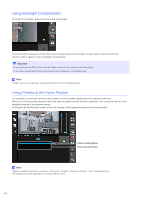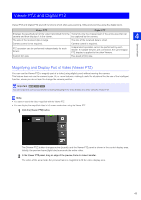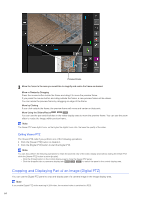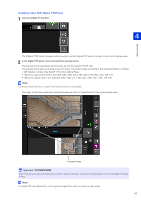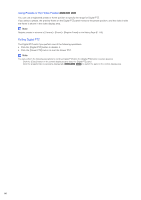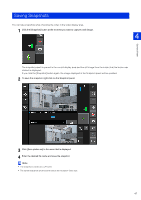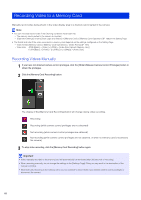Canon VB-S805D Mark II Network Camera Operation Guide - Page 81
Viewer PTZ and Digital PTZ, Magnifying and Display Part of Video (Viewer PTZ)
 |
View all Canon VB-S805D Mark II manuals
Add to My Manuals
Save this manual to your list of manuals |
Page 81 highlights
Viewer PTZ and Digital PTZ Viewer PTZ and Digital PTZ are both functions which allow easy panning, tilting and zooming using the digital zoom. Viewer PTZ Digital PTZ Enlarges the specified part of the video transmitted from the Transmits only the cropped part of the entire area that can camera and then displays it in the viewer. be captured by the camera. 4 The size of the received data is large. The size of the received data is small. Camera Viewer Camera control is not required. Camera control is required. PTZ operation can be performed independently for each Viewer. Independent operation cannot be performed by each Viewer. If multiple Viewers are connected, the same Digital PTZ display is applied to the other Viewers. Custom trim size Five levels of trim size Magnifying and Display Part of Video (Viewer PTZ) You can use the Viewer PTZ to magnify part of a video (using digital zoom) without moving the camera. This feature does not use the camera's pan, tilt, or zoom features, making it useful for situations like the use of the intelligent function, where you do not want to change the camera position. Important HM4x S30 S31 You cannot perform camera operations by clicking/dragging in the video display area while using the Viewer PTZ. Note • You cannot record the video magnified with the Viewer PTZ. • You can display the magnified video in full screen mode when using the Viewer PTZ. 1 Click the [Viewer PTZ] button. The [Viewer PTZ] button changes active (purple), and the Viewer PTZ panel is shown in the control display area. Initially, the preview frame (light blue) surrounds the entire video. 2 In the Viewer PTZ panel, drag an edge of the preview frame to make it smaller. The video of the area inside the preview frame is magnified to fill the video display area. 63