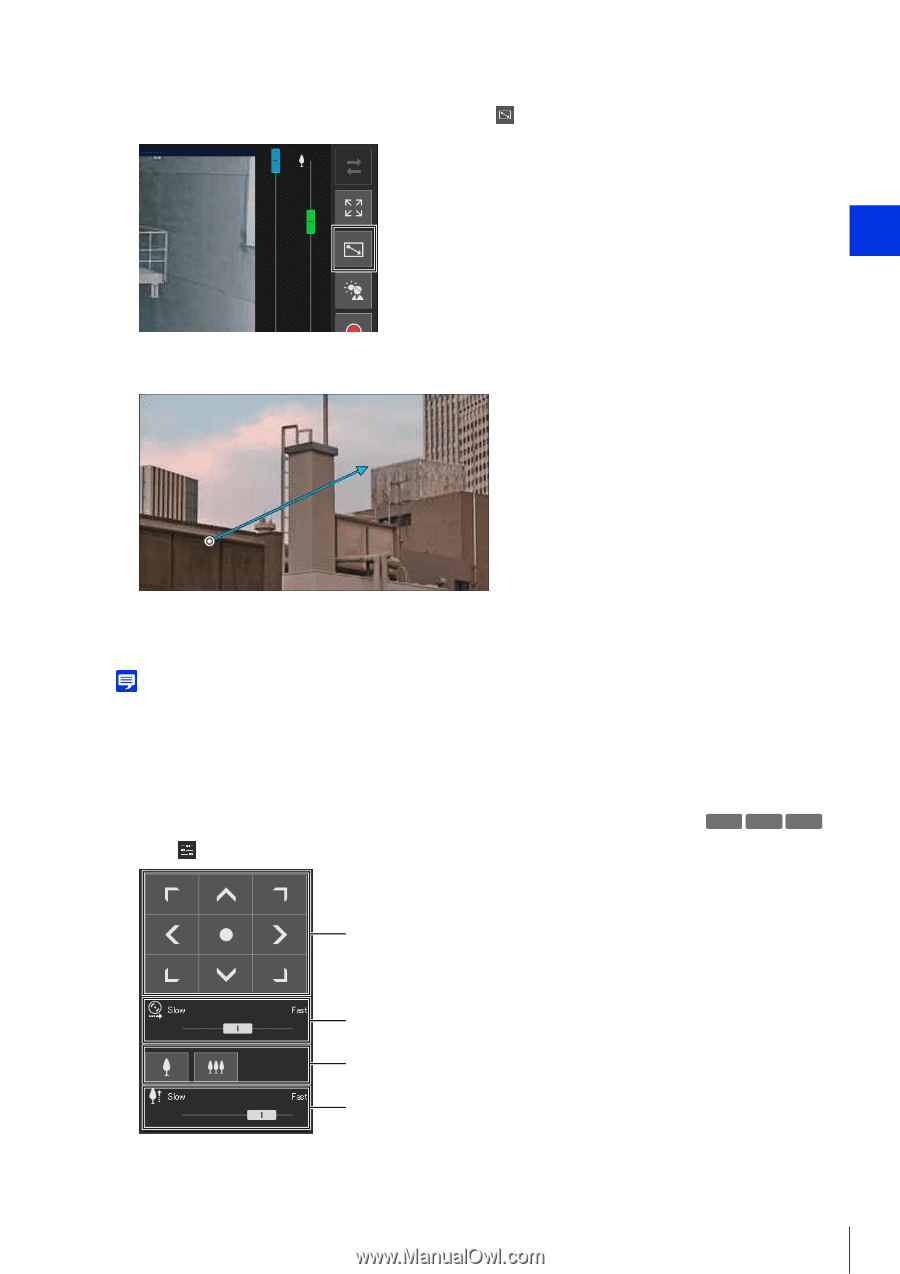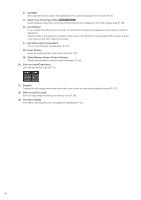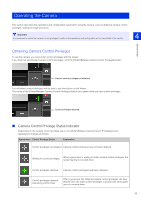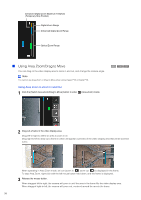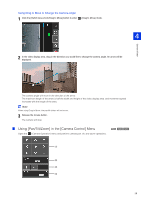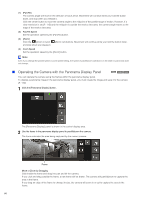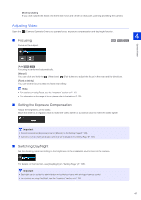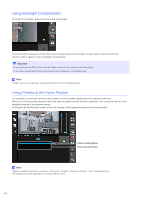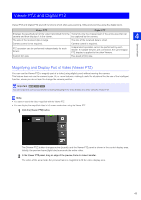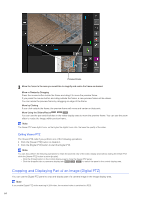Canon VB-S900F Mark II Network Camera Operation Guide - Page 77
Using [Pan/Tilt/Zoom] in the [Camera Control] Menu, Using Drag to Move to Change the Camera Angle
 |
View all Canon VB-S900F Mark II manuals
Add to My Manuals
Save this manual to your list of manuals |
Page 77 highlights
Using Drag to Move to Change the Camera Angle 1 Click the [Switch Area Zoom/Drag to Move] button to enter (Drag to Move) mode. 4 Camera Viewer 2 In the video display area, drag in the direction you would like to change the camera angle. An arrow will be displayed. The camera angle will move in the direction of the arrow. The maximum length of the arrow is half the width and height of the video display area, and movement speed increases with the length of the area. Note When using Drag to Move, the pan/tilt sliders will not move. 3 Release the mouse button. The camera will stop. Using [Pan/Tilt/Zoom] in the [Camera Control] Menu Open the [Camera Operation] menu and perform camera pan, tilt, and zoom operations. HM4x S30 S31 (1) (2) (3) (4) 59