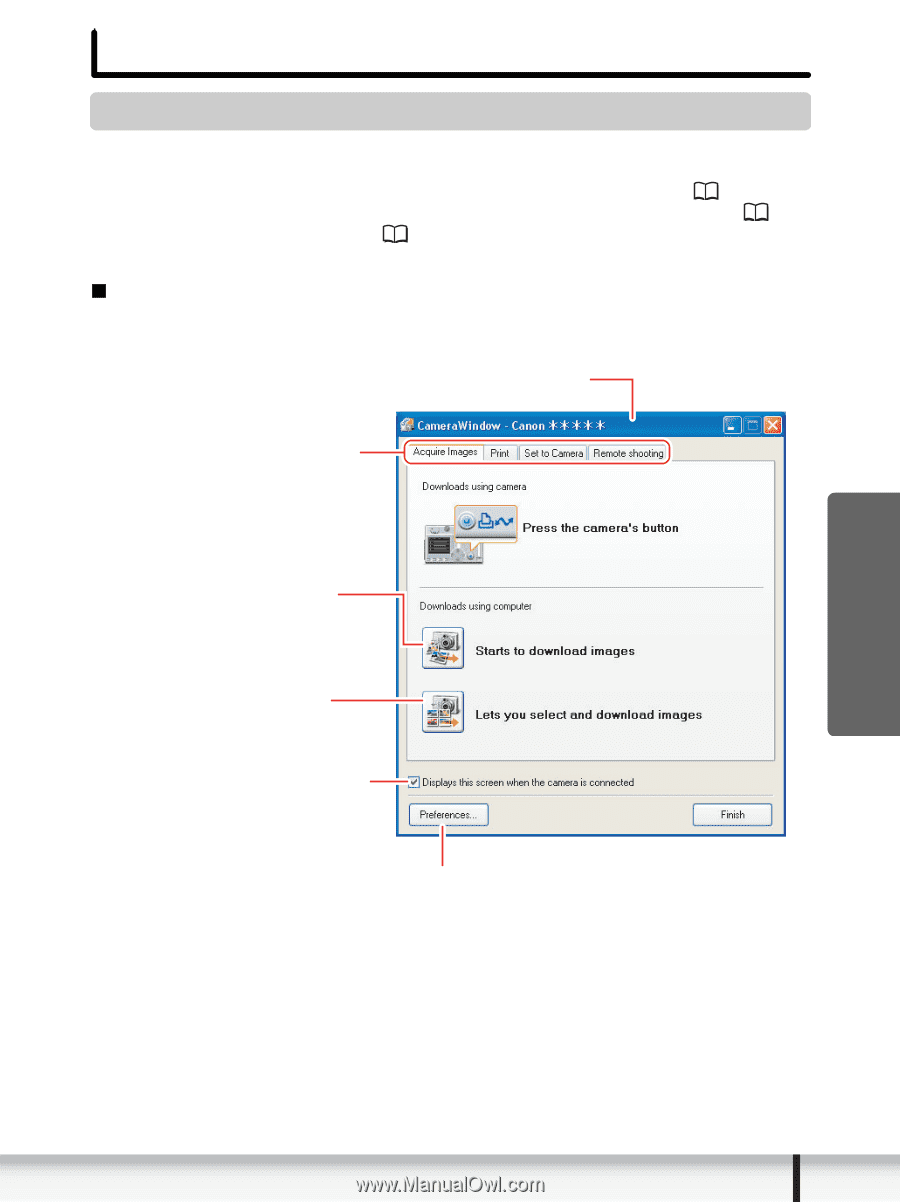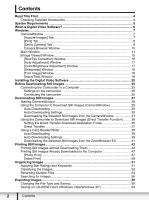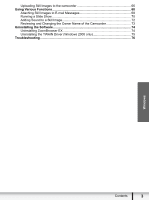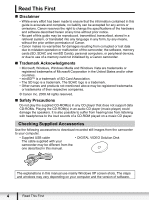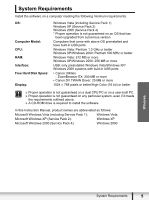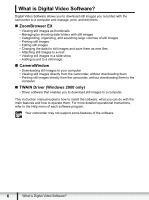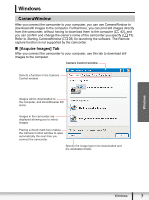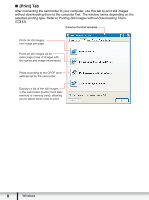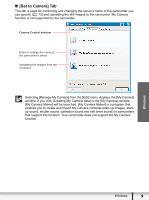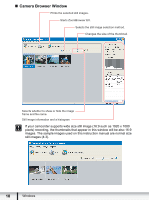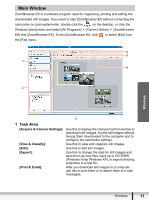Canon VIXIA HG20 Digital Video Software (Windows) Ver.31 Instruction Manual - Page 7
Windows - software download
 |
View all Canon VIXIA HG20 manuals
Add to My Manuals
Save this manual to your list of manuals |
Page 7 highlights
Windows CameraWindow After you connect the camcorder to your computer, you can use CameraWindow to download still images to the computer. Furthermore, you can print still images directly from the camcorder, without having to download them to the computer ( 42), and you can confirm and change the owner's name of the camcorder you specify ( 73). Refer to Starting CameraWindow ( 28) for launching the software. The Remote capture function is not supported by the camcorder. „ [Acquire Images] Tab After you connect the camcorder to your computer, use this tab to download still images to the computer. Camera Control window Selects a function in the Camera Control window. Images will be downloaded to the computer, and ZoomBrowser EX starts. Images in the camcorder are displayed allowing you to select images. Placing a check mark here makes the Camera Control window to open automatically the next time you connect the camcorder. Specify the image type to be downloaded and the destination folder. Windows Windows 7