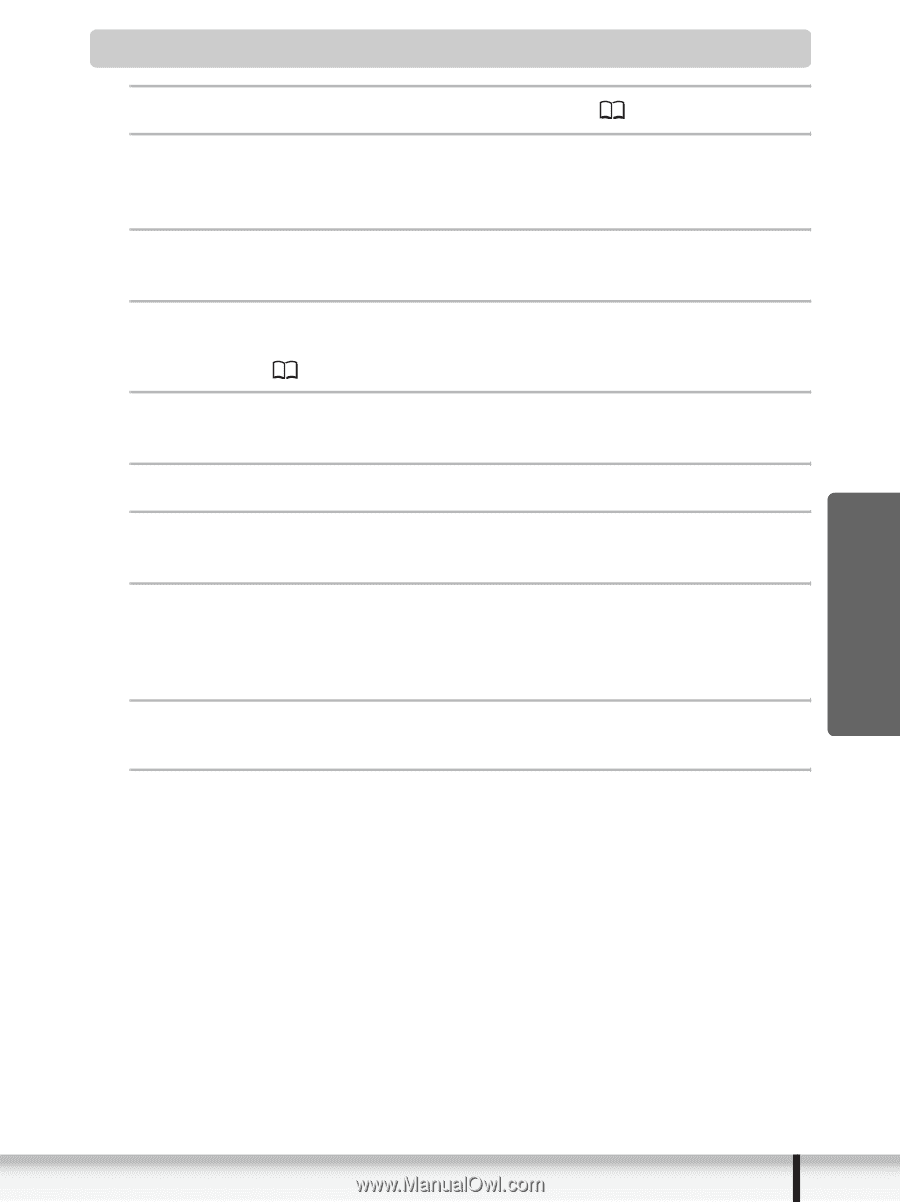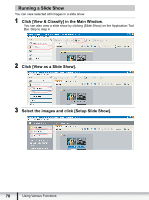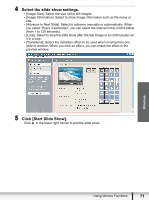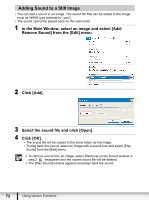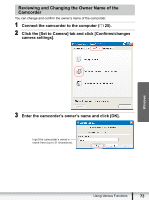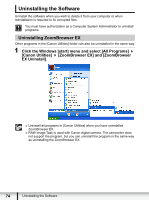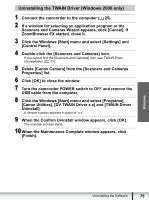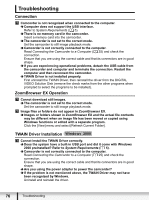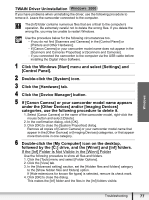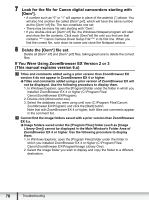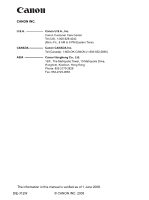Canon VIXIA HG20 Digital Video Software (Windows) Ver.31 Instruction Manual - Page 75
Uninstalling the TWAIN Driver Windows 2000 only - usb cable
 |
View all Canon VIXIA HG20 manuals
Add to My Manuals
Save this manual to your list of manuals |
Page 75 highlights
Uninstalling the TWAIN Driver (Windows 2000 only) 1 Connect the camcorder to the computer ( 25). 2 If a window for selecting an application program or the Scanners and Cameras Wizard appears, click [Cancel]. If ZoomBrowser EX started, close it. 3 Click the Windows [Start] menu and select [Settings] and [Control Panel]. 4 Double-click the [Scanners and Cameras] icon. If you cannot find the [Scanners and Cameras] icon, see TWAIN Driver Uninstallation ( 77). 5 Delete [Canon Camera] from the [Scanners and Cameras Properties] list. 6 Click [OK] to close the window. 7 Turn the camcorder POWER switch to OFF and remove the USB cable from the computer. 8 Click the Windows [Start] menu and select [Programs], [Canon Utilities], [DV TWAIN Driver x.x] and [TWAIN Driver Uninstall]. A version number appears in place of "x.x". 9 When the Confirm Uninstall window appears, click [OK]. The uninstall process starts. 10 When the Maintenance Complete window appears, click [Finish]. Windows Uninstalling the Software 75