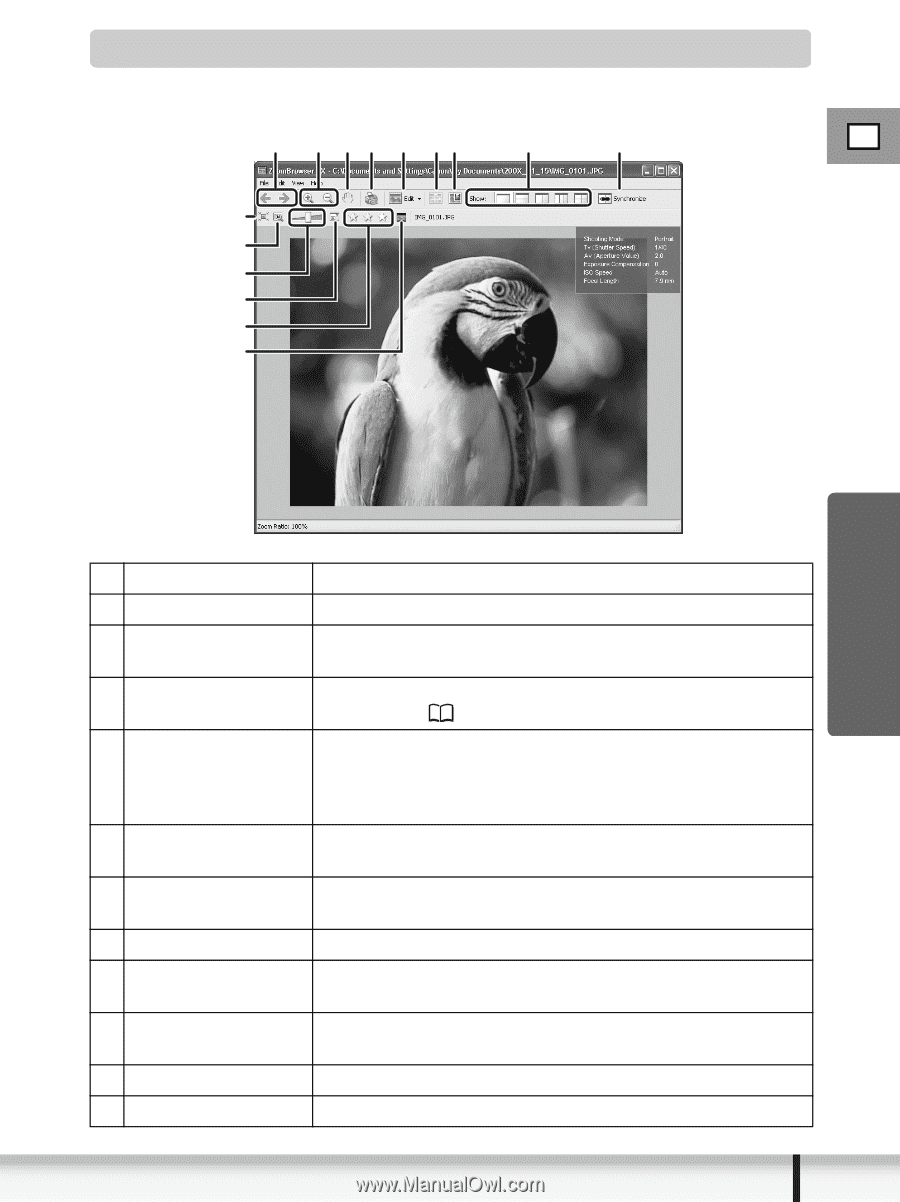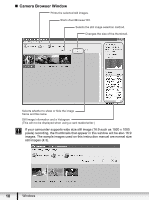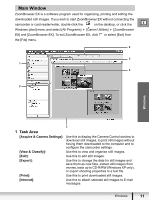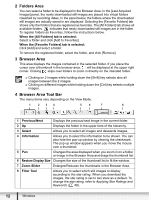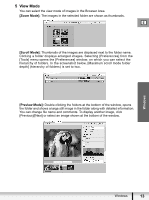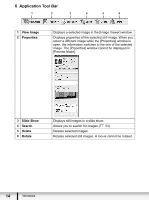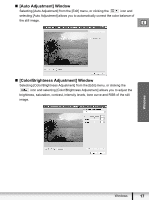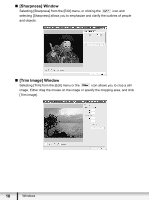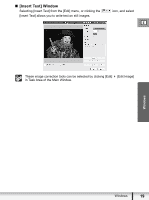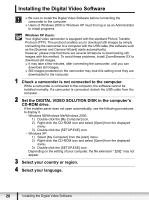Canon VIXIA HV20 Digital Video Software (Windows) Ver.24 Instruction Manual - Page 15
Image Viewer] Window
 |
View all Canon VIXIA HV20 manuals
Add to My Manuals
Save this manual to your list of manuals |
Page 15 highlights
[Image Viewer] Window The [Image Viewer] window appears when you select an image and click [View Image] or double-click an image. 1 2 3 4 5 67 8 9 E 10 11 12 13 14 15 Windows 1 Previous/Next Displays the previous/next image in the current folder. 2 Zoom In/Zoom Out Enlarges/decreases a still image. 3 Pan When the image is larger than the window, you can move the image in the desired direction. 4 Print Prints the selected still image. Refer to [One Photo per Page Print] ( 44). 5 Edit Allows you to perform the following operations: red-eye correction, auto correct, color and brightness correction, sharpness adjustment, trimming, inserting texts or registering external image editing applications. 6 Auto Focus Frame This function cannot be used for the images recorded by the camcorder. 7 Shooting Information The shooting information of the image will be displayed. 8 Show Allows you to display multiple images at the same time. 9 Synchronize Synchronizes the View functions across all displayed images. 10 Fit to Window Matches the image size to the size of the Image Viewer Window. 11 Restore Restores the standard display size. 12 Zoom Slider Allows you to enlarge/decrease the displayed image. Windows 15