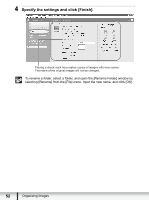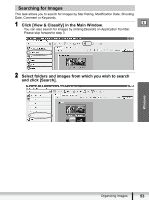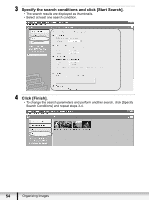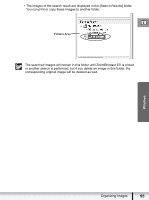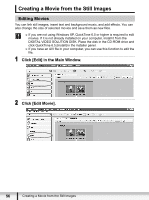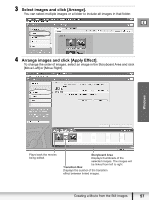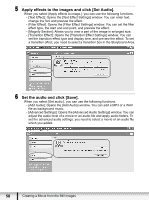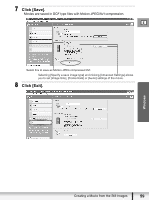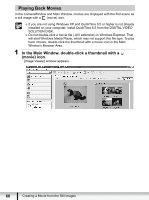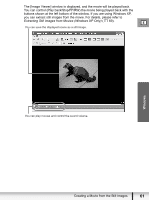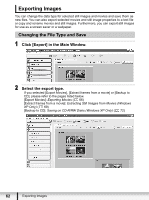Canon VIXIA HV20 Digital Video Software (Windows) Ver.24 Instruction Manual - Page 57
Select images and click [Arrange]., Arrange images and click [Apply Effect].
 |
View all Canon VIXIA HV20 manuals
Add to My Manuals
Save this manual to your list of manuals |
Page 57 highlights
3 Select images and click [Arrange]. You can select multiple images or a folder to include all images in that folder. E 4 Arrange images and click [Apply Effect]. To change the order of images, select an image in the Storyboard Area and click [Move Left] or [Move Right]. Windows Plays back the movies being edited. Storyboard Area Displays thumbnails of the selected images. The images will be linked from left to right. Transition Box Displays the symbol of the transition effect between linked images. Creating a Movie from the Still Images 57
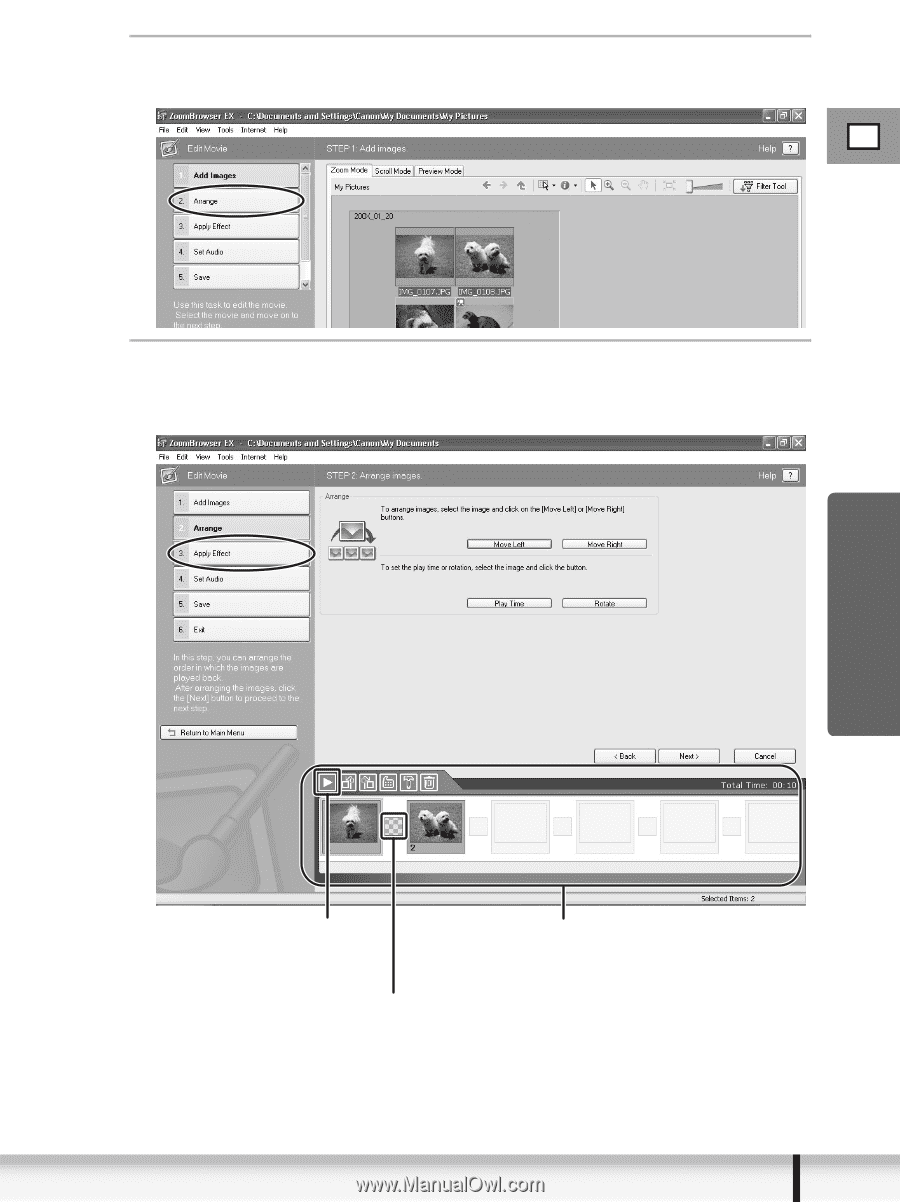
57
E
Creating a Movie from the Still Images
Windows
3
Select images and click [Arrange].
You can select multiple images or a folder to include all images in that folder.
4
Arrange images and click [Apply Effect].
To change the order of images, select an image in the Storyboard Area and click
[Move Left] or [Move Right].
Storyboard Area
Displays thumbnails of the
selected images. The images will
be linked from left to right.
Transition Box
Displays the symbol of the transition
effect between linked images.
Plays back the movies
being edited.