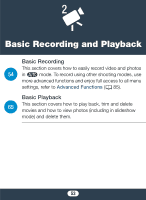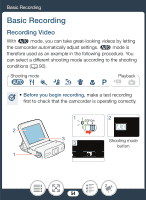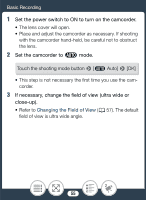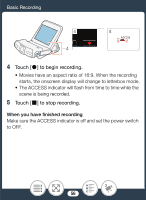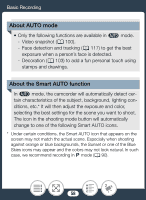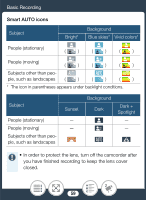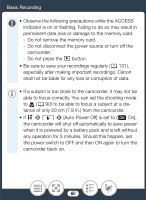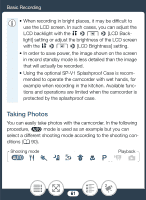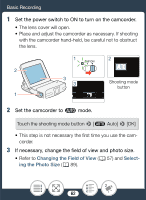Canon VIXIA mini White Instruction Manual - Page 58
About AUTO mode, About the Smart AUTO function, stamps and drawings.
 |
View all Canon VIXIA mini White manuals
Add to My Manuals
Save this manual to your list of manuals |
Page 58 highlights
Basic Recording About AUTO mode • Only the following functions are available in N mode. - Video snapshot (A 100). - Face detection and tracking (A 117) to get the best exposure when a person's face is detected. - Decoration (A 103) to add a fun personal touch using stamps and drawings. About the Smart AUTO function In N mode, the camcorder will automatically detect certain characteristics of the subject, background, lighting conditions, etc.* It will then adjust the exposure and color, selecting the best settings for the scene you want to shoot. The icon in the shooting mode button will automatically change to one of the following Smart AUTO icons. * Under certain conditions, the Smart AUTO icon that appears on the screen may not match the actual scene. Especially when shooting against orange or blue backgrounds, the Sunset or one of the Blue Skies icons may appear and the colors may not look natural. In such case, we recommend recording in ' mode (A 90). 58