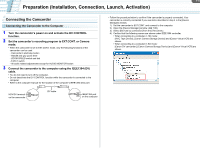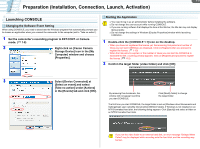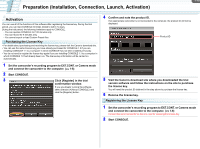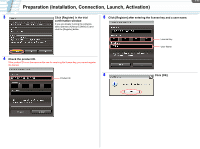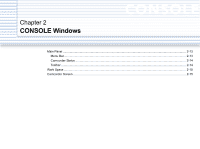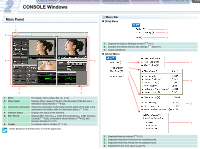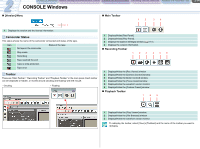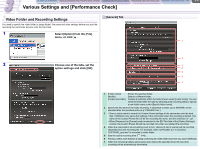Canon XH A1 CONSOLE_V1-1_ENG.pdf - Page 13
Main Panel, Menu Bar - console
 |
UPC - 013803063769
View all Canon XH A1 manuals
Add to My Manuals
Save this manual to your list of manuals |
Page 13 highlights
CONSOLE Windows Various Settings and [Performance Check] Camera and Picture Control Recording onto the Hard Disk Playback the Recorded Files CONSOLE Windows 2-13 Main Panel 1 6 5 Menu Bar „ [File] Menu 1 2 3 1 Displays the [Option Settings] window ( 3-17). 2 Changes the default shortcut key settings ( Appx-61). 3 Closes CONSOLE. „ [View] Menu 2 1 2 4 3 1 Menu For details, refer to Menu Bar ( 2-13). 2 [Play Panel] Displays [Play Viewer] ( 6-50), [File Browser] ( 6-52) and a Waveform Vector Monitor ( 4-32). 3 3 Camcorder Information Shows the camcorder model name and the status of the tape in the camcorder. For details, refer to Camcorder Status ( 2-14). 4 Software Status Displays the status of the software. 5 [Rec Panel] Displays [Rec Viewer] ( 4-23), [Focus Assist] ( 4-28), [Camera Control] ( 4-28), a Waveform Vector Monitor ( 4-32) and [Custom Preset] ( 4-37). 4 6 Toolbar For details, refer to Toolbar ( 2-14). Select [Exit] from the [File] menu to end the application. 1 Displays/Hides the toolbar ( 2-14). 2 Displays/Hides [Rec Panel] and the recording tools. 3 Displays/Hides [Play Panel] and the playback tools. 4 Adds/Deletes the work space ( 2-15).