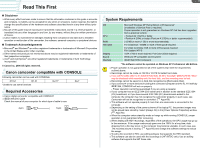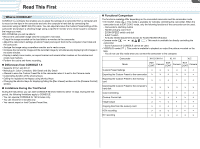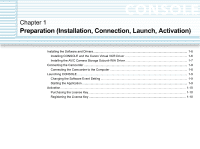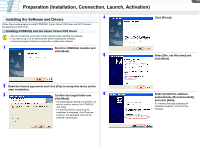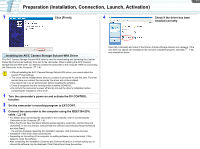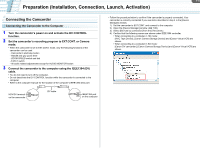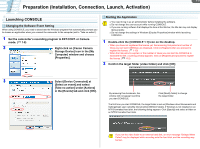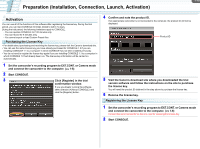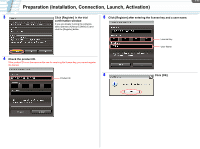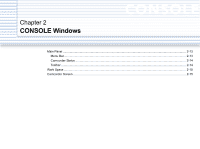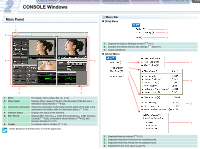Canon XH A1 CONSOLE_V1-1_ENG.pdf - Page 8
Connecting the Camcorder, Connecting the Camcorder to the Computer - manual
 |
UPC - 013803063769
View all Canon XH A1 manuals
Add to My Manuals
Save this manual to your list of manuals |
Page 8 highlights
1-8 Preparation (Installation, Connection, Launch, Activation) Connecting the Camcorder Connecting the Camcorder to the Computer 1 Turn the camcorder's power on and activate the DV CONTROL function. 2 Set the camcorder's recording program to EXT.CONT. or Camera mode. • When the camcorder is set to EXT.CONT. mode, only the following functions of the camcorder can be used. - Camcorder's start/stop button - Handle and grip zoom lever - ZOOM SPEED switch and dial - EJECT switch - All audio related adjustments except for AUDIO MONITOR button 3 Connect the camcorder to the computer using the IEEE1394 (DV) cable. • You do not need to turn off the computer. • Do not deactivate the DV CONTROL function while the camcorder is connected to the computer. • Refer to the computer manual for the location of the computer's IEEE1394 (DV) port. HDV/DV terminal on the camcorder DV cable IEEE1394 port on the computer • Follow the procedure below to confirm if the camcorder is properly connected. Your camcorder is correctly connected if you see items described in step 4 in the [Device Manager] window. 1) Set the camcorder to EXT.CONT. and connect to the computer. 2) Open the [Device Manager] window. ( 7-56) 3) Select [Devices by connection] from the [View] menu. 4) Confirm that the following names are shown under IEEE1394 controller. • When connecting to a computer in HD mode: [AV/C Tape Device], [Canon Camera Storage Device] and [Canon Virtual VCR] are shown. • When connecting to a computer in SD mode: [Canon DV camcorder], [Canon Camera Storage Device] and [Canon Virtual VCR] are shown.