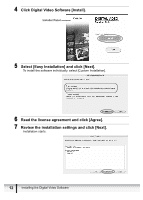Canon ZR300 Digital Video Software (Macintosh) Ver.14 Instruction Manual - Page 15
Downloading Images ImageBrowser
 |
View all Canon ZR300 manuals
Add to My Manuals
Save this manual to your list of manuals |
Page 15 highlights
Downloading Images (ImageBrowser) Below explains the procedure for connecting a camcorder to a computer using the USB cable. For connecting a PC card reader/writer, see Using a PC Card Reader/Writer E ( 23). If a memory card contains an enormous volume of images (approx. 1000 or more), you may not be able to download images with ImageBrowser or an OS standard software depending on the computer you are using or the installed OS. In this case, use a PC card reader to download images. Observe following precautions when the camcorder's card access indicator is flashing (the camcorder is reading or writing from or to the memory card). Failure to do so may cause memory card data to become corrupted. - Do not open the memory card cover, remove the memory card or detach the USB cable. - Do not turn off the camcorder or the computer. - Do not change the position of the POWER switch or the TAPE/CARD switch. Images recorded onto the memory card or downloaded to the hard disk are important original data files. Create a copy of the file first before working on it on your computer. CameraWindow Automatic Launch Setting • When the first time connecting the camcorder to the computer, perform the steps below. • To apply automatic launch settings in Mac OS 10.1.5, see Mac OS 10.1.5 ( 17). „ Mac OS 10.2 - 10.3 1 Connect the camcorder to the computer ( 14). 2 Start Image Capture application and select [Preferences] from the [Image Capture] menu. Macintosh Downloading Images (ImageBrowser) 15