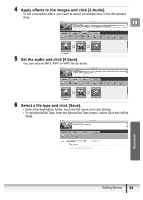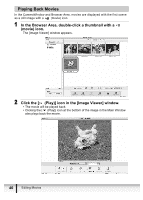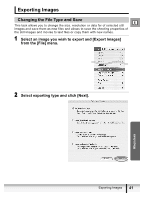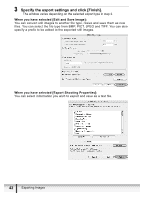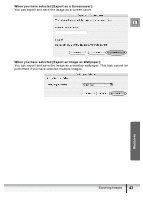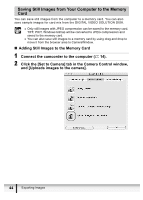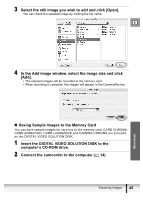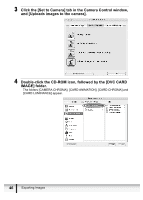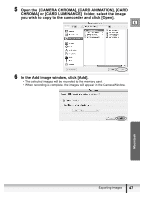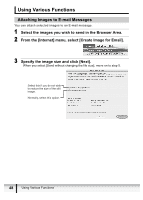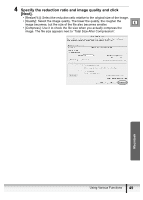Canon ZR300 Digital Video Software (Macintosh) Ver.14 Instruction Manual - Page 44
Saving Still Images from Your Computer to the Memory
 |
View all Canon ZR300 manuals
Add to My Manuals
Save this manual to your list of manuals |
Page 44 highlights
Saving Still Images from Your Computer to the Memory Card You can save still images from the computer to a memory card. You can also save sample images for card mix from the DIGITAL VIDEO SOLUTION DISK. Only still images with JPEG compression can be saved to the memory card. TIFF, PICT, Windows bitmap will be converted to JPEG compression and saved to the memory card. You can also save still images to a memory card by using drag and drop to move it from the browser area to CameraWindow. „ Adding Still Images to the Memory Card 1 Connect the camcorder to the computer ( 14). 2 Click the [Set to Camera] tab in the Camera Control window, and [Uploads images to the camera]. 44 Exporting Images
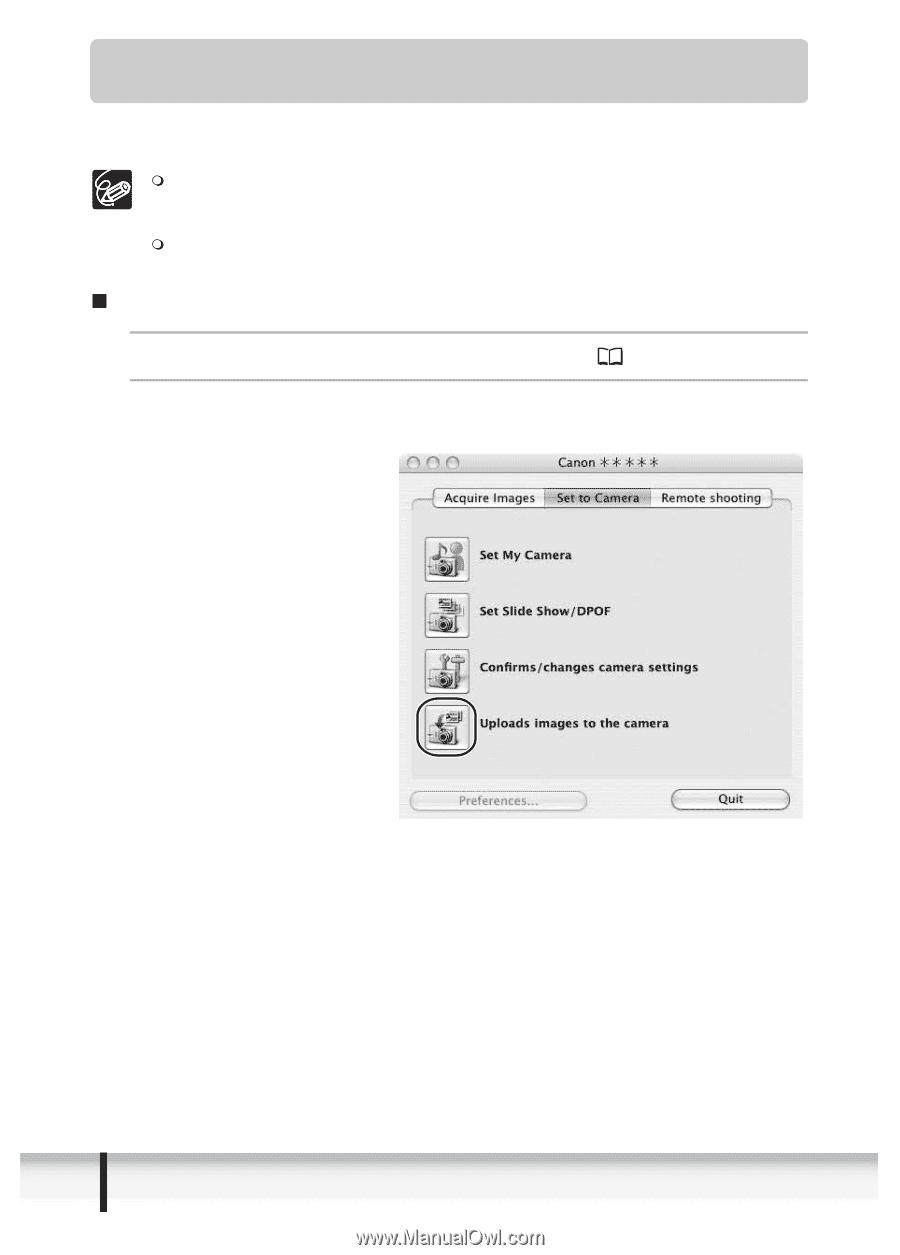
44
Exporting Images
Saving Still Images from Your Computer to the Memory
Card
You can save still images from the computer to a memory card. You can also
save sample images for card mix from the DIGITAL VIDEO SOLUTION DISK.
Only still images with JPEG compression can be saved to the memory card.
TIFF, PICT, Windows bitmap will be converted to JPEG compression and
saved to the memory card.
You can also save still images to a memory card by using drag and drop to
move it from the browser area to CameraWindow.
Adding Still Images to the Memory Card
1
Connect the camcorder to the computer (
14).
2
Click the [Set to Camera] tab in the Camera Control window,
and [Uploads images to the camera].