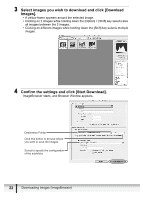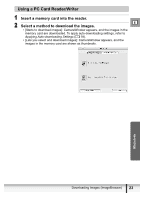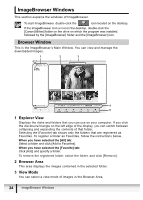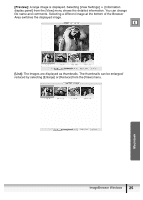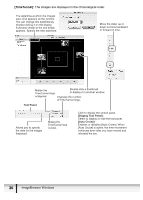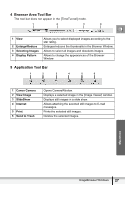Canon ZR300 Digital Video Software (Macintosh) Ver.14 Instruction Manual - Page 22
Select images you wish to download and click [Download, Images]., Confirm the settings and click [
 |
View all Canon ZR300 manuals
Add to My Manuals
Save this manual to your list of manuals |
Page 22 highlights
3 Select images you wish to download and click [Download Images]. • A yellow frame appears around the selected image. • Clicking on 2 images while holding down the [Option] + [Shift] key selects also all images between the 2 images. • Clicking on different images while holding down the [Shift] key selects multiple images. 4 Confirm the settings and click [Start Download]. ImageBrowser starts, and Browser Window appears. Destination Folder Click this botton to browse where you want to save the images. Select to specify the configuration of the subfolder. 22 Downloading Images (ImageBrowser)

22
Downloading Images (ImageBrowser)
3
Select images you wish to download and click [Download
Images].
• A yellow frame appears around the selected image.
• Clicking on 2 images while holding down the [Option] + [Shift] key selects also
all images between the 2 images.
•
Clicking on different images while holding down the [Shift] key selects multiple
images.
4
Confirm the settings and click [Start Download].
ImageBrowser starts, and Browser Window appears.
Click this botton to browse where
you want to save the images.
Destination Folder
Select to specify the configuration
of the subfolder.