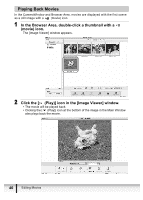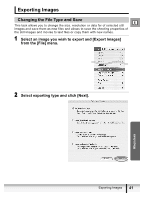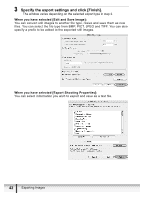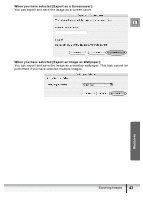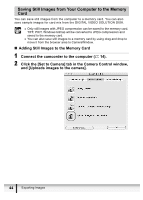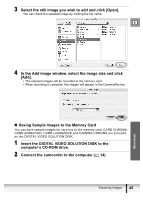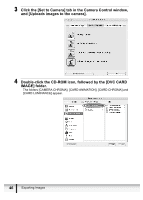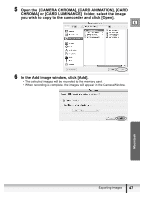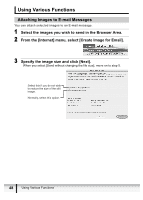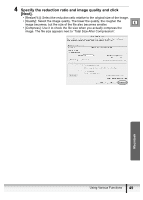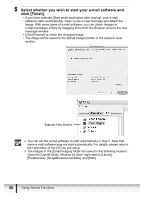Canon ZR300 Digital Video Software (Macintosh) Ver.14 Instruction Manual - Page 45
Insert the DIGITAL VIDEO SOLUTION DISK to
 |
View all Canon ZR300 manuals
Add to My Manuals
Save this manual to your list of manuals |
Page 45 highlights
3 Select the still image you wish to add and click [Open]. You can check the selected image by clicking the file name. E 4 In the Add image window, select the image size and click [Add]. • The selected images will be recorded to the memory card. • When recording is complete, the images will appear in the CameraWindow. „ Saving Sample Images to the Memory Card You can save sample images for card mix to the memory card. CARD CHROMA, CARD ANIMATION, CARD LUMINANCE and CAMERA CHROMA are provided on the DIGITAL VIDEO SOLUTION DISK. 1 Insert the DIGITAL VIDEO SOLUTION DISK to the computer's CD-ROM drive. 2 Connect the camcorder to the computer ( 14). Exporting Images 45 Macintosh
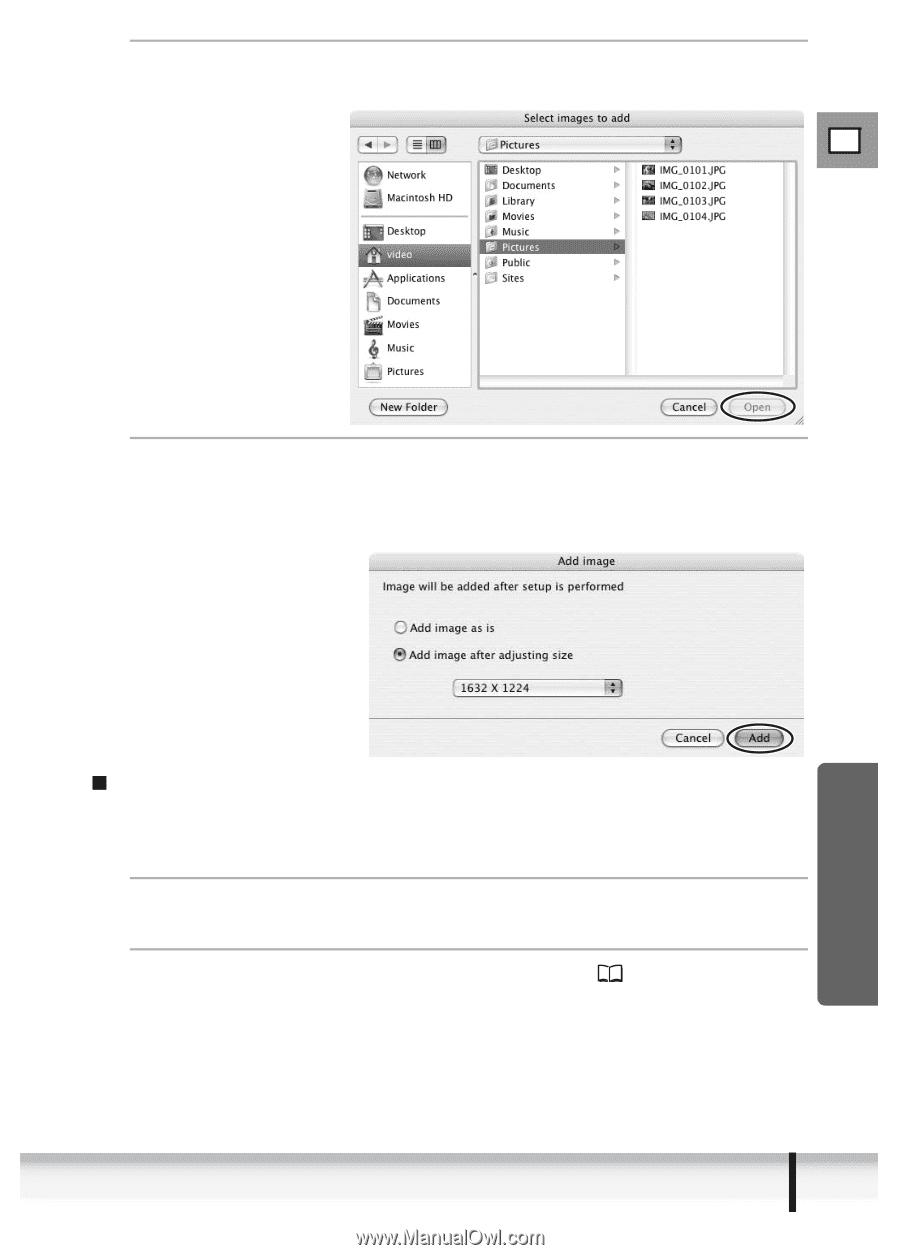
E
45
Exporting Images
Macintosh
3
Select the still image you wish to add and click [Open].
You can check the selected image by clicking the file name.
4
In the Add image window, select the image size and click
[Add].
• The selected images will be recorded to the memory card.
• When recording is complete, the images will appear in the CameraWindow.
Saving Sample Images to the Memory Card
You can save sample images for card mix to the memory card. CARD CHROMA,
CARD ANIMATION, CARD LUMINANCE and CAMERA CHROMA are provided
on the DIGITAL VIDEO SOLUTION DISK.
1
Insert the DIGITAL VIDEO SOLUTION DISK to the
computer’s CD-ROM drive.
2
Connect the camcorder to the computer (
14).