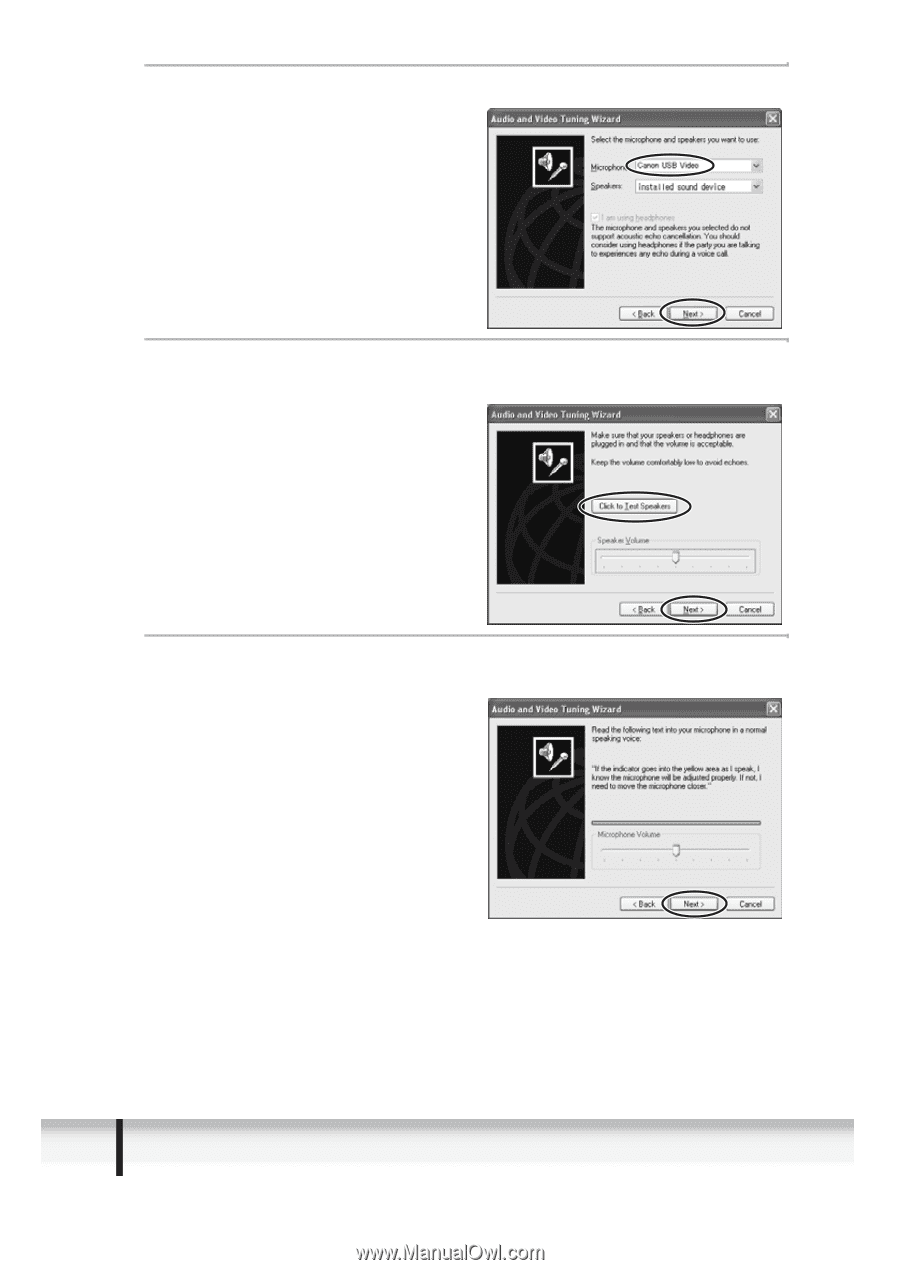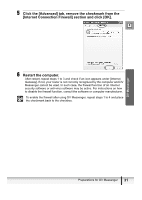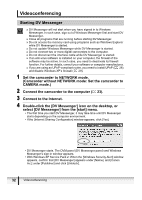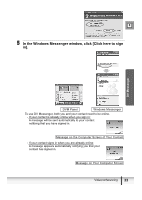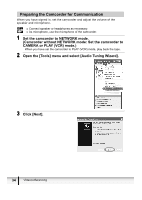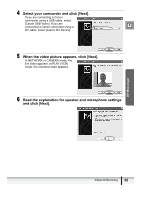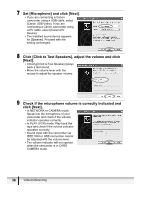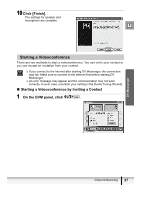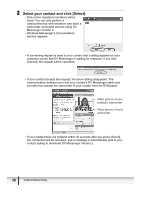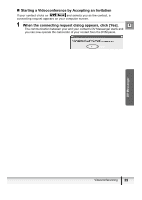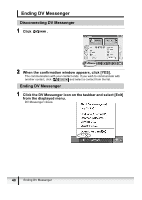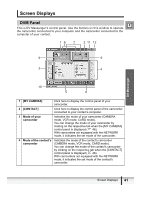Canon ZR300 DV NETWORK SOLUTION DISK Ver.2 Software Instruction Manual - Page 36
Set [Microphone] and click [Next].
 |
View all Canon ZR300 manuals
Add to My Manuals
Save this manual to your list of manuals |
Page 36 highlights
7 Set [Microphone] and click [Next]. • If you are connecting a Canon camcorder using a USB cable, select [Canon USB Video]. If you are connecting a Canon camcorder using a DV cable, select [Canon DV Device]. • The installed sound device appears for [Speaker]. Proceed with the setting unchanged. 8 Click [Click to Test Speakers], adjust the volume and click [Next]. • Clicking [Click to Test Speakers] plays back a test sound. • Move the volume lever with the mouse to adjust the speaker volume. 9 Check if the microphone volume is correctly indicated and click [Next]. • In NETWORK or CAMERA mode: Speak into the microphone of your camcorder and check if the volume indicator operates correctly. • In PLAY (VCR) mode: Play back the tape and check if the volume indicator operates correctly. • Sound input with the camcorder via IEEE1394 or USB connection cannot be adjusted with the volume lever. • The volume indicator will not operate when the camcorder is in CARD CAMERA mode. 36 Videoconferencing