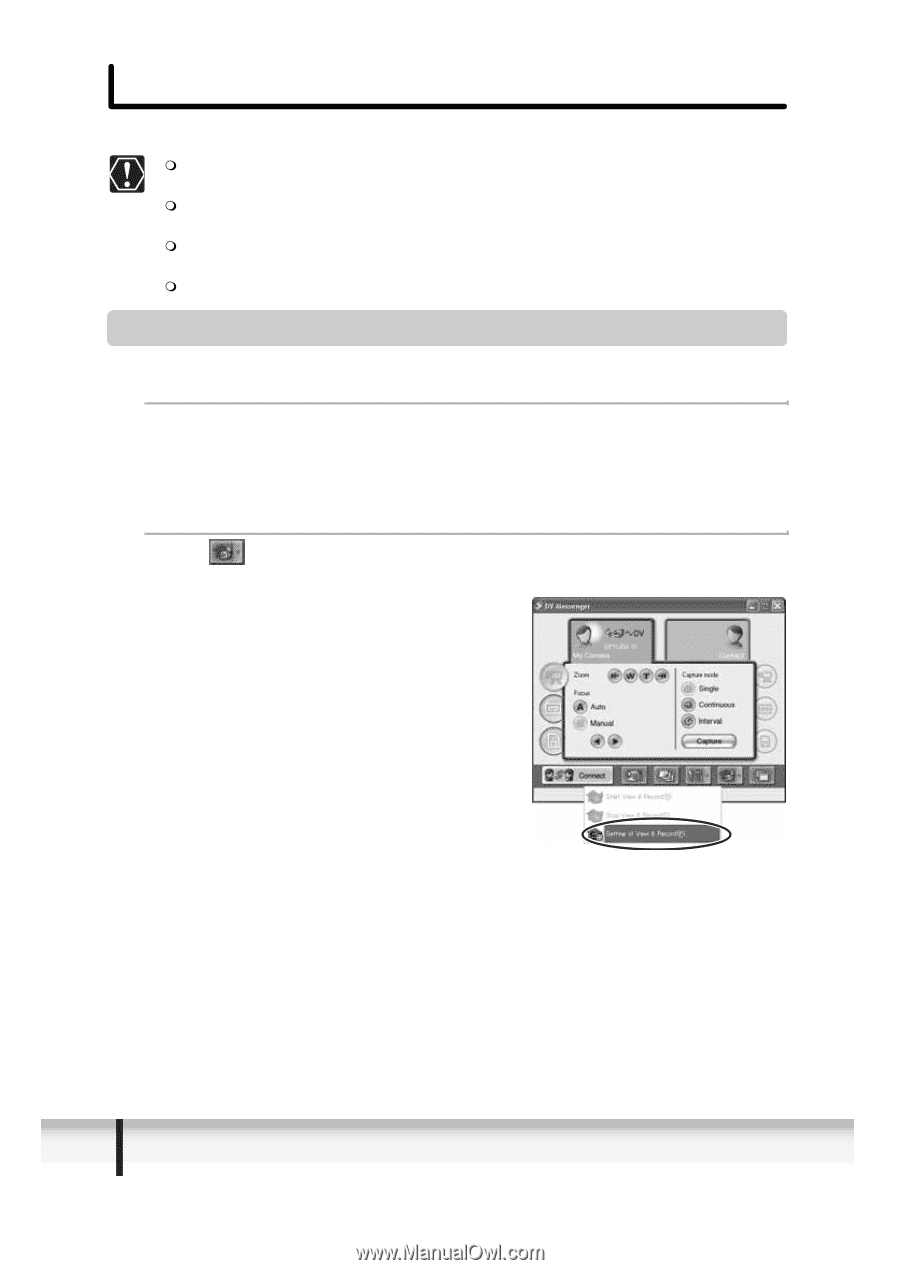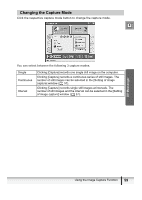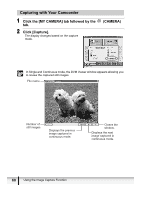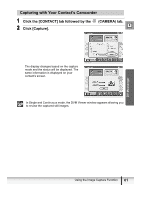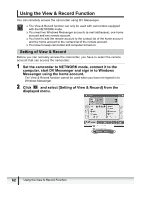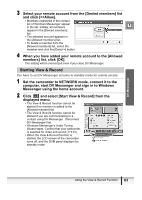Canon ZR300 DV NETWORK SOLUTION DISK Ver.2 Software Instruction Manual - Page 62
Using the View & Record Function
 |
View all Canon ZR300 manuals
Add to My Manuals
Save this manual to your list of manuals |
Page 62 highlights
Using the View & Record Function You can remotely access the camcorder using DV Messenger. The View & Record function can only be used with camcorders equipped with the NETWORK mode. You need two Windows Messenger accounts (e-mail addresses); one home account and one remote account. You have to add the remote account to the contact list of the home account and the home account to the contact list of the remote account. You have to keep camcorder and computer turned on. Setting of View & Record Before you can remotely access the camcorder, you have to select the remote account that can access the camcorder. 1 Set the camcorder to NETWORK mode, connect it to the computer, start DV Messenger and sign in to Windows Messenger using the home account. The View & Record function cannot be used when you have not signed in to Windows Messenger. 2 Click and select [Setting of View & Record] from the displayed menu. 62 Using the View & Record Function