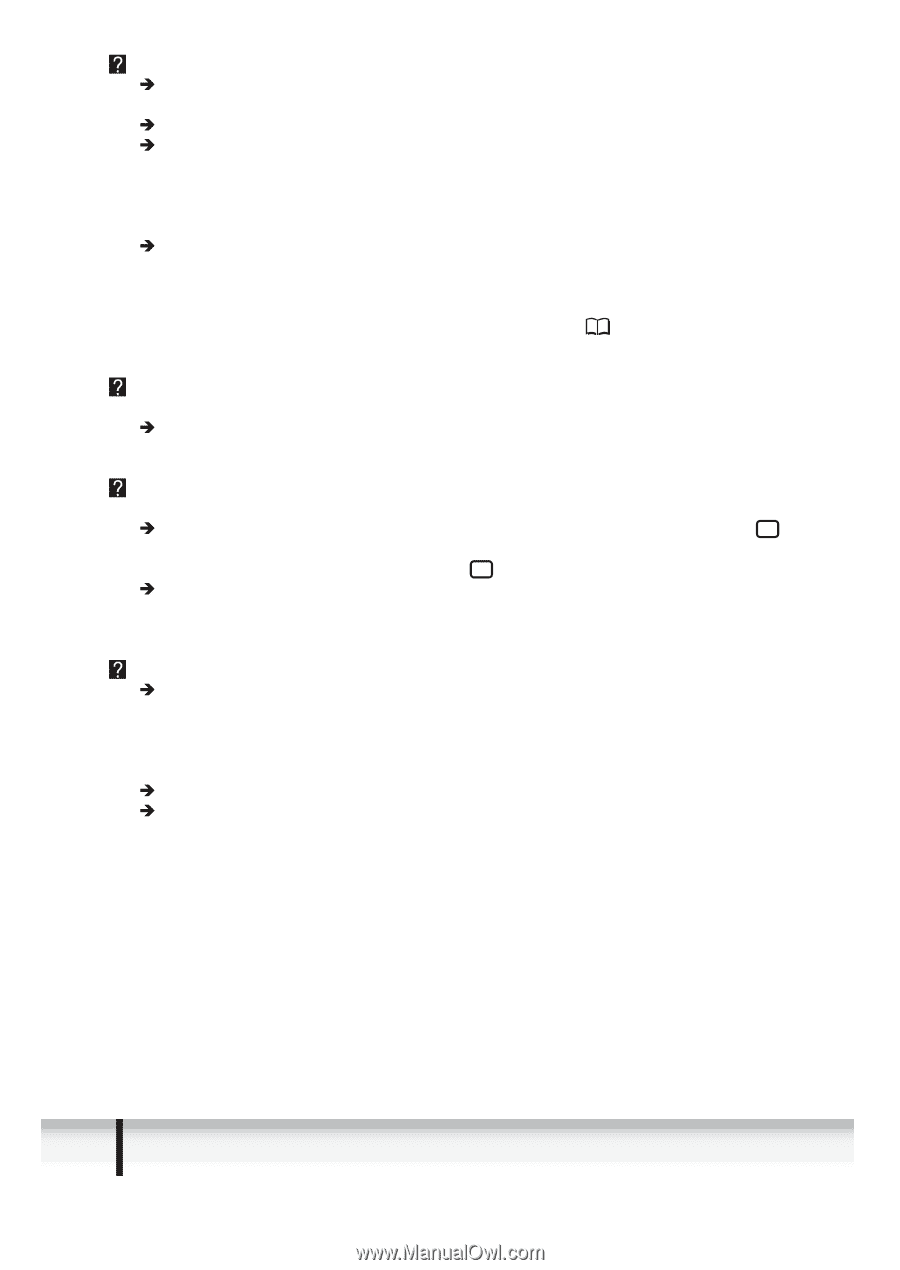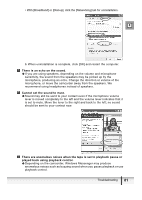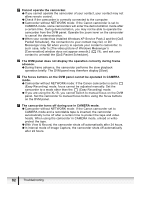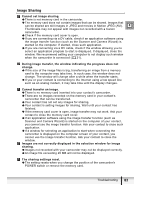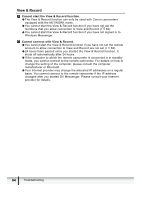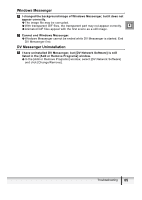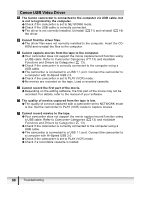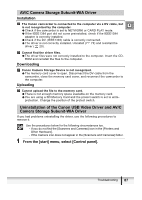Canon ZR300 DV NETWORK SOLUTION DISK Ver.2 Software Instruction Manual - Page 82
Easy Recording mode.
 |
View all Canon ZR300 manuals
Add to My Manuals
Save this manual to your list of manuals |
Page 82 highlights
Cannot operate the camcorder. Î If you cannot operate the camcorder of your contact, your contact may not allow remote control. Î Check if the camcorder is correctly connected to the computer. Î Camcorder without NETWORK mode: If the Canon camcorder is set to CAMERA mode, some camcorders will enter the demonstration mode after a certain time. During demonstration, you may not be able to operate the camcorder from the DVM panel. Operate the zoom lever on the camcorder to cancel the demonstration. Î When your contact has installed Windows XP Service Pack 2 and the [QoS Packet Scheduler], the connection to your contact may fail, or DV Messenger may fail when you try to operate your contact's camcorder. In such case, refer to [The video picture of Windows Messenger's [Conversation] window does not appear smooth.] ( 79), and ask your contact to uninstall the [QoS Packet Scheduler]. The DVM panel does not display the operation correctly during frame advance. Î During frame advance, the camcorder performs the slow playback operation briefly. The DVM panel may therefore display [Slow]. The focus buttons on the DVM panel cannot be operated in CAMERA mode. Î Camcorder without NETWORK mode: If the Canon camcorder is set to (Easy Recording) mode, focus cannot be adjusted manually. Set the camcorder to a mode other than the (Easy Recording) mode. Î If you are using the XL1S, you cannot switch to manual focus on the DVM panel. Set the camcorder to manual focus before using the focus buttons on the DVM panel. The camcorder turns off during use in CAMERA mode. Î Camcorder without NETWORK mode: If the Canon camcorder set to CAMERA mode and a recordable tape is inserted, the camcorder automatically turns off after a certain time to protect the tape and video heads. When using the camcorder in CAMERA mode, unload or writeprotect the tape. Î With View & Record, the camcorder shuts off automatically after 24 hours. Î In interval mode of Image Capture, the camcorder shuts off automatically after 24 hours. 82 Troubleshooting