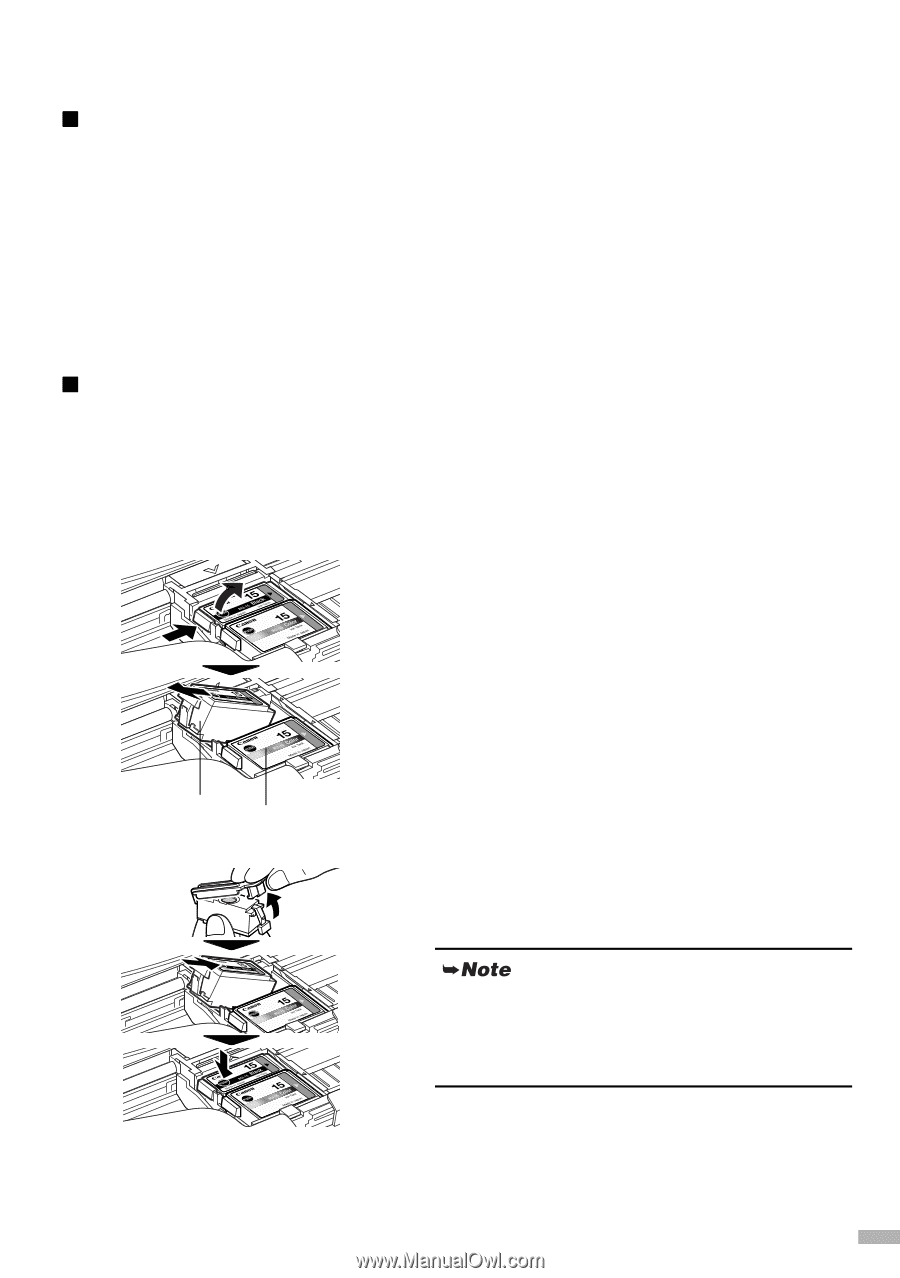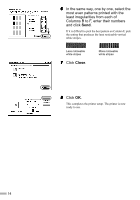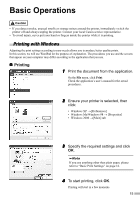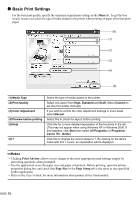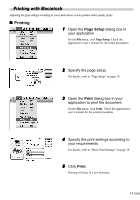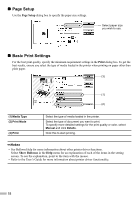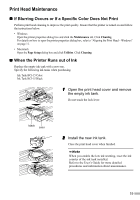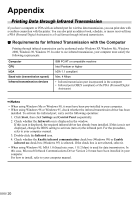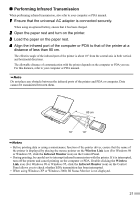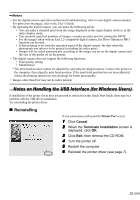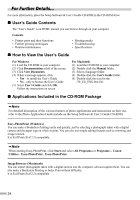Canon i70 i70 Quick Start Guide - Page 21
Print Head Maintenance - print head cleaning
 |
View all Canon i70 manuals
Add to My Manuals
Save this manual to your list of manuals |
Page 21 highlights
Print Head Maintenance „ If Blurring Occurs or If a Specific Color Does Not Print Perform print head cleaning to improve the print quality. Ensure that the printer is turned on and follow the instructions below. • Windows Open the printer properties dialog box and click the Maintenance tab. Click Cleaning. For details on how to open the printer properties dialog box, refer to "Aligning the Print Head - Windows" on page 11. • Macintosh Open the Page Setup dialog box and click Utilities. Click Cleaning. „ When the Printer Runs out of Ink Replace the empty ink tank with a new one. Specify the following ink tanks when purchasing. Ink Tank BCI-15 Color Ink Tank BCI-15 Black 1 Open the print head cover and remove the empty ink tank. Do not touch the lock lever. black color 2 Install the new ink tank. Close the print head cover when finished. When you enable the low ink warning, reset the ink counter of the ink tank installed. Refer to the User's Guide for more detailed procedures and information about maintenance. 19