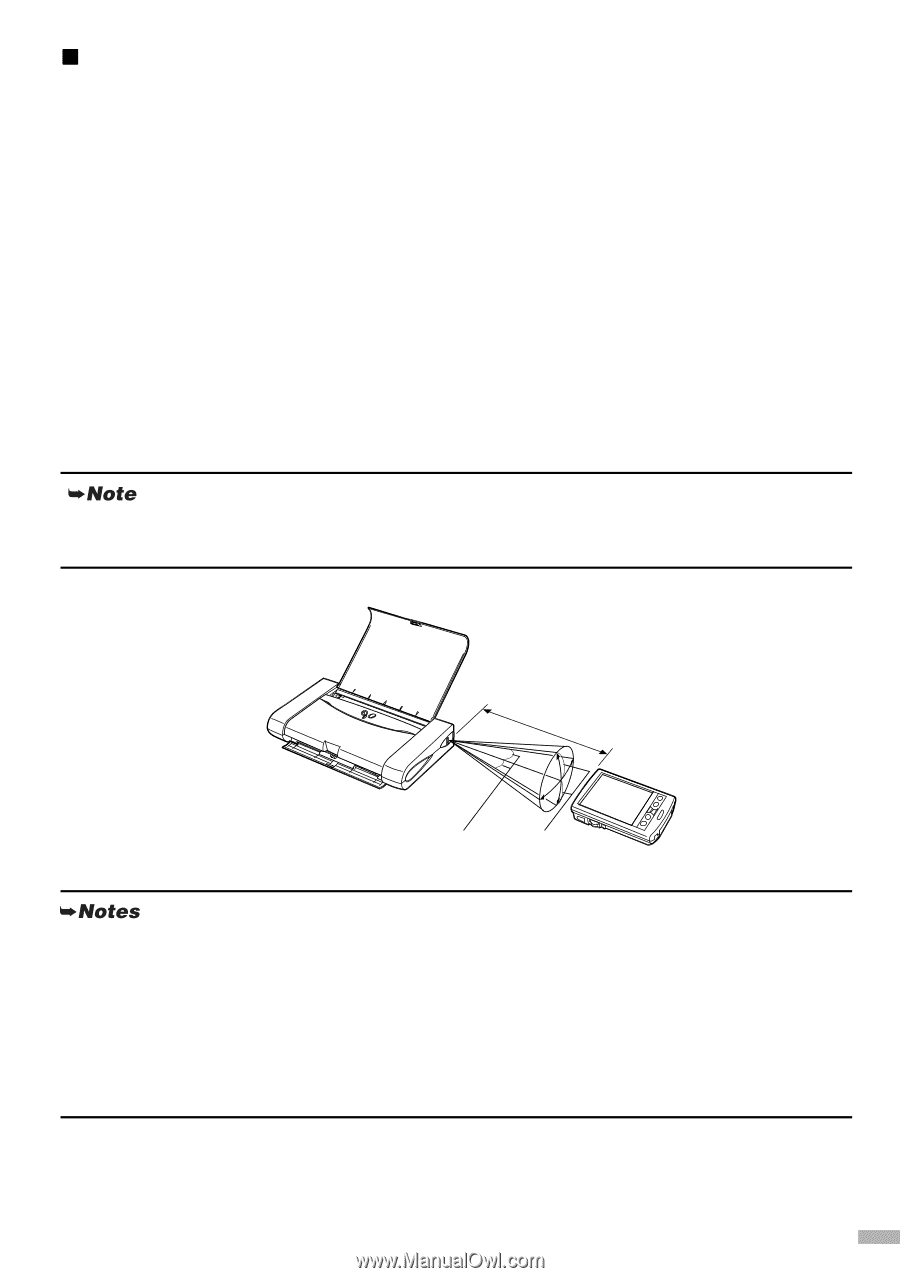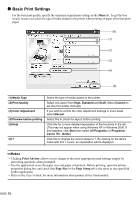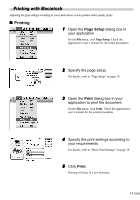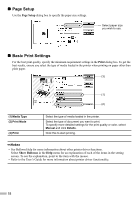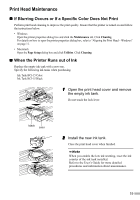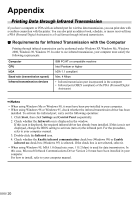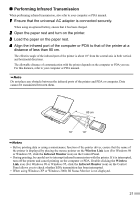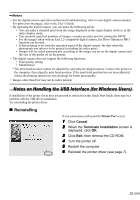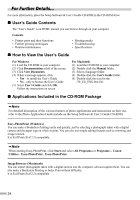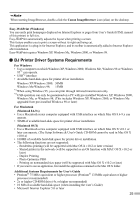Canon i70 i70 Quick Start Guide - Page 23
Performing Infrared Transmission - battery
 |
View all Canon i70 manuals
Add to My Manuals
Save this manual to your list of manuals |
Page 23 highlights
„ Performing Infrared Transmission When performing infrared transmission, also refer to your computer or PDA manual. 1 Ensure that the universal AC adapter is connected securely. When using an optional battery, ensure that it has been charged. 2 Open the paper rest and turn on the printer. 3 Load the paper on the paper rest. 4 Align the infrared port of the computer or PDA to that of the printer at a distance of less than 80 cm. The effective angle of the infrared port of the printer is about 10° from the central axis in both vertical and horizontal directions. The allowable distance of communication with the printer depends on the computer or PDA you use. For this distance, refer to your computer or PDA manual. Do not place any obstacle between the infrared ports of the printer and PDA or computer. Data cannot be transmitted between them. 80 cm 10° 10° • Before printing data or using a maintenance function of the printer driver, ensure that the name of the printer is displayed by placing the mouse pointer on the Wireless Link icon (For Windows 98 or Windows 95, click the Infrared Monitor icon) on the Control Panel. • During printing, be careful not to interrupt infrared transmission with the printer. If it is interrupted, turn off the printer and cancel printing on the computer or PDA. Double-clicking the Wireless Link icon (For Windows 98 or Windows 95, click the Infrared Monitor icon) on the Control Panel allows you to check whether IrDA transmittion has been interrupted. • When using Windows XP or Windows 2000, BJ Status Monitor is not displayed. 21