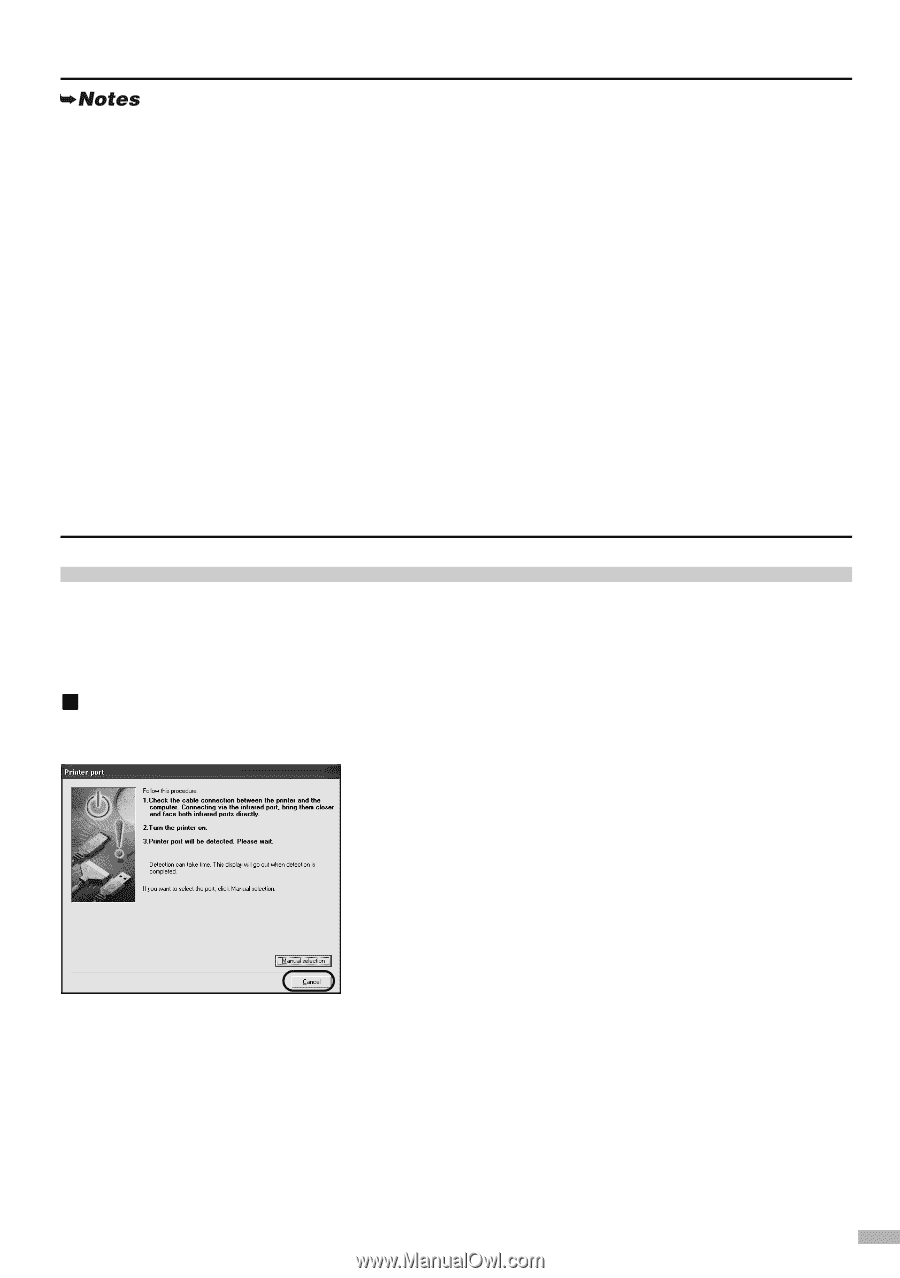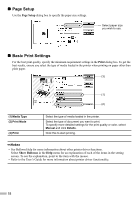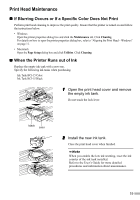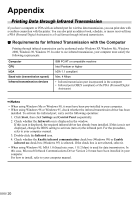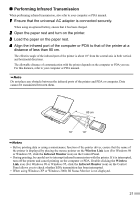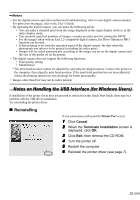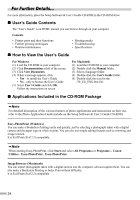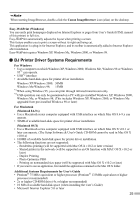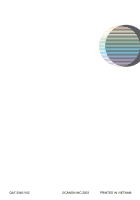Canon i70 i70 Quick Start Guide - Page 25
Notes on Handling the USB Interface for Windows Users - troubleshooting
 |
View all Canon i70 manuals
Add to My Manuals
Save this manual to your list of manuals |
Page 25 highlights
• For the digital camera operation method and troubleshooting, refer to your digital camera manual. For print error messages, refer to the User's Guide. • By operating the digital camera, you can make the following prints: • You can make a standard print from the image displayed in the single display mode or in the index display mode. • You can print specified numbers of images, or make an index print by editing the DPOF. • For the images taken with an Exif 2.2-compatible digital camera, the Photo Optimizer PRO function can be used. • If date printing is set from the operation panel of the digital camera, the date when the photograph was taken is to be printed (excluding the index print). • Images will be scaled automatically according to the image size set on the digital camera and the size of the media set on the printer. • The digital camera does not support the following functions: • Print quality setting • Maintenance * The print head position cannot be adjusted by operating the digital camera. Connect the printer to the computer, then align the print head position. If the print head position has not been adjusted, reduce the printing speed (one-way printing) for better print quality. • Images other than Exif may not be index printed. Notes on Handling the USB Interface (for Windows Users) If installation of the printer driver does not proceed as instructed in this Quick Start Guide, there may be a problem with the USB driver installation. Try reinstalling the printer driver. „ Reinstalling If you cannot proceed beyond the Printer Port screen: 1 Click Cancel. 2 When the Terminate Installation screen is displayed, click OK. 3 Click Exit, then remove the CD-ROM. 4 Turn the printer off. 5 Restart the computer. 6 Reinstall the printer driver (see page 7). 23