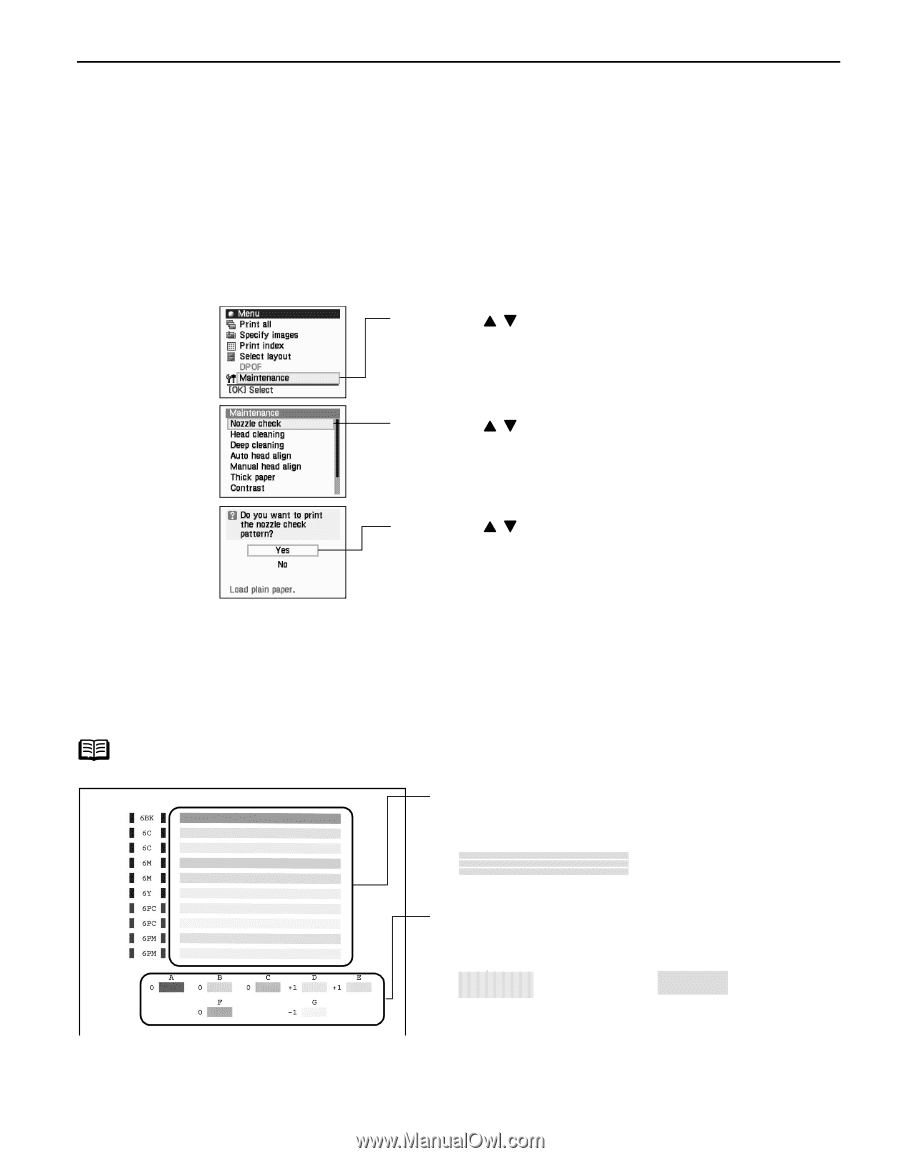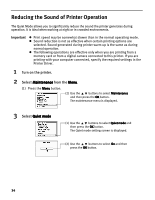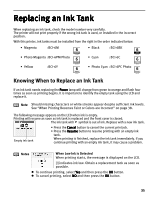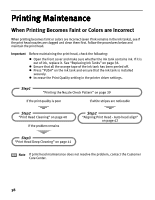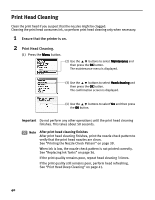Canon i900D i900D Direct Printing Guide - Page 40
Printing the Nozzle Check Pattern, Examining the Nozzle Check Pattern - replacement ink
 |
View all Canon i900D manuals
Add to My Manuals
Save this manual to your list of manuals |
Page 40 highlights
Printing the Nozzle Check Pattern Print the nozzle check pattern to determine whether the ink ejects properly from the print head nozzles and to verify print head alignment. Use this function when printed results are blurred or the color is incorrect. 1 With the printer on, load a sheet of Letter plain paper in the printer. 2 Printing the nozzle check pattern. (1) Press the Menu button. (2) Use the buttons to select Maintenance and then press the OK button. The maintenance menu is displayed. (3) Use the buttons to select Nozzle check and then press the OK button. The pattern print confirmation screen is displayed. (4) Use the buttons to select Yes and then press the OK button. The nozzle check pattern is printed. (5) Examining the nozzle check pattern. Examining the Nozzle Check Pattern The nozzle check pattern should appear as follows when ink is discharged properly. Examine the nozzle check pattern output by the printer. Note If any ink tanks have run out of ink, the nozzle check pattern will not be printed correctly. In this event, replace the relevant ink tanks. (1) White stripes in this pattern require a print head cleaning. When white stripes appear See "Print Head Cleaning" on page 40. (2) Uneven patterns indicate that the print head requires alignment. When lines are uneven When lines are even See "Aligning Print Head - Auto head align" on page 42. 39