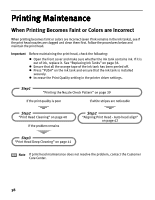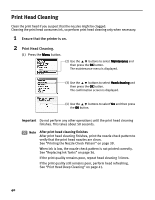Canon i900D i900D Direct Printing Guide - Page 42
Print Head Deep Cleaning - print head replacement
 |
View all Canon i900D manuals
Add to My Manuals
Save this manual to your list of manuals |
Page 42 highlights
Print Head Deep Cleaning If print quality does not improve by standard print head cleaning, try print head deep cleaning, which is a more powerful process. Print head deep cleaning consumes ink, so perform this procedure only when necessary. 1 Ensure that the printer is on. 2 Print Head Deep Cleaning. (1) Press the Menu button. (2) Use the buttons to select Maintenance and then press the OK button. The maintenance menu is displayed. (3) Use the buttons to select Deep cleaning and then press the OK button. The confirmation screen is displayed. (4) Use the buttons to select Yes and then press the OK button. Important The process takes one or two minutes to complete, so simply wait until the Power lamp stops flashing. Note After print head cleaning finishes After print head deep cleaning finishes, print the nozzle check pattern to verify that the print head nozzles are clean. See "Printing the Nozzle Check Pattern" on page 39. When one of the ink tanks does not print, see "Replacing Ink Tanks" on page 36. If the problem remains, make sure that ink remains in the ink tank, turn off the printer's power for at least 24 hours, and then perform deep cleaning of the print head again. If the problem still remains, the print head may be damaged. Contact the Customer Care Center. 41