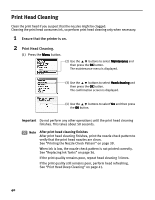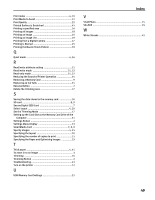Canon i900D i900D Direct Printing Guide - Page 45
Adjusting the Print Head Manually, If the Same Error Persists - printer print is striped
 |
View all Canon i900D manuals
Add to My Manuals
Save this manual to your list of manuals |
Page 45 highlights
Message Photo Paper Tray is lowered. Turn the dial to use the sheet feeder. Error code Try This • When paper feeding is set to be done from the Photo Paper Tray, paper cannot be fed from the Sheet Feeder. Turn the knob on the Photo Paper Tray to change the way to feed paper. • The size of paper loaded in the Photo Paper Tray may be different from the paper size selected on your digital camera or the operation panel of the printer. When printing from the digital camera, change the paper size setting of the digital camera to the size of paper loaded in the Photo Paper Tray. When using the digital camera that cannot select the paper size or when printing from a memory card, change the setting on the operation panel of the printer. Turn off the printer, remove the power cord plug from the outlet, plug the power cord back in, and then turn on the printer again. If the same error persists, contact the Customer Care Center. Note Adjusting the Print Head Manually If the automatic print head adjustment does not work or if you wish to adjust the print heads manually, follow the procedure below. 1. With the printer on, load a sheet of Letter plain paper in the printer. 2. Press the Menu button. 3. Use the button. buttons to select Maintenance and then press the OK 4. Use the button. buttons to select Manual head align and then press the OK 5. Use the buttons to select Yes and then press the OK button. 6. The message "Did the pattern print properly?" is displayed on the LCD. Use the buttons to select Yes and then press the OK button. 7. Examine the printed pattern and enter the number of column "A" with fewest white stripes using the buttons. 8. Press the OK button. 9. Use the button and move the cursor to column "B". 10.Repeat Steps (6) through (8) and enter the pattern numbers up to column "G". 11.After entering the pattern numbers up to column "G", press the OK button. If the Same Error Persists If the same error persists after a countermeasure is taken according to the above errors, turn off the printer, remove the power cord plug from the outlet, plug the power cord back in, and then turn on the printer again. 44