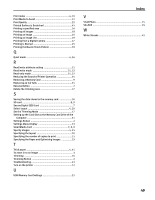Canon i900D i900D Direct Printing Guide - Page 47
Cannot Print Properly from the Digital Camera - user manual
 |
View all Canon i900D manuals
Add to My Manuals
Save this manual to your list of manuals |
Page 47 highlights
„ Cannot Print Properly from the Digital Camera The following messages may be displayed on the cameras or camcorders when images are printed directly. Take the appropriate action to correct the error. This section describes errors that can occur when you connect a Canon "Bubble Jet Direct" compatible digital camera to the printer. Notes z Images can be printed directly from a "PictBridge" or Canon "Bubble Jet Direct" compatible digital cameras and digital video camcorders connected to this printer. z If the connected digital camera or digital video camcorder is not supported by this printer, the Power lamp on the printer will flash nine times. If this happens, disconnect the connection cable and press the Resume button. z If the operation time or data transmission time is too long, a communication time error may occur and no more images can be printed. If this error occurs, disconnect the camera connection cable, press the Resume button and then connect the cable once again. The digital camera should be turned on automatically. If not, turn it on manually. z A low ink warning is not displayed on the digital camera. z For more details, also refer to the user's manual for the digital camera or digital video camcorder. Error message on camera Printer in use Printer warming up No Paper Paper Jam Printer cover open No print head Waste tank full Printer error Try This Images are printed from the computer. Wait until printing ends. Wait until warm-up ends. Load the paper in the printer and press the Resume button on the printer. Remove the jammed paper, load new media, and press the Resume button. Close the front cover. The Power lamp on the printer flashes five times. No print head is installed. Install a print head according to the Easy Setup Instructions. When there is a print head installed, the print head is defective. Contact the Customer Care Center. The waste ink tank is nearly full. Press the Resume button on the printer to recover from the error. Contact the Customer Care Center as soon as possible. An error requiring servicing has occurred. (The Power lamp on the printer flashes alternately orange and green.) Turn off the printer, unplug the power cord from the power supply, plug the power cord back in, and then turn on the printer. If the same error occurs, contact the Customer Care Center. 46