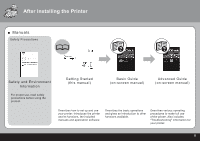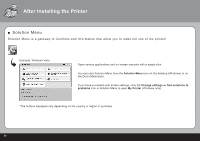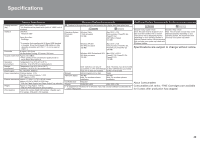Canon iP4600 Getting Started - Page 26
Printer installation is now complete, Load paper in the, Rear Tray - printer manual
 |
UPC - 013803093728
View all Canon iP4600 manuals
Add to My Manuals
Save this manual to your list of manuals |
Page 26 highlights
6 Loading Paper 1 23456 8 9 Load paper in the Rear Tray (K) (J) 10 11 (M) (L) (L) Open the Rear Tray Cover (J), and pull up the Paper Support (K). Move the Paper Guides (L) to both edges. Load paper in the center of the Rear Tray. (L) (L) Slide the left and right Paper Guides (L) against both edges of the paper. Do not exceed the Load Limit Mark (M). • Load paper in portrait orientation with the printing side facing up. • For details on media sizes and types you can use, refer to "Loading Paper" in the on-screen manual: Basic Guide. Printer installation is now complete! 24

24
6
1
2
3
4
5
(K)
(J)
(L)
(L)
(L)
(L)
(M)
9
8
10
11
6
Printer installation is now complete!
Open the
Rear Tray Cover
(J), and pull up the
Paper
Support (K).
Slide the left and right
Paper Guides
(L) against both edges of the paper.
For details on media sizes and types
you can use, refer to "Loading Paper"
in the on-screen manual:
Basic Guide
.
•
Load paper in portrait orientation
with the printing side facing up.
•
Do not exceed the
Load Limit Mark (M).
Load paper in the center of the
Rear Tray.
Load paper in the
Rear Tray
Move the
Paper Guides (L) to both
edges.
Loading Paper