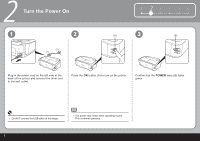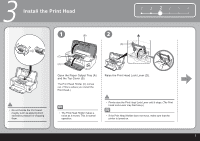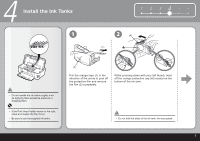Canon iP4600 Getting Started - Page 8
Install the, Ink Tank, POWER, Alarm
 |
UPC - 013803093728
View all Canon iP4600 manuals
Add to My Manuals
Save this manual to your list of manuals |
Page 8 highlights
4 Install the Ink Tanks 3 Install the Ink Tank 4 1 2 34 5 6 5 Press the PUSH mark on the ink tank until it clicks into place. Make sure the Ink lamp lights red. Install all the other ink tanks in the same way. Install all the ink tanks. • Match the labels when installing. • Once you have installed the ink tanks, do not remove them unnecessarily. • Make sure all the Ink lamp lights red. (C) Close the Top Cover. • Wait until the POWER lamp lights green (about 6 minutes) and go to the next step. • The printer may make some operating noises when preparing to print. This is normal operation. • If an Alarm lamp (C) flashes orange, make sure that the Print Head and the ink tanks are correctly installed. 6

6
5
6
1
2
3
4
(C)
4
5
3
4
Install all the other
ink tanks in the same way.
Install all the
ink tanks.
Wait until the
POWER
lamp lights green
(about 6 minutes) and go to the next step.
The printer may make some operating
noises when preparing to print. This is
normal operation.
•
•
Close the
Top Cover.
Make sure all the
Ink
lamp lights red.
•
Once you have installed the
ink tanks, do not
remove them unnecessarily.
•
If an
Alarm
lamp (C) flashes orange, make
sure that the
Print Head and the
ink tanks are
correctly installed.
•
Press the
PUSH
mark on the
ink tank until it
clicks into place.
Make sure the
Ink
lamp lights red.
Install the
Ink Tank
Match the labels when installing.
•
Install the
Ink Tanks