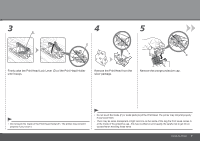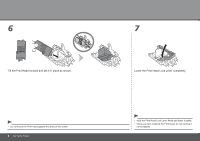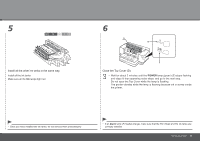Canon iX7000 iX7000 series Getting Started - Page 12
Tilt the ink tank, then insert it under the label and against the back end of, the slot., Press - printer ink
 |
UPC - 013803103014
View all Canon iX7000 manuals
Add to My Manuals
Save this manual to your list of manuals |
Page 12 highlights
3 4 Tilt the ink tank, then insert it under the label and against the back end of the slot. Make sure that the color of the label matches the ink tank. Press the PUSH mark on the ink tank firmly until it clicks. When the installation is completed properly, the Ink lamp lights red. • Match the labels when installing. 10 Set Up the Printer

±0
3
4
Set Up the Printer
Tilt the ink tank, then insert it under the label and against the back end of
the slot.
Press the
PUSH
mark on the ink tank firmly until it clicks.
When the installation is completed properly, the
Ink
lamp lights red.
Make sure that the color of the label matches the ink tank.
Match the labels when installing.
•