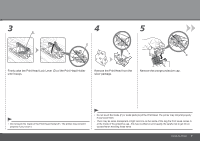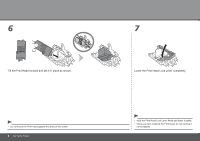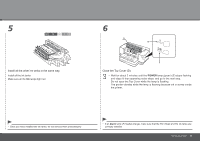Canon iX7000 iX7000 series Getting Started - Page 13
Close the Top Cover D., Install all the other ink tanks in the same way., POWER - orange light flashing
 |
UPC - 013803103014
View all Canon iX7000 manuals
Add to My Manuals
Save this manual to your list of manuals |
Page 13 highlights
5 Install all the other ink tanks in the same way. Install all the ink tanks. Make sure all the Ink lamps light red. 6 D E F Close the Top Cover (D). • Wait for about 2 minutes until the POWER lamp (green) (E) stops flashing and stays lit then operating noise stops, and go to the next step. Do not open the Top Cover while the lamp is flashing. The printer vibrates while the lamp is flashing because ink is stirred inside the printer. • Once you have installed the ink tanks, do not remove them unnecessarily. • If an Alarm lamp (F) flashes orange, make sure that the Print Head and the ink tanks are correctly installed. Set Up the Printer 11

±±
5
6
E
F
D
Set Up the Printer
Close the Top Cover (D).
Wait for about 2 minutes until the
POWER
lamp (green) (E) stops flashing
and stays lit then operating noise stops, and go to the next step.
Do not open the Top Cover while the lamp is flashing.
The printer vibrates while the lamp is flashing because ink is stirred inside
the printer.
•
Install all the other ink tanks in the same way.
Install all the ink tanks.
Make sure all the
Ink
lamps light red.
Once you have installed the ink tanks, do not remove them unnecessarily.
•
If an
Alarm
lamp (F) flashes orange, make sure that the Print Head and the ink tanks are
correctly installed.
•