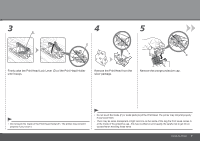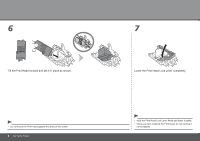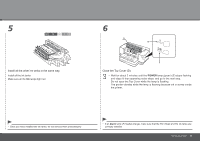Canon iX7000 iX7000 series Getting Started - Page 14
Install the Clear Ink Tank
 |
UPC - 013803103014
View all Canon iX7000 manuals
Add to My Manuals
Save this manual to your list of manuals |
Page 14 highlights
Install the Clear Ink Tank 1 2 3 A Open the Clear Ink Tank Cover (A). B Open the Clear Ink Tank Locking Cover (B). Pinch the tab and push back to open. Remove the orange tape in the direction of the arrow from the clear ink tank. 12 Set Up the Printer

±²
2
1
3
B
A
Set Up the Printer
Install the Clear Ink Tank
Remove the orange tape in the direction of the
arrow from the clear ink tank.
Open the Clear Ink Tank Cover (A).
Open the Clear Ink Tank Locking Cover (B).
Pinch the tab and push back to open.