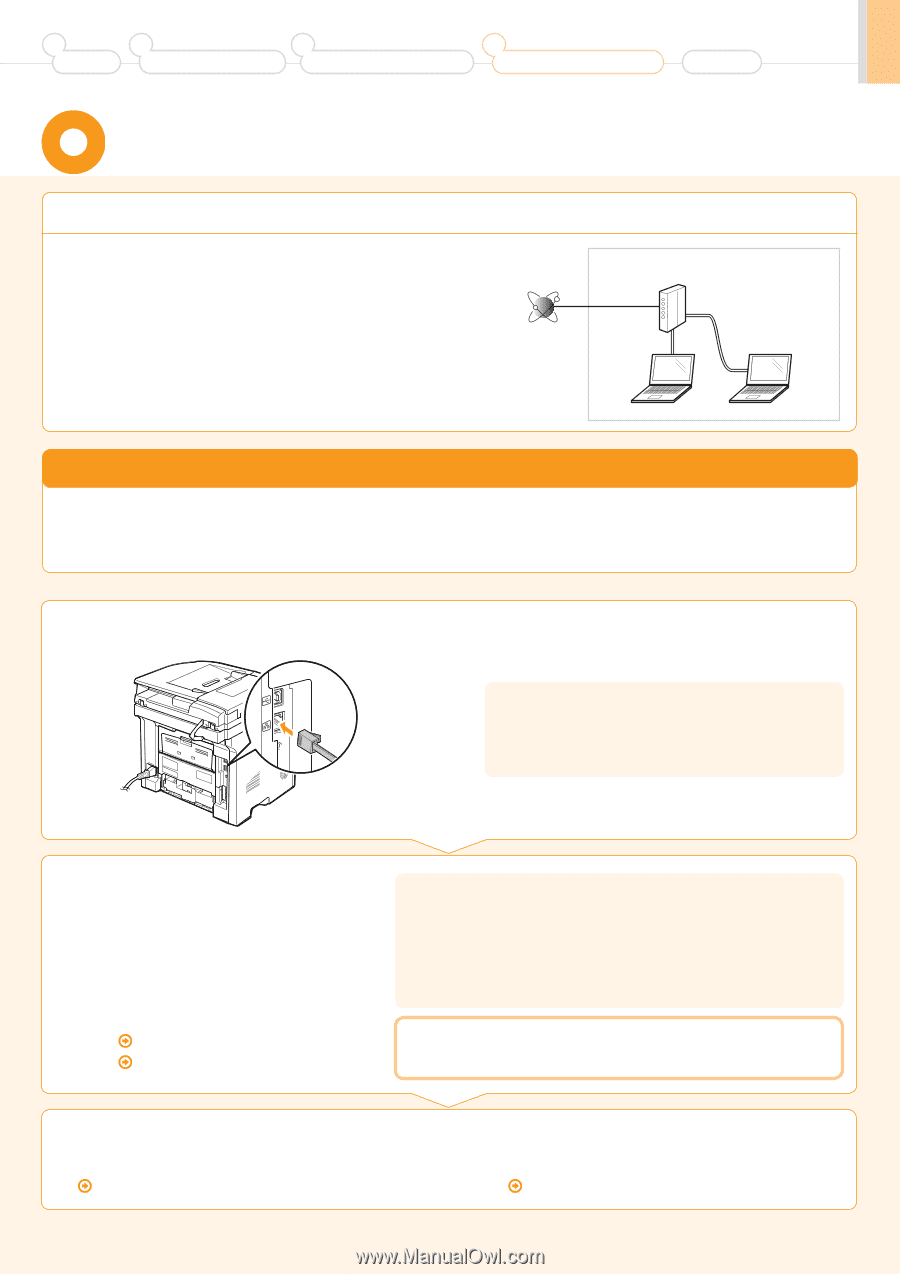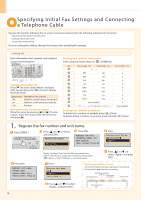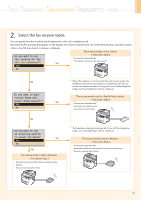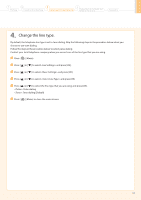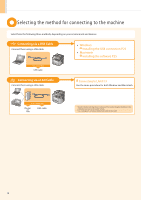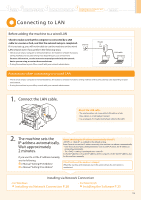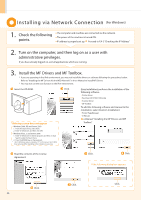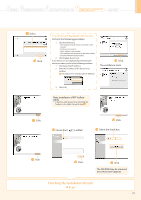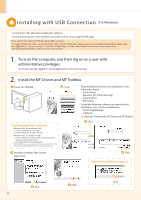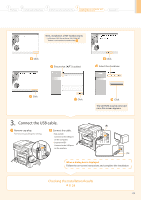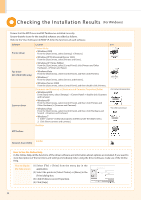Canon imageCLASS D1320 imageCLASS D1370/D1350/D1320 Starter Guide - Page 19
Connecting to LAN - windows 8 driver
 |
View all Canon imageCLASS D1320 manuals
Add to My Manuals
Save this manual to your list of manuals |
Page 19 highlights
1 Preface 2 Installing the Machine 3 Configuring and Connecting the Fax 4 Connecting to a Computer and Installing the Drivers Appendix Connecting to LAN Before adding the machine to a wired LAN Check to make sure that the computer is connected by a LAN cable to a router or hub, and that the network setup is completed. If it is not set up, you will not be able to use the machine on the wired LAN network even if you perform the following steps. • The structure of your computer or networked device, the existence of router functions, setting methods and security settings vary depending on your environment. For more information, see the instruction manual provided with the network device you are using, or contact the manufacturer. • If using the machine in your office, consult with your network administrator. Internet Router or hub LAN cable PCroencnaeuctitoionns pwrhoecnedcuornenecting to a wired LAN • The structure of your computer or networked device, the existence of router functions, setting methods and security settings vary depending on your environment. • If using the machine in your office, consult with your network administrator. 1. Connect the LAN cable. About the LAN cable • The machine does not come with a LAN cable or a hub. Have cables or a hub ready as needed. • Use a Category 5 or higher twisted pair cable for the LAN. 2. The machine sets the IP address automatically. Wait approximately 2 minutes. If you want to set the IP address manually, see the following. e-Manual "Setting IPv4 Address" e-Manual "Setting IPv6 Address" About obtaining the IP address automatically (AutoIP) or is enabled in the default setting. Even if you do not set the IP address manually, this machine can obtain it automatically. • Even if you do not have a dedicated device such as a DHCP server, the IP address is obtained automatically. • The setting is prioritized over . If a fixed IP address is set as the IP address of the computer, set the fixed IP address also for this machine manually. If the IP address of the machine is changed When the machine and computer are on the same subnet, the connection is maintained. Installing via Network Connection • For Windows Installing via Network Connection P. 20 • For Macintosh Installing the Software P. 25 19