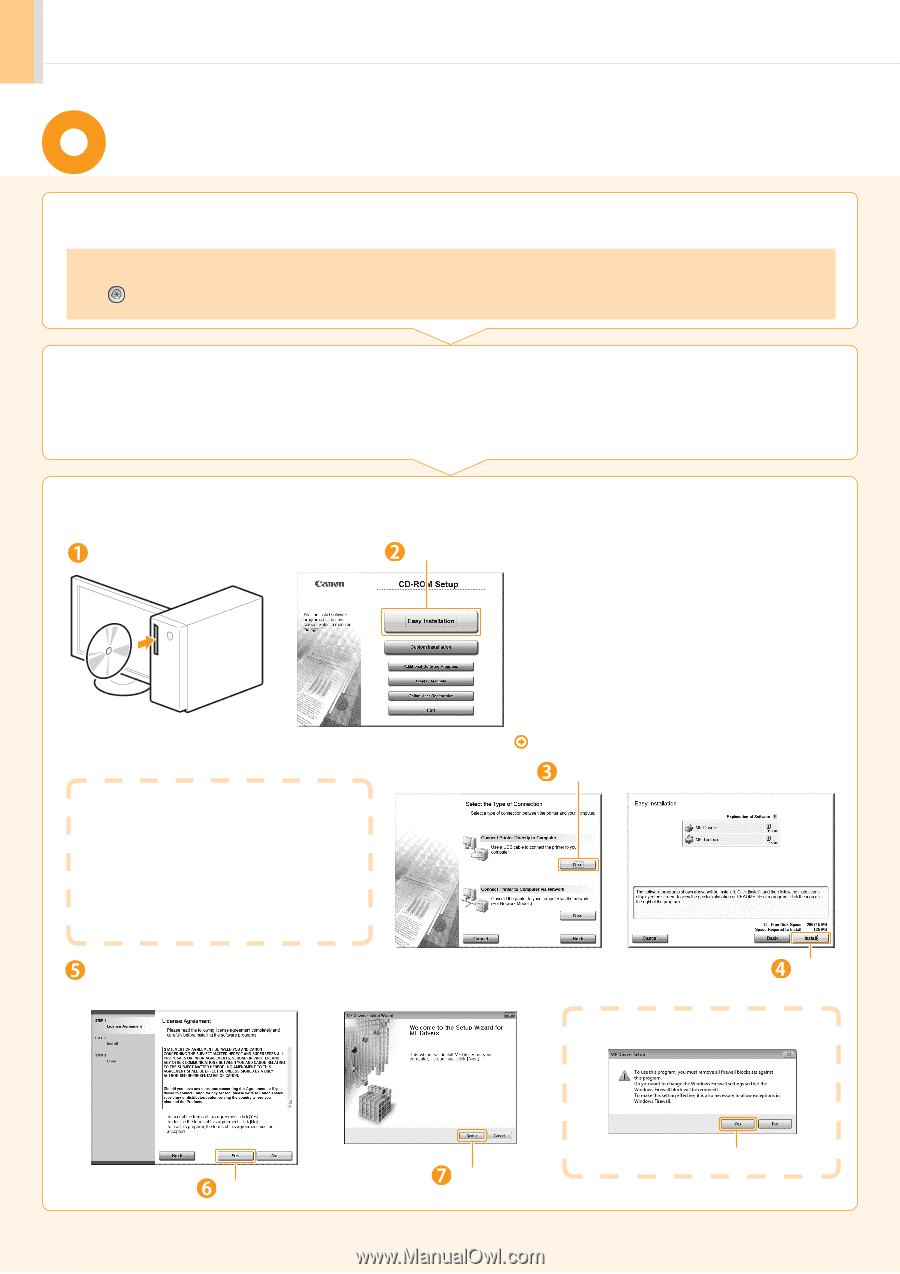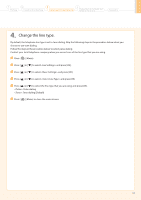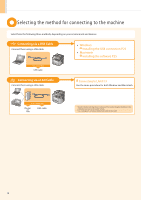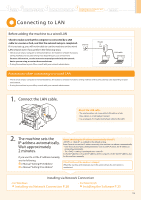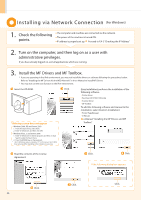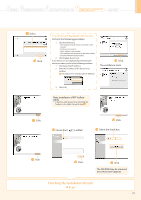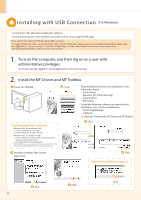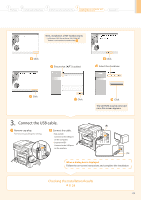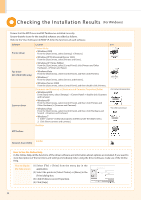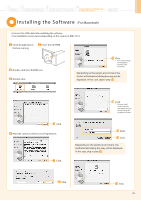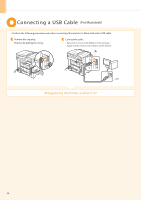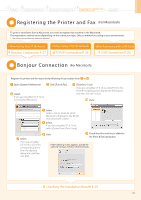Canon imageCLASS D1320 imageCLASS D1370/D1350/D1320 Starter Guide - Page 22
Installing with USB Connection - printer
 |
View all Canon imageCLASS D1320 manuals
Add to My Manuals
Save this manual to your list of manuals |
Page 22 highlights
Installing with USB Connection (For Windows) ••Connect the USB cable after installing the software. ••Ensure that the power of the machine is turned on when connecting the USB cable. To use Printer Driver other than UFRII through the USB connection You need to change the machine setting beforehand. Choose the PDL (Printer Driver) that you want to use and follow the procedures shown below. Press [ ](Menu) → → → → Select the PDL (Printer Driver) that you want to use *The appropriate Printer Driver differs according to your machine. 1. Turn on the computer, and then log on as a user with administrative privileges. If you have already logged on, exit all applications which are running. 2. Install the MF Drivers and MF Toolbox. Insert the CD-ROM. Click. If the top screen does not appear • Windows 2000, XP, and Server 2003 1. From the [Start] menu, select [Run]. 2. Enter "D:\Minst.exe", and then click [OK]. • Windows Vista, 7, and Server 2008 1. Enter "D:\Minst.exe" in [Start Search] or [Search programs and files] under the [Start] menu. 2. Press the [ENTER] key on the keyboard. * The CD-ROM drive name is indicated as "D:" in this manual. The CD-ROM drive name may differ depending on the computer you are using. [Easy Installation] performs the installation of the following software. • Printer driver • Fax driver (D1370/D1350 only) • Scanner driver • MF Toolbox To add the following software and manual to the installation, select [Custom Installation]. • Presto! PageManager • e-Manual e-Manual "Installing the MF Drivers and MF Toolbox" Click. Read the contents of the License Agreement. Click. If the following dialog box appears Click. 22 Click. Click.