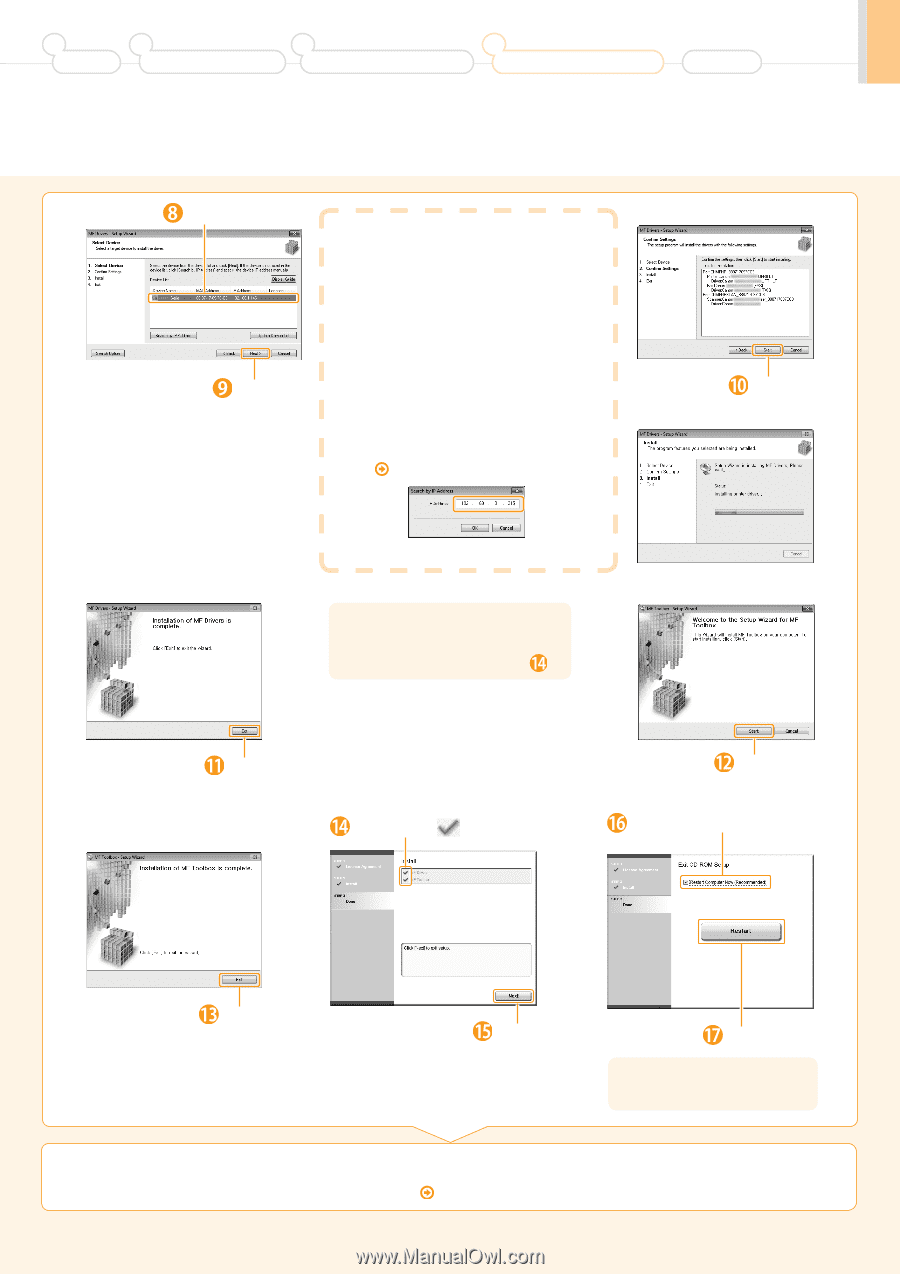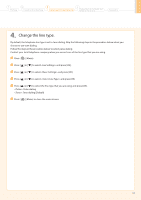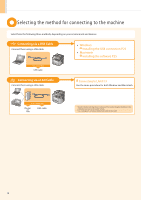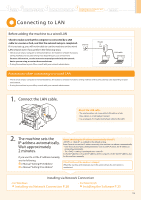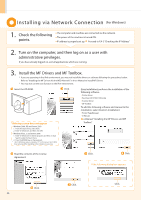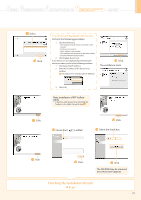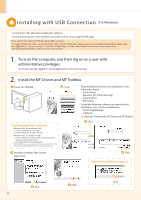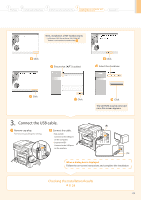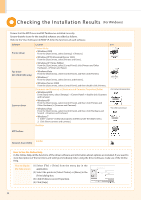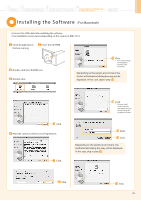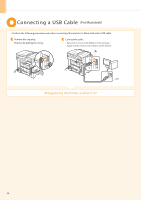Canon imageCLASS D1320 imageCLASS D1370/D1350/D1320 Starter Guide - Page 21
Checking the Installation Results, P. 24 - driver windows 8
 |
View all Canon imageCLASS D1320 manuals
Add to My Manuals
Save this manual to your list of manuals |
Page 21 highlights
1 Preface 2 Installing the Machine 3 Configuring and Connecting the Fax 4 Connecting to a Computer and Installing the Drivers Appendix Select. Click. If no devices are displayed in [Device List] Perform the following procedure. 1. Check the following. • The computer and device are connected via the network. • The device is turned on. • The IP address is set correctly. • The computer and device are on the same subnet. • Security software has been exited. 2. Click [Update Device List]. If any devices are not displayed by performing the above procedure, perform the following procedure. 1. Click [Search by IP Address]. 2. Enter the IP address of the device to be installed. Proceed to P.A-3 "Checking the IP Address" Click. The installation starts. 3. Click [OK]. Next, installation of MF Toolbox starts. * In Windows 2000 Server/ Server 2003/2008, MF Toolbox is not installed. Proceed to Step . Click. Ensure that [ ] is added. Click. Select the check box. Click. Click. Click. The CD-ROM may be removed once this screen appears. Checking the Installation Results P. 24 21