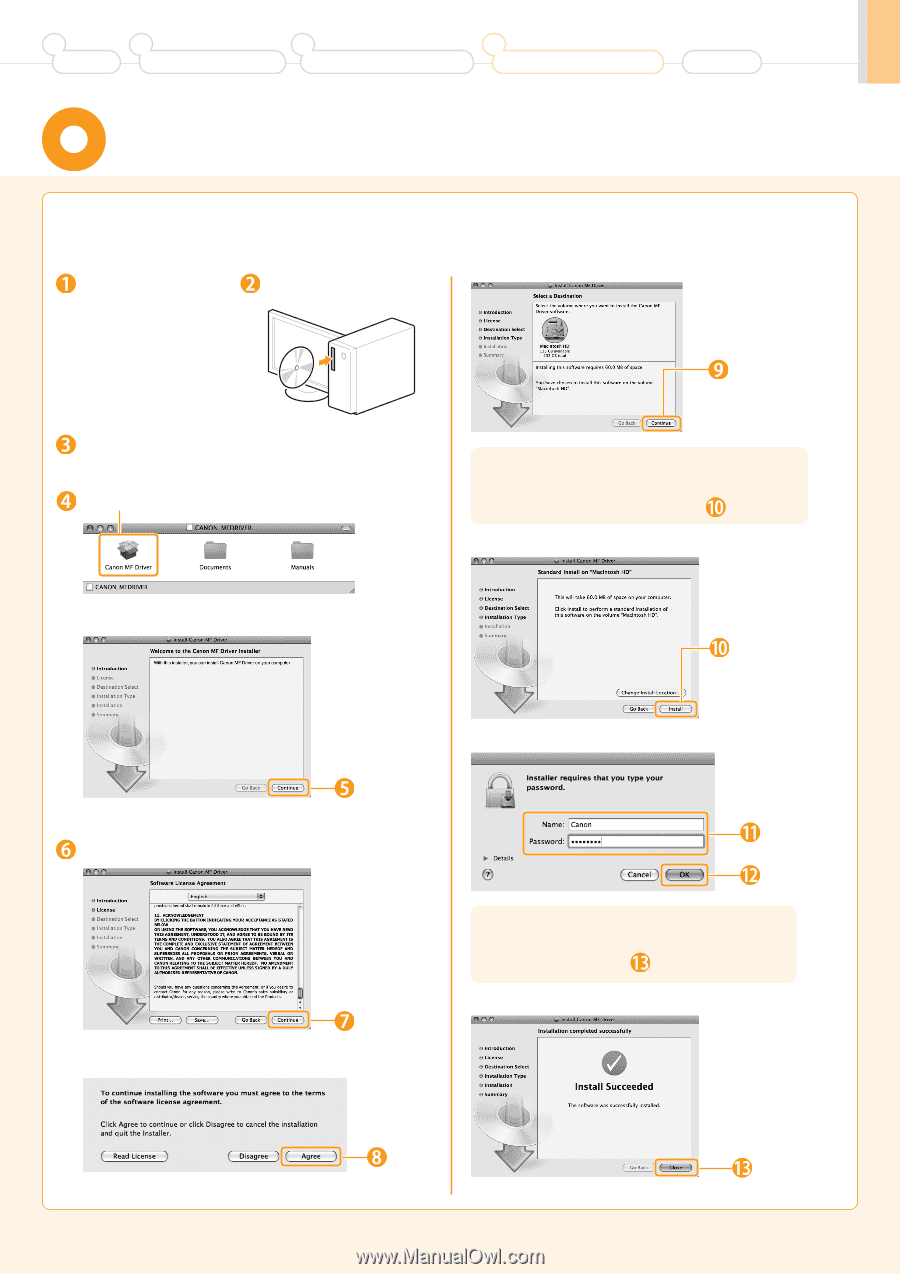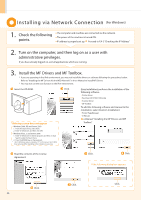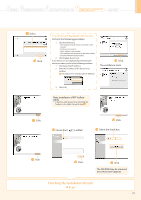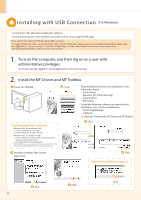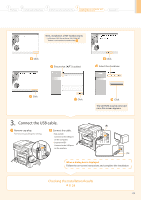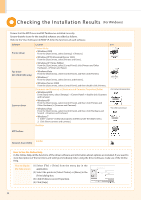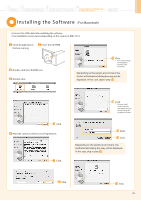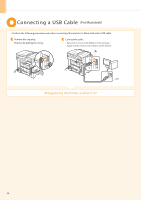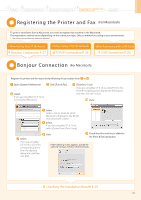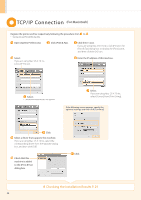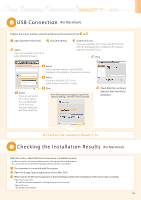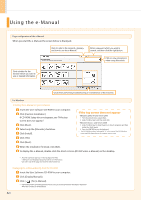Canon imageCLASS D1320 imageCLASS D1370/D1350/D1320 Starter Guide - Page 25
Installing the Software - driver mac
 |
View all Canon imageCLASS D1320 manuals
Add to My Manuals
Save this manual to your list of manuals |
Page 25 highlights
1 Preface 2 Installing the Machine 3 Configuring and Connecting the Fax 4 Connecting to a Computer and Installing the Drivers Appendix Installing the Sof tware (For Macintosh) ••Connect the USB cable after installing the software. ••The installation screen varies depending on the version of MAC OS X. Close all applications that are running. Insert the CD-ROM. Double-click the CD-ROM icon. Double-click. Click. * You cannot change the installation location. Click [Continue]. Depending on the system environment, the [Select a Destination] dialog box may not be displayed. In this case, skip to step . Click. Read the contents of the License Agreement. Click. Click. * [Change Install Location] button may appear, but you cannot change the installation location. Enter. Click. Depending on the system environment, the [Authenticate] dialog box may not be displayed. In this case, skip to step . Click. Click. 25