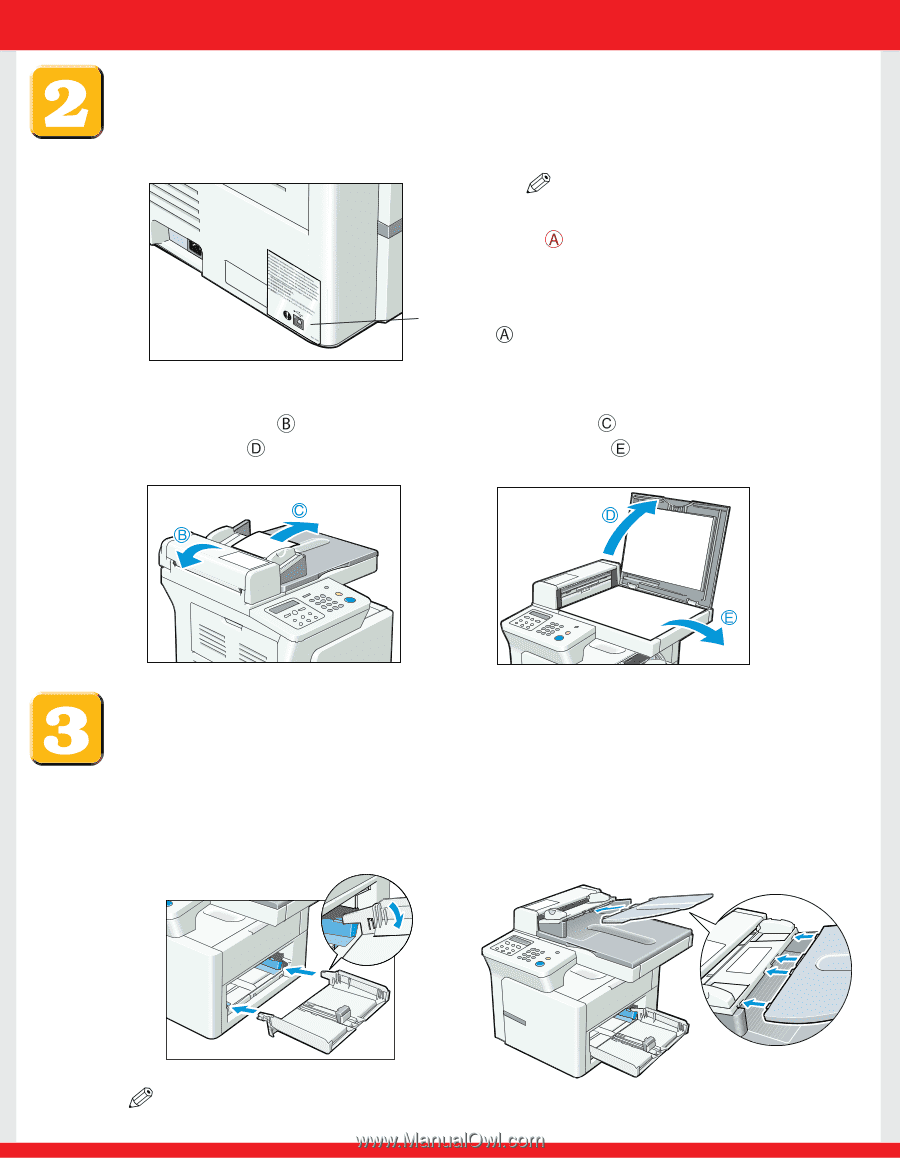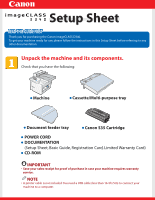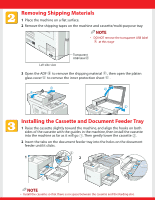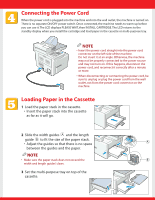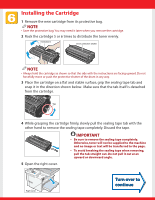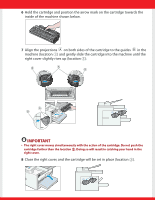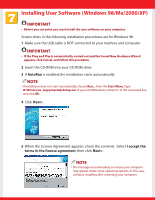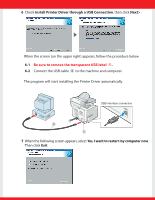Canon imageCLASS D340 imageCLASS D340 Set-Up Sheet - Page 2
Removing Shipping Materials, Installing the Cassette and Document Feeder Tray
 |
View all Canon imageCLASS D340 manuals
Add to My Manuals
Save this manual to your list of manuals |
Page 2 highlights
Removing Shipping Materials 1 Place the machine on a flat surface. 2 Remove the shipping tapes on the machine and cassette/multi-purpose tray. NOTE • DO NOT remove the transparent USB label at this stage Left side view Transparent USB label 3 Open the ADF to remove the shipping material , then open the platen glass cover to remove the inner protection sheet . Installing the Cassette and Document Feeder Tray 1 Raise the cassette slightly toward the machine, and align the hooks on both sides of the cassette with the guides in the machine, then install the cassette into the machine as far as it will go 1. Then gently lower the cassette 2. 2 Insert the tabs on the document feeder tray into the holes on the document feeder until it clicks. 2 1 2 1 NOTE • Install the cassette so that there is no space between the cassette and the feeding slot.