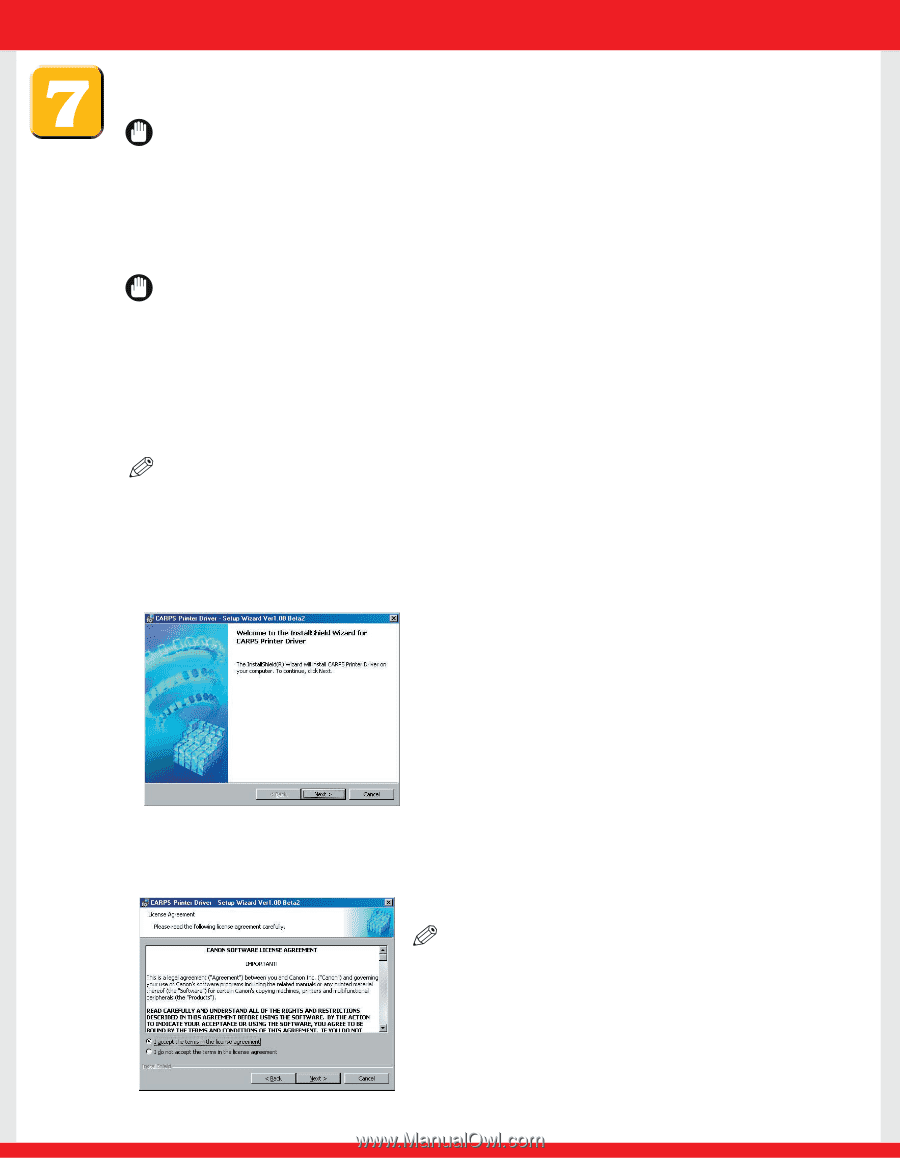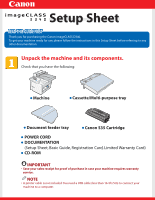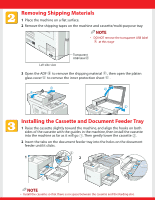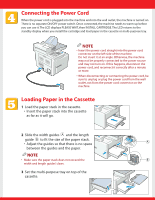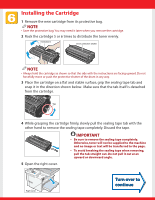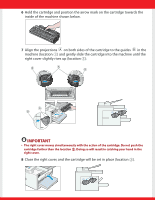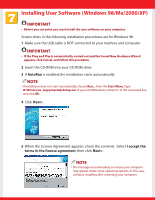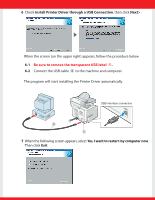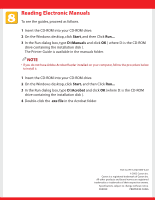Canon imageCLASS D340 imageCLASS D340 Set-Up Sheet - Page 6
Installing User Software Windows 98/Me/2000/XP - driver
 |
View all Canon imageCLASS D340 manuals
Add to My Manuals
Save this manual to your list of manuals |
Page 6 highlights
Installing User Software (Windows 98/Me/2000/XP) IMPORTANT • Before you can print, you must install the user software on your computer. Screen shots in the following installation procedures are for Windows 98. 1 Make sure the USB cable is NOT connected to your machine and computer. IMPORTANT • If the Plug and Play is automatically carried out and the Found New Hardware Wizard appears, click Cancel, and follow this procedure. 2 Insert the CD-ROM into your CD-ROM drive. 3 If AutoRun is enabled, the installation starts automatically. NOTE • If installation does not start automatically, choose Run... from the Start Menu, Type D:\Drivers\us_eng\prnsetup\Setup.exe (if your CD-ROM drive is drive D:) in the command line and click OK. 4 Click Next> . 5 When the License Agreement appears, check the contents. Select I accept the terms in the license agreement, then click Next> . NOTE • The message recommending to restart your computer may appear under some operating systems. In this case, continue installing after restarting your computer.