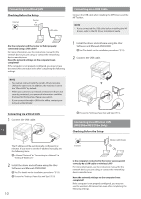Canon imageCLASS MF216n Getting Started Guide - Page 10
Connecting viaWired LAN, Connecting viaUSB Cable, Connecting viaWireless LAN, MF229dw/MF227dw Only - wireless setup
 |
View all Canon imageCLASS MF216n manuals
Add to My Manuals
Save this manual to your list of manuals |
Page 10 highlights
Connecting via a Wired LAN Checking Before the Setup Internet Router or hub LAN cable Connecting via a USB Cable Connect the USB cable after installing the MF Drivers and the MF Toolbox. NOTE • If you connected the USB cable before installing the MF drivers, refer to the MF Driver Installation Guide. Are the computer and the router (or hub) properly connected using a LAN cable? For more information, see the instruction manual for the network device you are using, or contact the networking device manufacturer. Have the network settings on the computer been completed? If the computer is not properly configured, you may not use the wired LAN connection even after completing the following settings. NOTE • You cannot connect both the wired LAN and wireless LAN at the same time. In addition, the machine is set to the "Wired LAN" by default. • When you connect to a network environment that is not security protected, your personal information could be disclosed to third parties. Please use caution. • If you connect through a LAN in the office, contact your network administrator. 1 Install the driver and software using the User Software and Manuals DVD-ROM. See "For details on the installation procedures:" (P.13). 2 Connect the USB cable. Connecting via a Wired LAN 1 Connect the LAN cable. En The IP address will be automatically configured in 2 minutes. If you want to set the IP address manually, see the following items. e-Manual "Network" ▶ "Connecting to a Network" ▶ "Setting IP Addresses" 2 Install the driver and software using the User Software and Manuals DVD-ROM. See "For details on the installation procedures:" (P.13). Proceed to "Setting a Paper Size and Type" (P.13). 10 Proceed to "Setting a Paper Size and Type" (P.13). Connecting via a Wireless LAN (MF229dw/MF227dw Only) Checking Before the Setup Internet Wireless LAN Router Is the computer connected to the router (access point) correctly by a LAN cable or wireless LAN? For more information, see the instruction manual for the network device you are using, or contact the networking device manufacturer. Have the network settings on the computer been completed? If the computer is not properly configured, you may not use the wireless LAN connection even after completing the following settings.