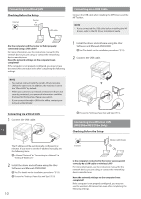Canon imageCLASS MF216n Getting Started Guide - Page 8
Navigating the Menu and Text Input Method, About the Supplied Manuals, Connecting the Power Cord - driver
 |
View all Canon imageCLASS MF216n manuals
Add to My Manuals
Save this manual to your list of manuals |
Page 8 highlights
About the Supplied Manuals Getting Started (This manual): Read this manual first. This manual describes the installation of the machine, the settings, and a caution. Be sure to read this manual before using the machine. Navigating the Menu and Text Input Method Register Unit Name A Canon-1 Symbol A/a/12 Apply MF Driver Installation Guide (User Software and Manuals DVD-ROM): Read this manual next. This manual describes software installation. e-Manual (User Software and Manuals DVDROM): Read the desired chapter to suit your needs. The e-Manual is categorized by subject to find desired information easily. En Viewing the e-Manual from the DVDROM 1 Insert the User Software and Manuals DVD-ROM in your computer. 2 Click [Manuals]. 3 Click [e-Manual]. Depending on the operating system you are using, a security protection message appears. If the User Software and Manuals DVD-ROM has been already inserted in your computer and [Manuals] is not displayed, remove the DVD-ROM and insert it again. Back ◀▶ Clear Numeric keys # Navigating the Menu Item selection Tap an item to select it. Press to return to the previous screen. Text Input Method Changing entry mode Tap to change the entry mode. You can also press to change the entry mode. Entry mode Available text Uppercase alphabetic letters and symbols Lowercase alphabetic letters and symbols Numbers Entering text, symbols, and numbers Enter with the numeric keys or . Moving the cursor (Entering a space) Tap or to move the cursor. To enter a space, move the cursor to the end of the text, and tap . Deleting characters Delete with . Pressing and holding deletes all characters. Setting confirmation Tap the item. However, when appears, tap . Entry mode: Entry mode: Entry mode: @ . - _ / 1 ABC abc 2 DEF def 3 GHI ghi 4 JKL jkl 5 MNO mno 6 PQRS pqrs 7 TUV tuv 8 WXYZ wxyz 9 (Not available) 0 (space (Not available) Connecting the Power Cord and Turning ON the Power 2 1 OFF ON Do not connect the USB cable at this time. Connect it when installing software. 8