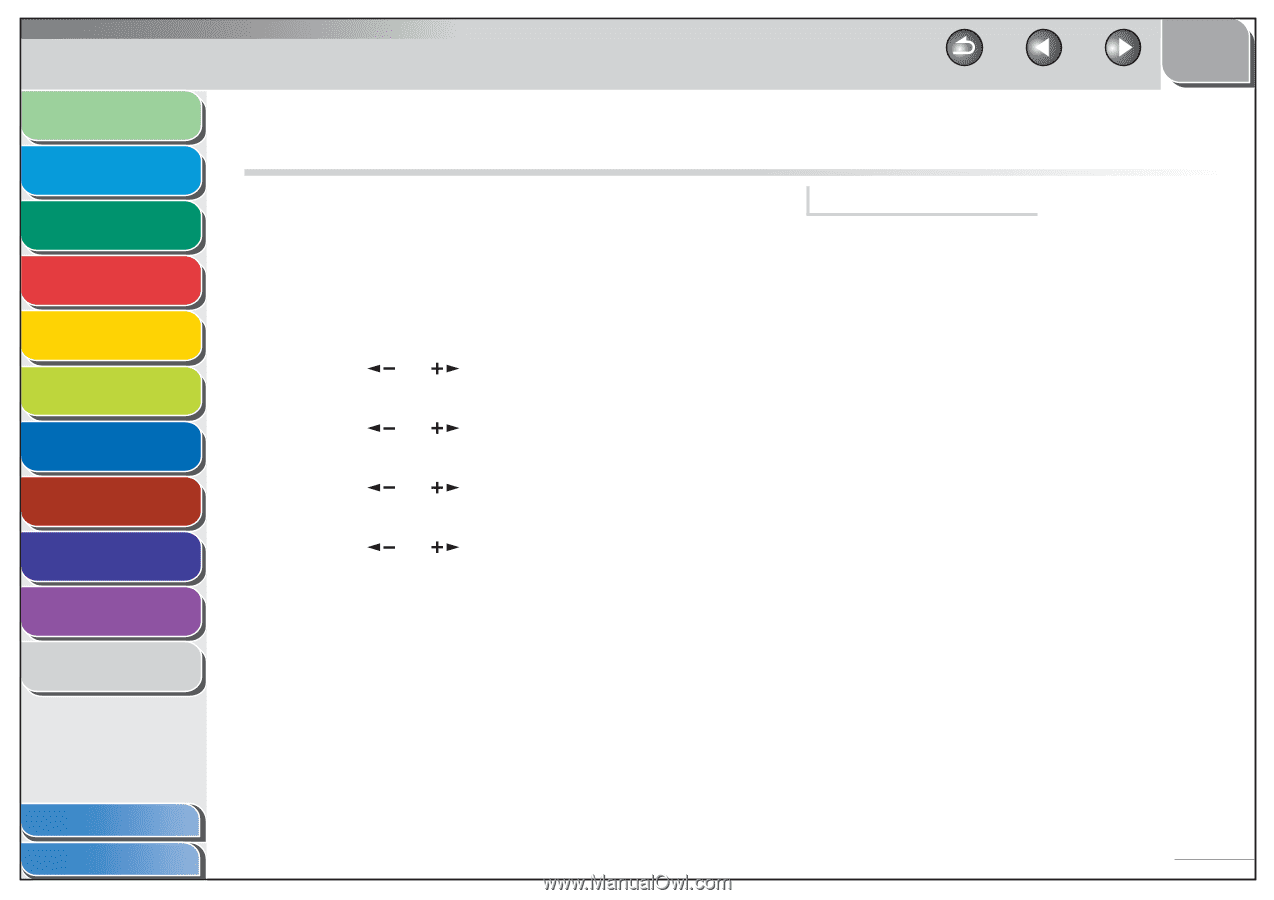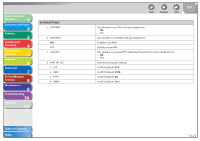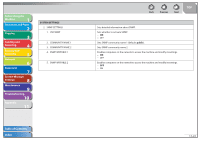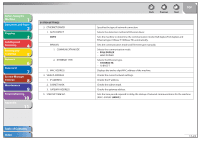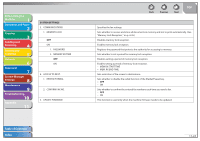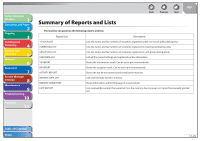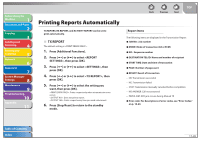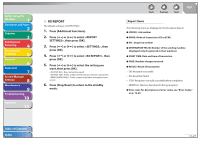Canon imageCLASS MF4270 imageCLASS MF4270 Reference Guide - Page 252
Printing Reports Automatically, TX REPORT
 |
View all Canon imageCLASS MF4270 manuals
Add to My Manuals
Save this manual to your list of manuals |
Page 252 highlights
Before Using the Machine 1 Document and Paper 2 Copying 3 Sending and Receiving 4 Printing and Scanning 5 Network 6 Remote UI 7 System Manager Settings 8 Maintenance 9 Troubleshooting 10 Appendix 11 Back Previous Next TOP Printing Reports Automatically TX REPORT, RX REPORT, and ACTIVITY REPORT can be set to print automatically. ˙ TX REPORT The default setting is . 1. Press [Additional Functions]. 2. Press [ ] or [ ] to select , then press [OK]. 3. Press [ ] or [ ] to select , then press [OK]. 4. Press [ ] or [ ] to select , then press [OK]. 5. Press [ ] or [ ] to select the setting you want, then press [OK]. : Prints a report only when a transmission error occurs. : Does not print a report. : Prints a report every time you send a document. 6. Press [Stop/Reset] to return to the standby mode. Report Items The following items are displayed in the Transmission Report: ˔ JOB NO.: Job number ˔ MODE: Mode of transaction (G3 or ECM) ˔ NO.: Sequence number ˔ DESTINATION TEL/ID: Name and number of recipient ˔ START TIME: Date and time of transaction ˔ PAGE: Number of pages sent ˔ RESULT: Result of transaction - OK: Transmission successful - NG: Transmission failed - STOP: Transmission manually canceled before completion - NO ANSWER: Call not answered - PAPER JAM: ADF jam occurs during Manual TX ˔ Error code: For descriptions of error codes, see "Error Codes," on p. 10-20. Table of Contents Index 11-26