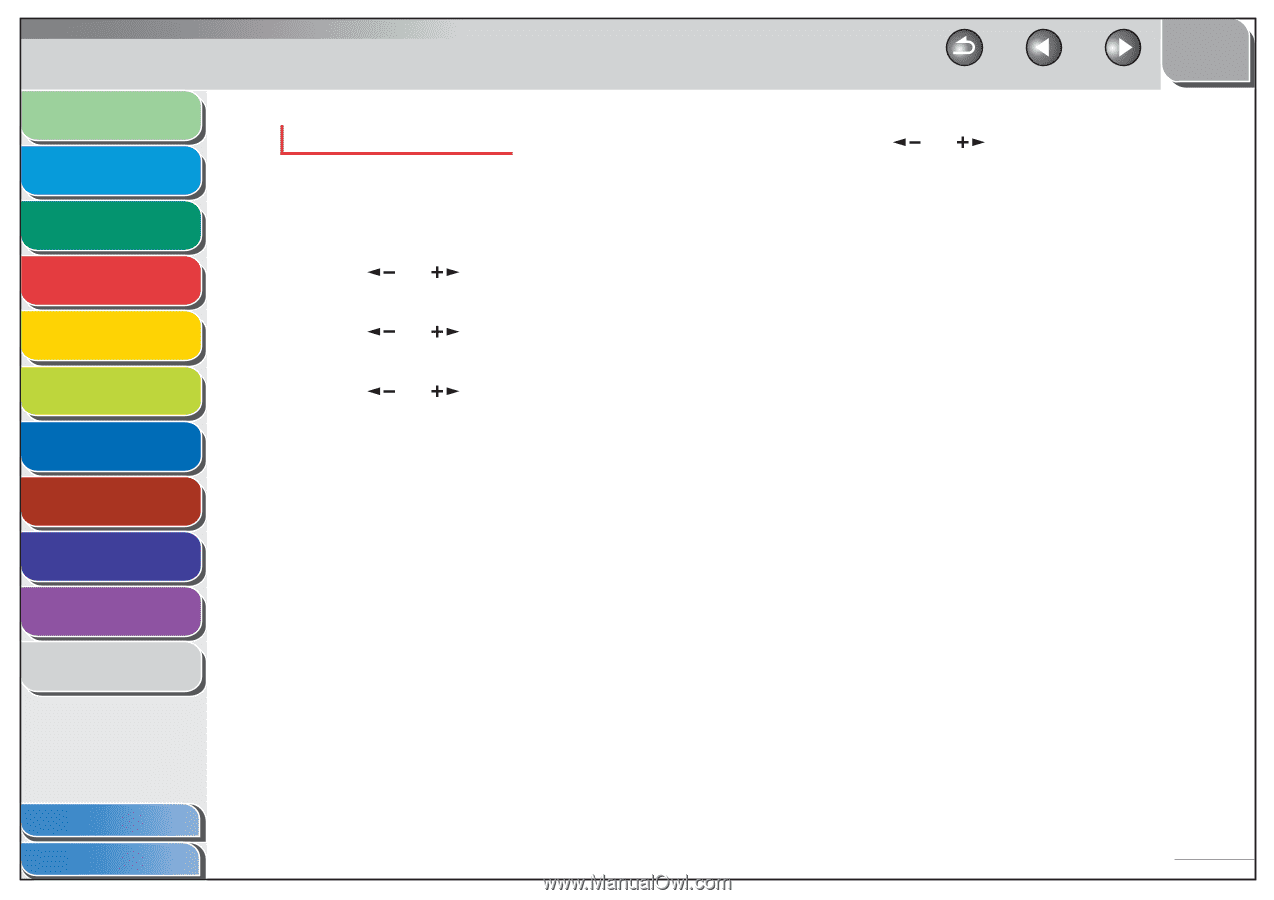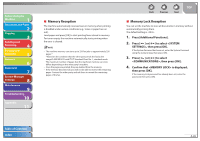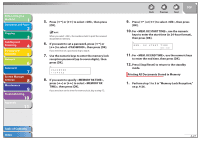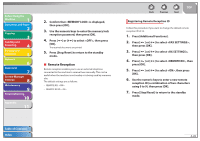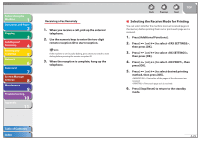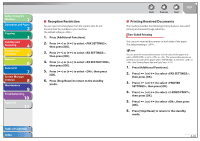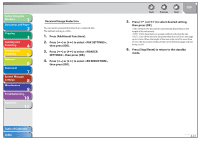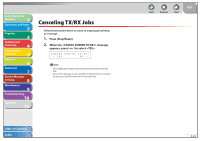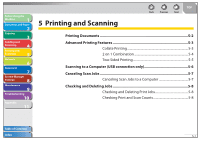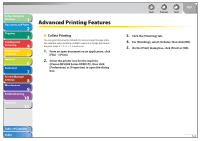Canon imageCLASS MF4270 imageCLASS MF4270 Reference Guide - Page 97
Press [Additional Functions]., Received Image Reduction
 |
View all Canon imageCLASS MF4270 manuals
Add to My Manuals
Save this manual to your list of manuals |
Page 97 highlights
Before Using the Machine 1 Document and Paper 2 Copying 3 Sending and Receiving 4 Printing and Scanning 5 Network 6 Remote UI 7 System Manager Settings 8 Maintenance 9 Troubleshooting 10 Appendix 11 Received Image Reduction You can print received documents in a reduced size. The default setting is . 1. Press [Additional Functions]. 2. Press [ ] or [ ] to select , then press [OK]. 3. Press [ ] or [ ] to select , then press [OK]. 4. Press [ ] or [ ] to select , then press [OK]. Back Previous Next TOP 5. Press [ ] or [ ] to select desired setting, then press [OK]. : Reduces the documents automatically depending on the length of the documents. : Prints documents on a paper without reducing the size. : Cuts off the end of a document that does not fit on one page up to 24 mm. When the height of the area to be cut off is more than 24 mm, the document will be printed on the following page without being cut off. 6. Press [Stop/Reset] to return to the standby mode. Table of Contents Index 4-31