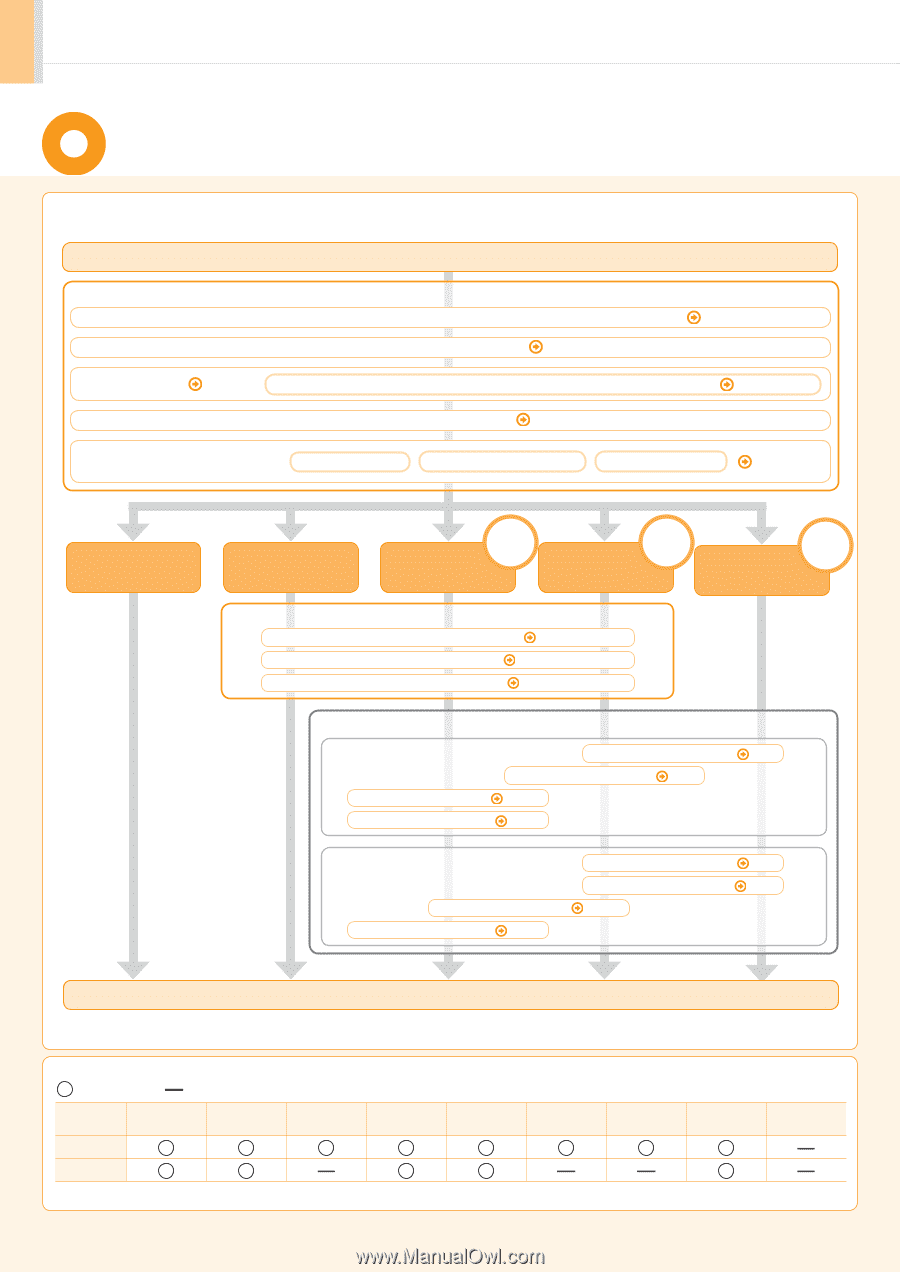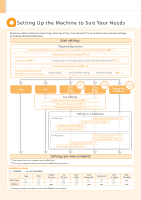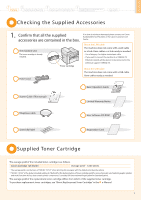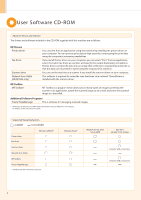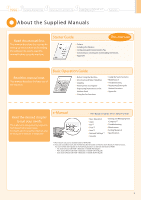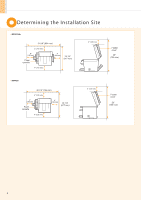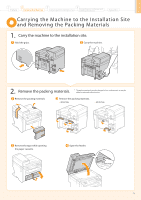Canon imageCLASS MF4450 imageCLASS MF4570dn/MF4450 Starter Guide - Page 2
Setting Up the Machine to Suit Your Needs - network
 |
View all Canon imageCLASS MF4450 manuals
Add to My Manuals
Save this manual to your list of manuals |
Page 2 highlights
Setting Up the Machine to Suit Your Needs Determine which machine functions (Copy, Print, Fax, PC Fax, Scan, Remote UI*1) you intend to use, and make settings according to the flowchart below. Start settings. Required Operations Carrying the Machine to the Installation Site and Removing the Packing Materials P. 5 Preparing the Toner Cartridges P. 6 Loading Paper P. 9 Settings for paper sizes and paper types are required after turning the power ON. P. 12 Turning the Power ON and Specifying the Initial Settings Connecting the Power Cord P. 10 Language Settings Country and Region Settings Current Time Settings P. 11 Copy Fax Print Scan USB Connection Print Scan*2 ConNneetwctoiorkn*1 Remote Settings from UI*1 PC Fax PC Fax a Computer Fax Settings Registering the Sender Information P. 13 Selecting the Receive Mode P. 14 Connecting a Telephone Line P. 15 Settings in a Computer For Windows Connecting to a Network*1 P. 17 Checking the IP Address*1 P. 18 Installing the Software P. 20 Connecting a USB Cable P. 21 For Macintosh Installing the Software Connecting a USB Cable P. 24 Connecting to a Network*1 Checking the IP Address*1 P. 23 P. 17 P. 18 Settings are now complete. *1 The network function is available only for MF4570dn. *2 You may use network scan function only in the Windows environment. Available Features : available : not available Copy Print MF4570dn MF4450 2-sided Printing Fax (PC Fax) * You may use network scan function only in the Windows environment. Scan (USB) Scan (Network)* 2 Remote UI ADF (1-sided) ADF (2-sided)