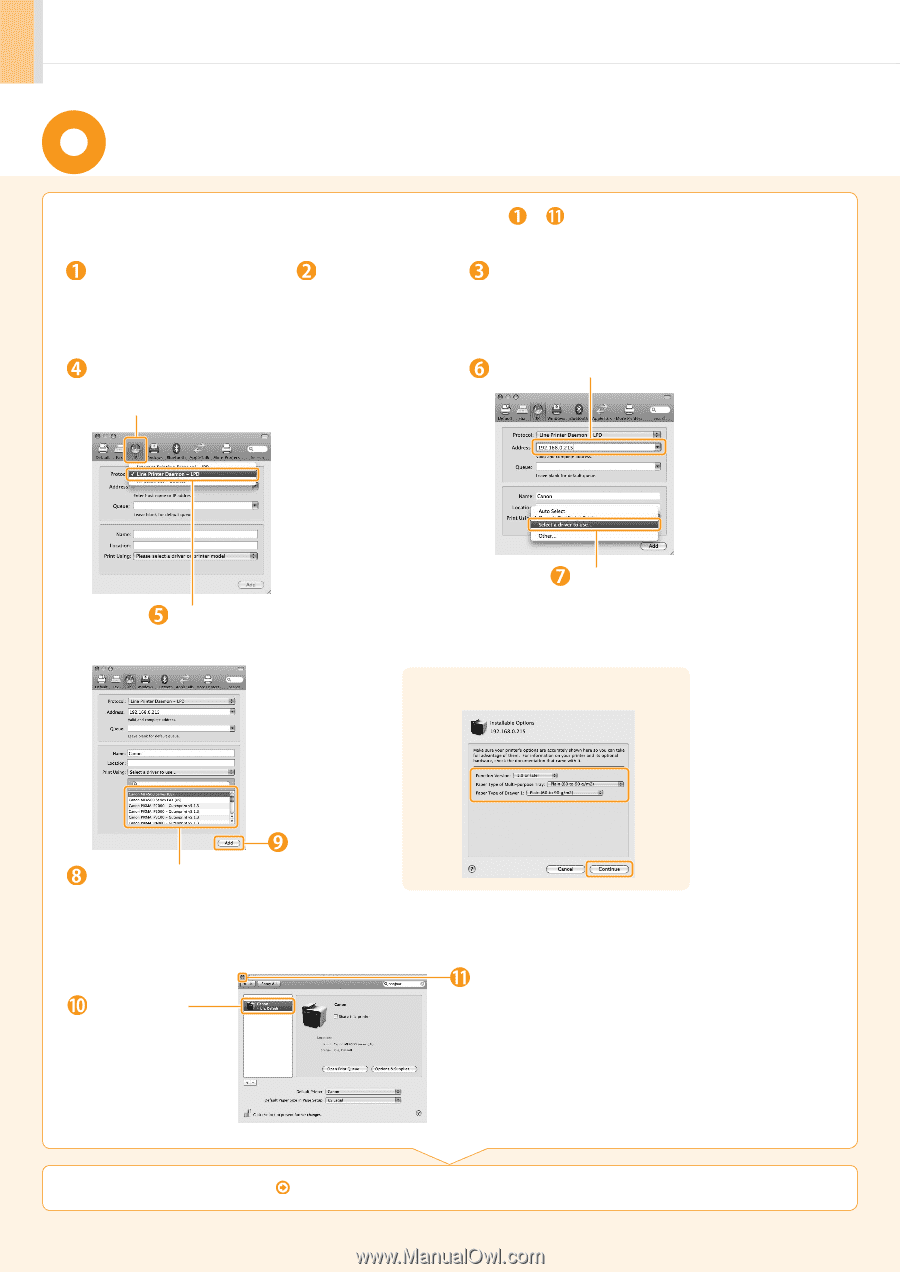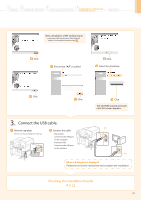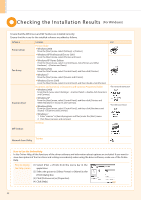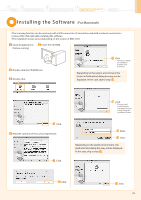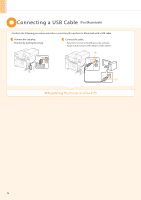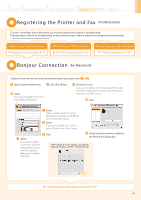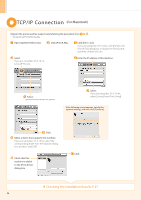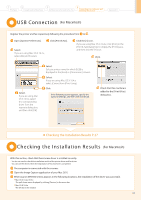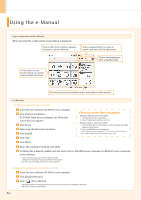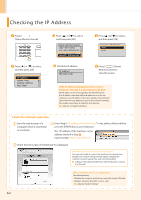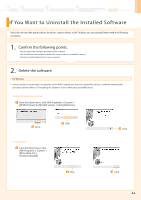Canon imageCLASS MF4450 imageCLASS MF4570dn/MF4450 Starter Guide - Page 28
TCP/IP Connection - mac
 |
View all Canon imageCLASS MF4450 manuals
Add to My Manuals
Save this manual to your list of manuals |
Page 28 highlights
TCP/IP Connec tion (For Macintosh) Register the printer and fax respectively following the procedure from to . * You may not use IPv6 with this machine. Open [System Preferences]. Click [Print & Fax]. Click the [+] icon. If you are using Mac OS X 10.4.x, click [Print] in the [Print & Fax] dialog box to display the [Print] pane, and then click the [+] icon. Select. If you are using Mac OS X 10.4.x, select [IP Printer]. Enter the IP address of this machine. Select. * [IPP (Internet Printing Protocol)] is not supported. Select. If you are using Mac OS X 10.4.x, select [Canon] from [Print Using]. If the following screen appears, specify the optional settings, and then click [Continue]. Click. Select a driver that supports this machine. If you are using Mac OS X 10.6.x, select the corresponding driver from the separate dialog box, and then click [OK]. Check that this machine is added to the [Print & Fax] dialog box. Click. Checking the Installation Results P. 27 26